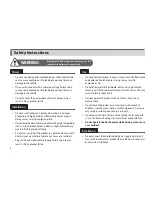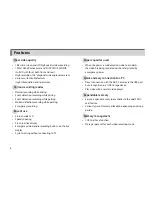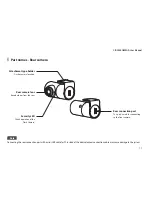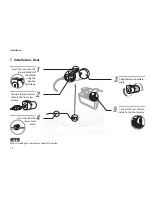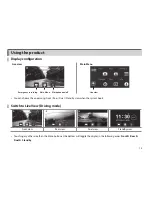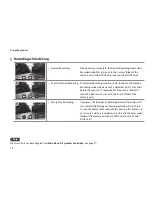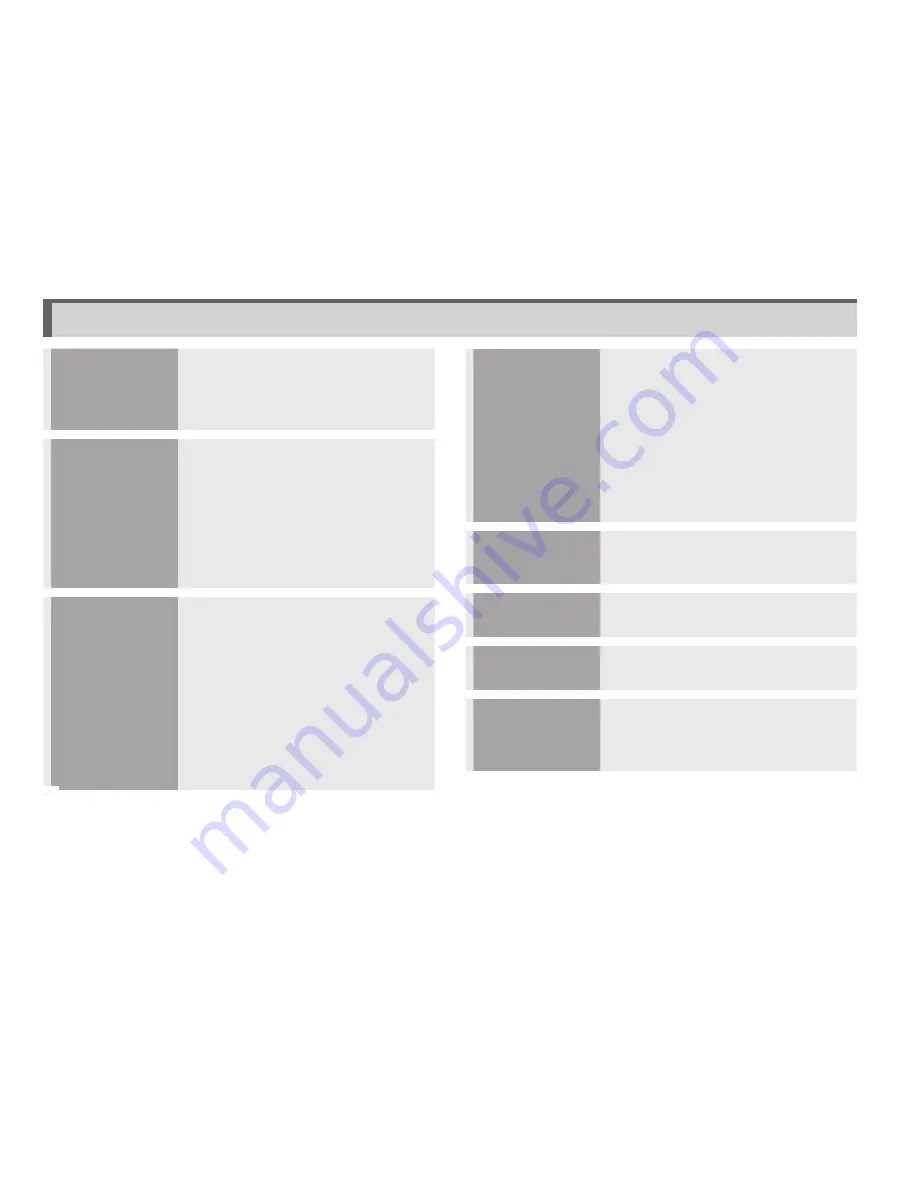
3
Safety
Instructions
Warning ....................................................... 4
Caution ......................................................... 5
Features ....................................................... 6
Components
and names
Components - Front ................................ 7
Components - Rear .................................. 8
Components - PC connection .............. 8
Accessories ................................................. 9
Part names - Front camera ..................10
Part names - Rear camera ....................11
Installation
Selecting the installation location
for a front camera ...................................12
Selecting the installation location
for a rear camera .....................................12
Inserting the micro SDHC card ..........12
Inserting the SDHC card ......................12
Installation - Front ..................................13
Installation - Rear ....................................14
Using the
product
Display configuration ...........................15
Switch to Live View (Driving mode) ....15
Recording while driving .......................16
Video recording while parking ..........17
Main Menu ................................................18
Playing recorded video ........................29
Composition of recorded video ........31
Management
Firmware Upgrade .................................32
Cleaning and storage ............................33
Troubleshooting
.......................................................................34
Specifications
.......................................................................36
How to
install and use
FINEVu player
.......................................................................38
Contents