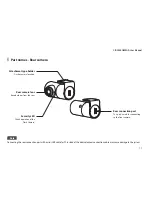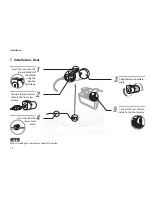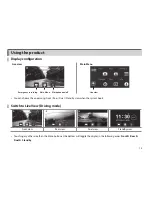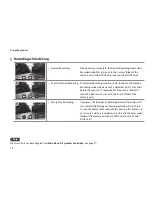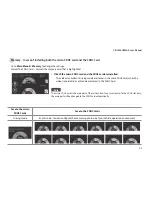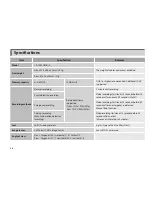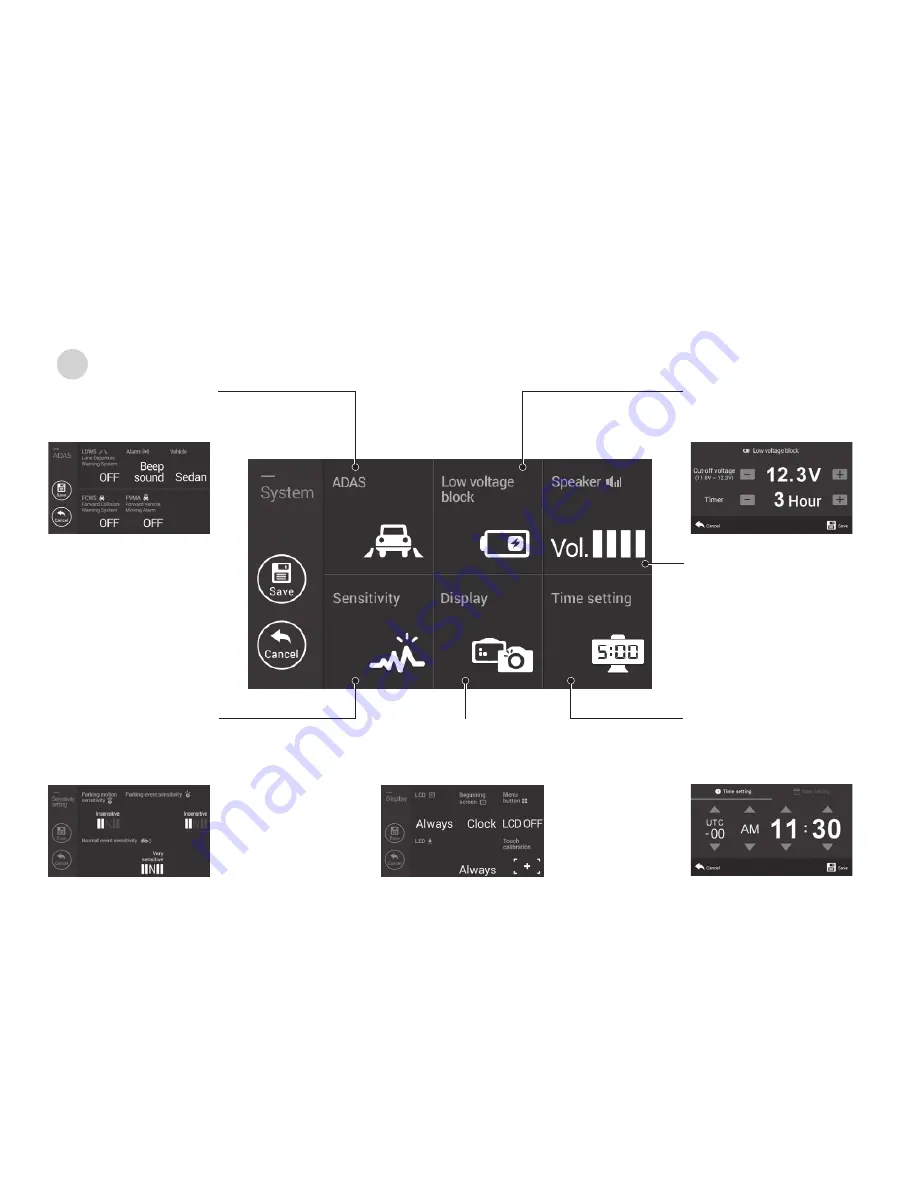
CR-2000 OMEGA User Manual
25
System
ADAS
You can configure LDWS, FCWS
and FVMA functions.
Time setting
You can change the time
settings.
Display
You can change the screen settings.
Sensitivity
You can configure the sensitivity
for normal event, parking event
and parking motion.
Speaker
You can adjust the volume of
the speaker.
Low voltage block
You can change a cut-off
voltage and timer settings.