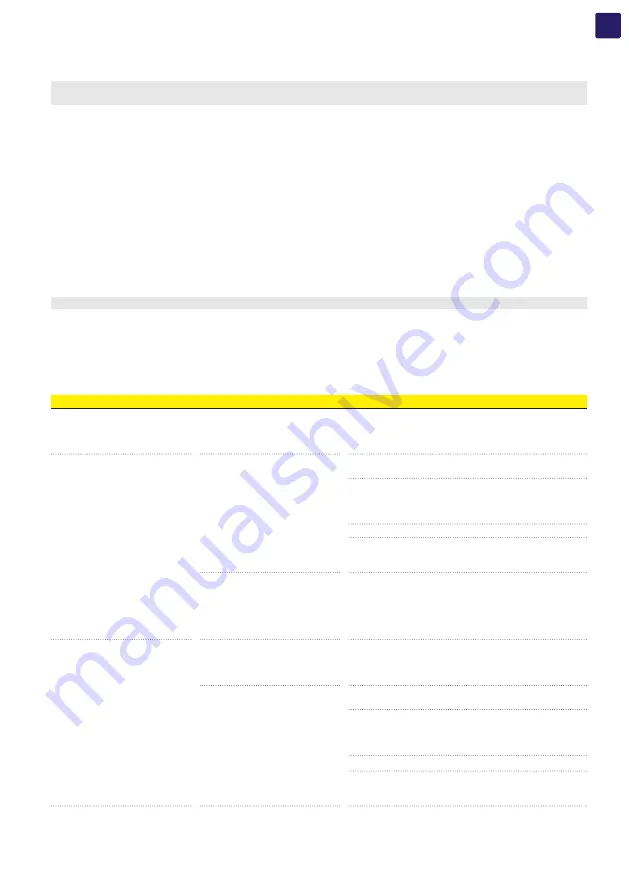
EN
73
8.4 Troubleshooting
ATTENTION –
A
Operations on the inverter to identify and address any faults may only be performed by the installer or by qualified
personnel.
8.4.1 Inverter troubleshooting
The events that could occur are classified by severity as follows:
•
Alarm
Alarm or “supervised alarm” is an event causing stop of product operation (i.e. disconnection of the power converter from electrical grid).
Only one alarm condition can be pending at a time.
•
Alert
Alert is an event not causing stop of product operation but actually signaling an abnormal and potentially harmful condition (e.g. fault on
auxiliary device like cooling fan). Multiple alert conditions can be pending at a time.
•
Info
Info is an event not associated to abnormal product condition but just signaling relevant status change (e.g. operating mode change for
specific control). Info events could be furthermore used for helping failure analysis together with alarms/alerts.
NOTE –
D
More details about the events can be found by accessing the Events menu of the Web UI.
8.4.2 Web User Interface and Wi-Fi communication troubleshooting
The following table gives a list of main and most common errors or problems relating to the Wi-Fi communication between inverter and
user devices.
Problem
Possible causes
Solution
The Web User Interface cannot be
accessed.
ADMIN password forgotten.
Reset the passwords by clicking on “Forgot your
password”; The passwords can be reset after having
entered the “Product Key” code that can be found on the
“Communication Identification Label”.
The inverter is able to identify a
Wi-Fi network but is unable to
connect to it.
The signal between the inverter
and the Wi-Fi router to which the
board wants to connect is too
weak.
Modify the position of the Wi-Fi antenna, the inverter or the
router.
Make sure that the inverter has not been installed near
obstacles which could affect the communication with the
Wi-Fi router (for example: metal cages or walls, walls in
reinforced concrete, electromagnetic fields).
Move the router as close as possible to the inverter.
Install a Wi-Fi signal repeater in order to extend the network
to which the inverter is to be connected; then connect the
inverter to the repeater.
The Wi-Fi network to which
the inverter is to be connected,
could require the user to enter a
username and password to allow
navigation (for example, with a
public Wi-Fi network or a hotel).
Unfortunately the inverter cannot be connected to these
types of Wi-Fi networks. Connect the inverter to an
alternative Wi-Fi network.
The Inverter has not identified the
Wi-Fi network to which connection
is required.
The Wi-Fi network to which the
Inverter is to be connected, is set
so as not to be identified (hidden
network).
The Inverter is not able to connect to a hidden network. Set
the Wi-Fi network to which the inverter is to be connected
(visible network), then identify and connect the Inverter to
the Wi-Fi network as normal.
The signal between the inverter
and the Wi-Fi router to which the
board wants to connect is too
weak.
Modify the position of the Wi-Fi antenna, the inverter or the
router.
Make sure that the inverter has not been installed near
obstacles which could affect the communication with the
Wi-Fi router (for example: metal cages or walls, walls in
reinforced concrete, electromagnetic fields).
Move the router as close as possible to the inverter.
Install a Wi-Fi signal repeater in order to extend the network
to which the inverter is to be connected; then connect the
inverter to the repeater.






















