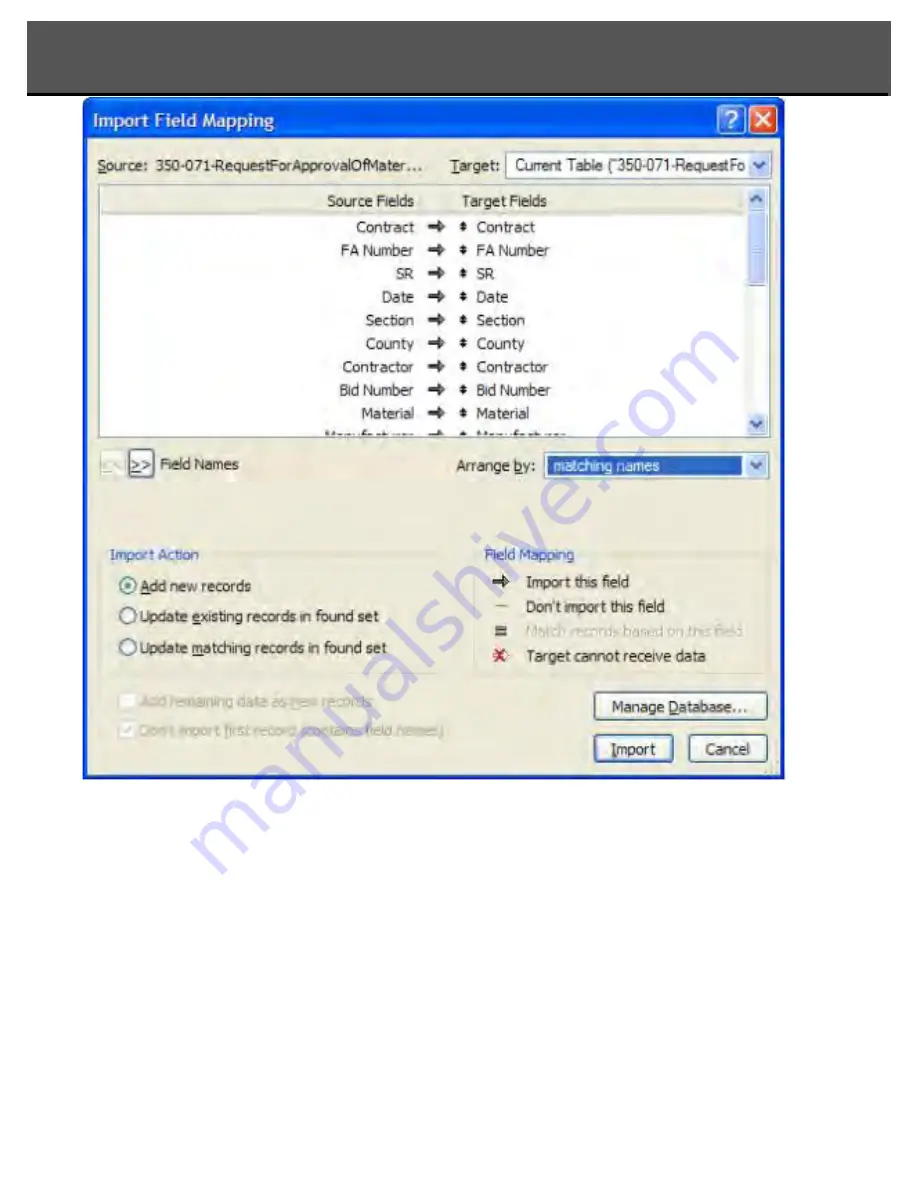
Importing and Exporting Records
eForms User Guide
4. The fields in the source file will map to the fields in the destination file as shown in the list. You
can drag the field names in the ‘Fields In’ list to change where FileMaker Pro maps data. Click the
‘Scan Data’ buttons to view data in the source file. By clicking the connection arrows between the
fields, you can turn on or off the importing of data for those fields.
6. Click ‘Add New Records’ to append the imported records to the end of the destination
file or ‘Replace Data in Current Found Set’ to overwrite any existing records with the
imported records.
5. If the Destination file is a revised or updated version of the source file, or if the fields in both
files are the same, click on the ‘Match Fields’ button to match the field entries.
Page 9 - 2






















