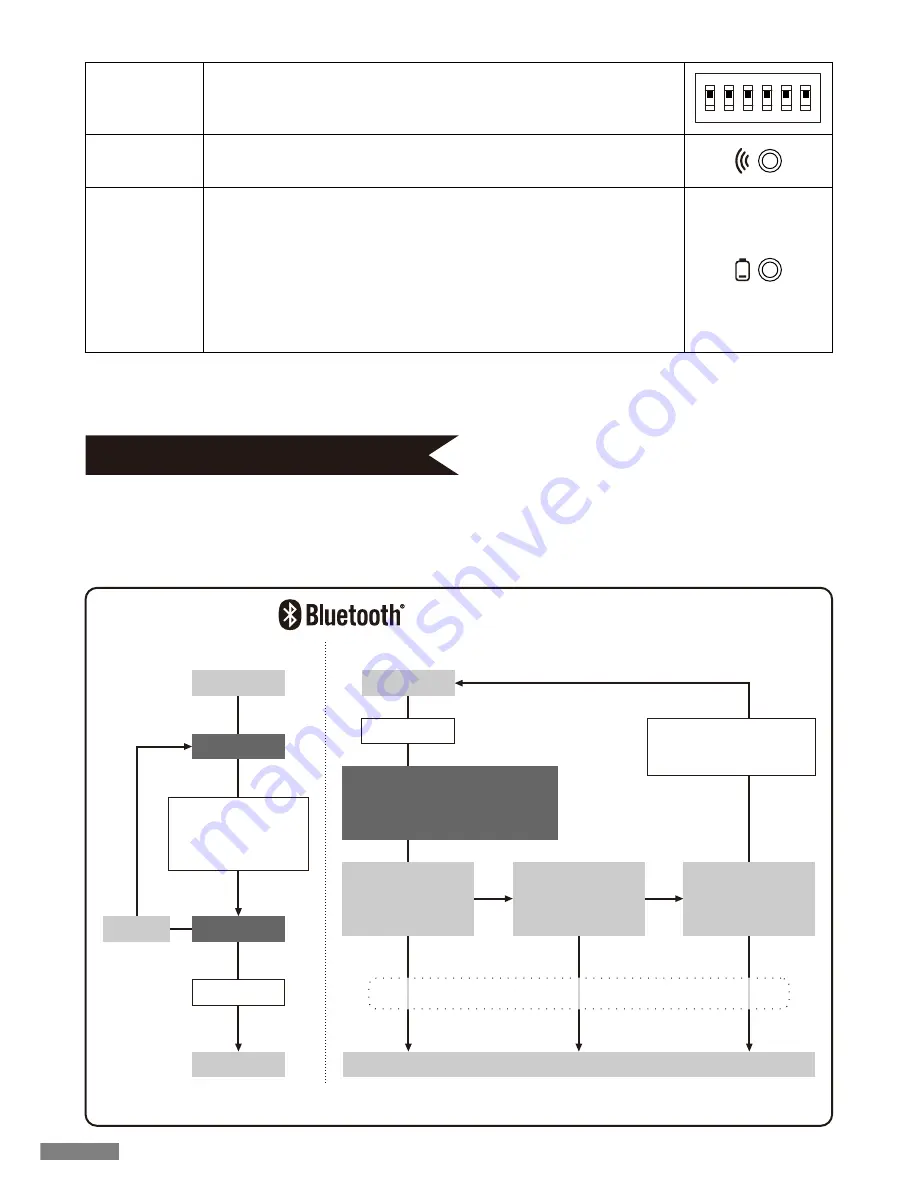
Pairing LED
indicator
Battery LED
indicator
[NumLock, CapsLock, ScrollLock LED indicators]
This product has no NumLock, CapsLock, ScrollLock LED indicators. Even if the functions are effective, they are not displayed
on the main keyboard body.
◆
Connect computer via Bluetooth
This product is not equipped with Bluetooth Dongle. Please purchase a commercial Bluetooth Dongle, and connect it after
completing the Bluetooth Dongle setting.
Use a computer with Bluetooth function, and start Bluetooth functions.
An administrator needs to log on and operate the transmitter setting through a traditional start menu and Control panel.
• First-time pairing
• No other paired systems close-by
* Connection priority used in this figure is A –> B –> C. * Check information on connection priority on page 21.
• Paired devices A, B, and C are close-by
DIP switch
Connection
1
ON
2 3 4 5 6
Blinks while in Pairing Mode and also Search Mode after pairing has been
completed. Off during normal use.
Blinks red when batteries have been depleted.
Promptly exchange batteries when LED starts blinking. Continuous usage
with low batteries will cause Bluetooth connection unsteadiness due to low
voltage. When batteries become completely exhausted, LED will stop blink
-
ing and the keyboard becomes inoperative.
* Battery life
Batteries may last up to six months when used for five hours per day
(alkaline batteries). However, battery life may differ greatly depending on
use environment.
It is located in the back of the main body.
Key code can be changed or invalid. For details, see Page 23.
pairing to connecting
Connected
Pairing mode
* P19[1]
* P19[2]
Press Connect button
or
Ctrl+Alt+Fn
simultaneously
Setup
After 60 s
Power On
Standby state
OFF
ON
Among A, B and C, turn on
Bluetooth of the device
you wish to connect
ON
OFF
Connected
Bluetooth of device
C, which was last
connected to before
A and B is...
Press any key
Power On
Bluetooth of most
recently connected
device A is...
ON
OFF
Bluetooth of device
B, which was last
connected to before
A is...
It is unnecessary to operate the keyboard during this period.
Search mode
Automatically searches for devices
with Bluetooth on starting from
the top of connection priority.
18
















































