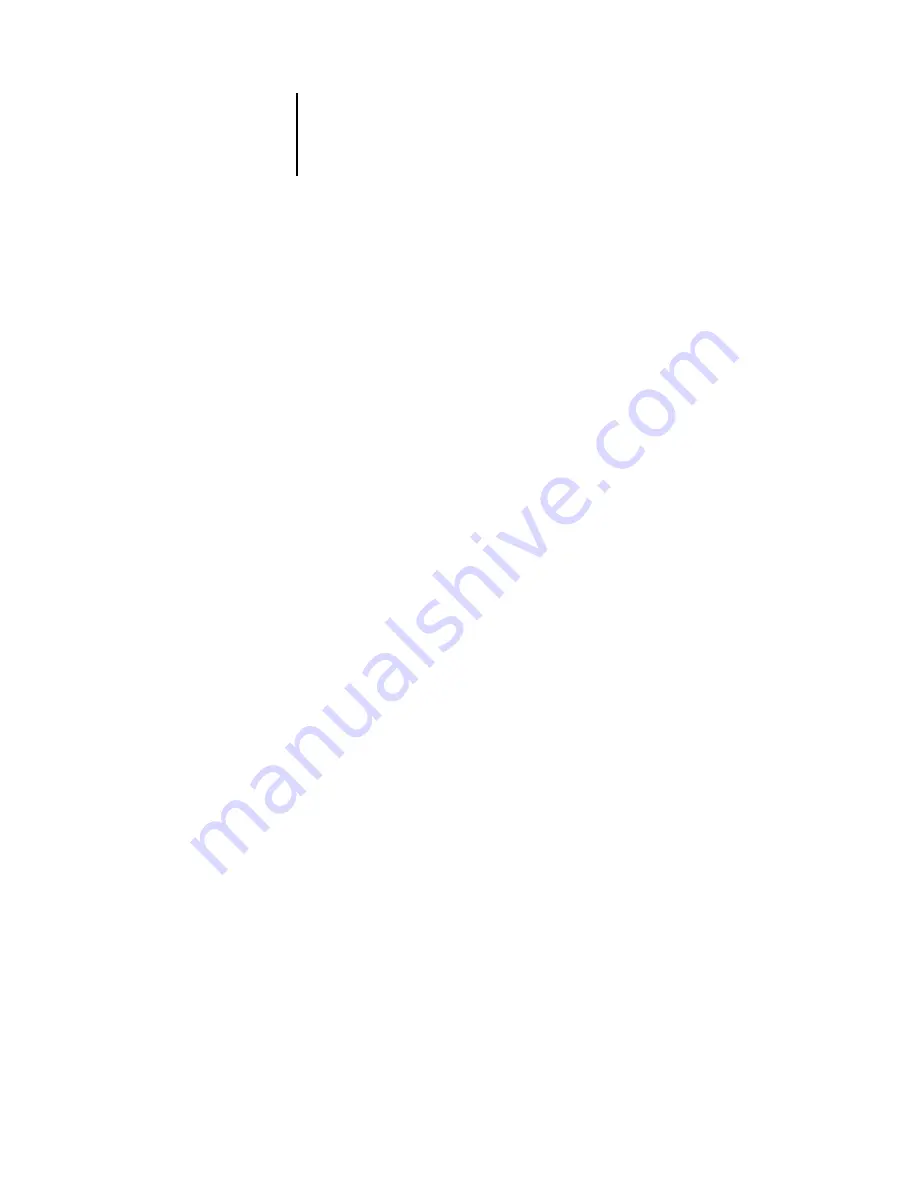
A
A-6
Basics of Imposition
Additional sheets
A book layout must also adjust the placement of pages according to the total number
of pages in the job. For example, a book is often composed of more pages than can be
printed on a single sheet. When the number of pages in the book is a multiple of the
number of pages on a sheet, the same layout plan is used to place pages on additional
sheets, until all of the pages in the book are printed. However, if the total page count is
not an even multiple of the number of pages in the layout, one signature may be laid
out to accommodate the discrepancy.
For example, if your layout places 8 pages on a sheet and the total page count in the
book is 12, one of its signatures holds only 4 content pages, with the rest of the space
on the sheet blank. If you do not want blank pages in the middle of the finished book,
insert blank pages intentionally, for example after the cover page, after the table of
contents, or between chapters. To insert blank pages, open the job in the Thumbnail A
window, right-click the page you want to add the blank to (or pull down the Page
menu), and select Insert blank page.
DocBuilder Pro allows you to add blank pages or add, delete, and rearrange pages from
multiple source documents easily, so you can quickly preview the results of page
manipulations.
















































