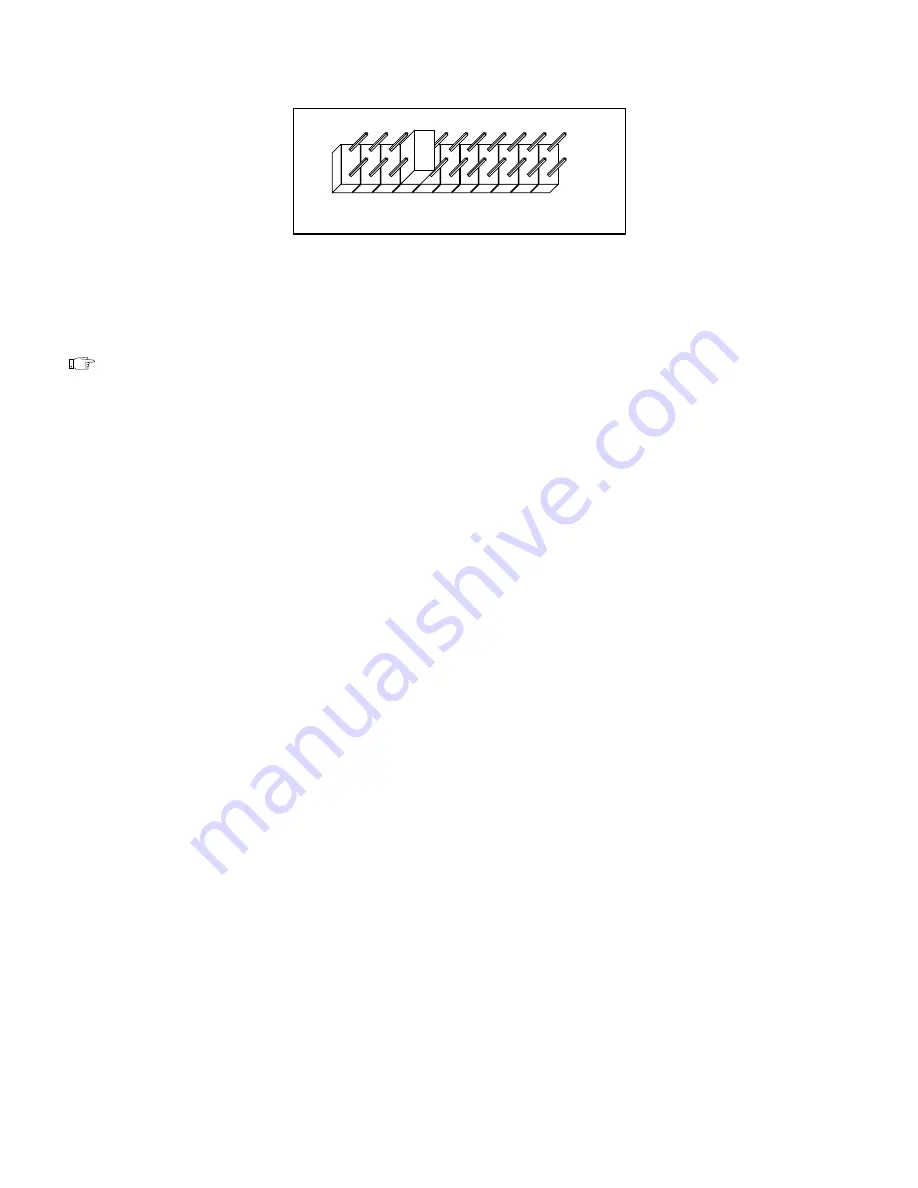
Chapter 2 Hardware Installation and Configuration
AT-FBUS for Windows NT
2-8
© National Instruments Corporation
3
W1
4
5
6
7
9
10
11
12
14
15
Figure 2-5. Interrupt Jumper Setting for IRQ11
If this is not an acceptable setting or if you are installing more than one
board, complete the following steps to reconfigure the interrupt request
line.
Note:
The AT-FBUS cannot use an interrupt line that another device in your
system is already using.
1.
Choose a new interrupt request line (IRQ) setting.
You can configure the AT-FBUS board to use any of the following
interrupt lines: IRQ3, 4, 5, 6, 7, 9, 10, 11, 12, 14, or 15.
If you are installing more than one AT-FBUS board, each board
must be configured to use a unique IRQ level. The AT-FBUS
requires the use of interrupts to work with your NI-FBUS software
properly.
2.
Find the jumpers that set the interrupt request line. Refer to
Figure 2-3, AT-FBUS/2 Parts Locator Diagram. The jumpers are
located on the lower edge of your AT-FBUS board. The number on
the board under each pair of pins corresponds to an AT bus interrupt
level.
3.
Change the jumper settings to configure the AT-FBUS board to the
new interrupt request line. Place the jumper on the pair of pins
directly above the number of the interrupt level you want.
4.
Record your new settings on the Hardware and Software
Configuration Form in Appendix B, Customer Communication, for
future reference.






























