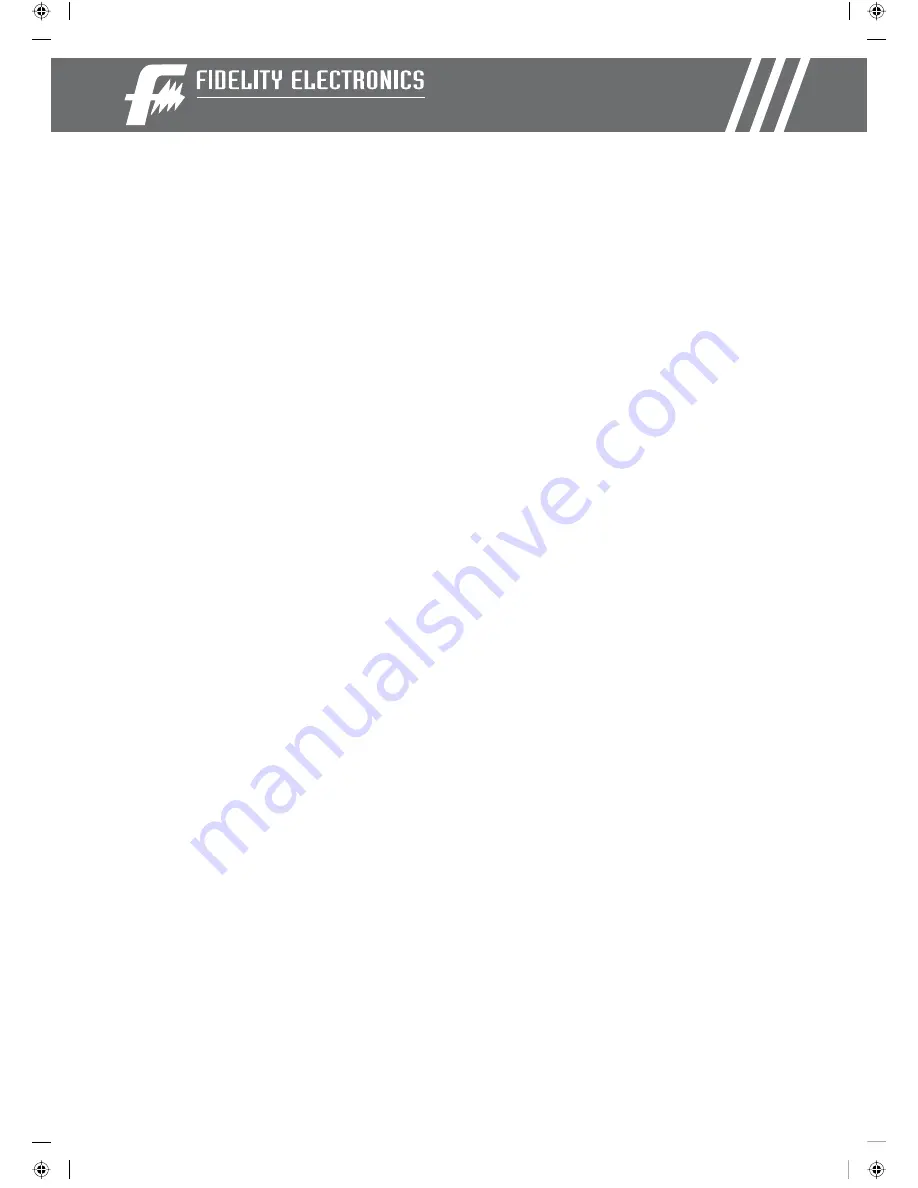
18
5.6 INCH DIGITAL PICTURE FRAME
Technical Support
Frequently asked questions
1) Q: Can I use touch-enabled technology for my Digital Picture Frame?
A: Please use the onboard controls found on top of the unit to control the Digital Picture Frame.
2) Q: Can I switch between different photos by using different memory cards?
A: Yes. When you connect your memory cards to the Digital Picture Frame, it will display photos
files stored on that specific card that are in the required format for the Digital Picture Frame.
You can even switch between different card reader formats to view different pictures.
3) Q: If I keep showing the same photo for a long time, will it damage the LCD screen?
A: No. The Digital Picture Frame can display the same photo continuously for 1,000 hours
without causing damage to its LCD screen.
4) Q: Does the Digital Picture Frame have built-in memory?
A: No. The Digital Picture Frame does not have any internal memory to store your files. You must
use a compatible memory card to play your Media files.
5) Q: Can I insert multiple memory cards?
A: Yes. Turn off the unit before you insert any card. The screen will show what types of memory
cards are in the slots. Use the menu to select the memory card.
6) Q: What is the maximum picture size?
A: The Digital Picture Frame is able to display pictures up to 10 Mega Pixels.
7) Q: Does it play every type of AVI videos?
A: No. The device only works with the avi files taken by most digital cameras.
8) Q: What is the best picture resolution displayed on the screen?
A: The frame’s best resolution is 960 x 234.
9) Q: Can I rotate a picture on the screen?
A: Yes. Use the ROTATE button in the Picture Control Menu to rotate a picture. Note: The rotated
picture will return to its original orientation after you power down the Digital Picture Frame.
10) Q: How come the Digital Picture Frame does not show some of my photos?
A: The Digital Picture Frame is designed to show photos following the same camera industry
standards format as digital cameras. This format is a JPEG format. Images, such as web
images, scanned images, or photos in RAW format, are not stored according to camera
industry standards and therefore cannot be displayed correctly on the Digital Picture Frame.
Please use your PC applications to convert such images into standard JPEG format before
viewing them on the Digital Picture Frame.
Smart
Media
Smart
Media
Smart
Media
Smart
Media







































