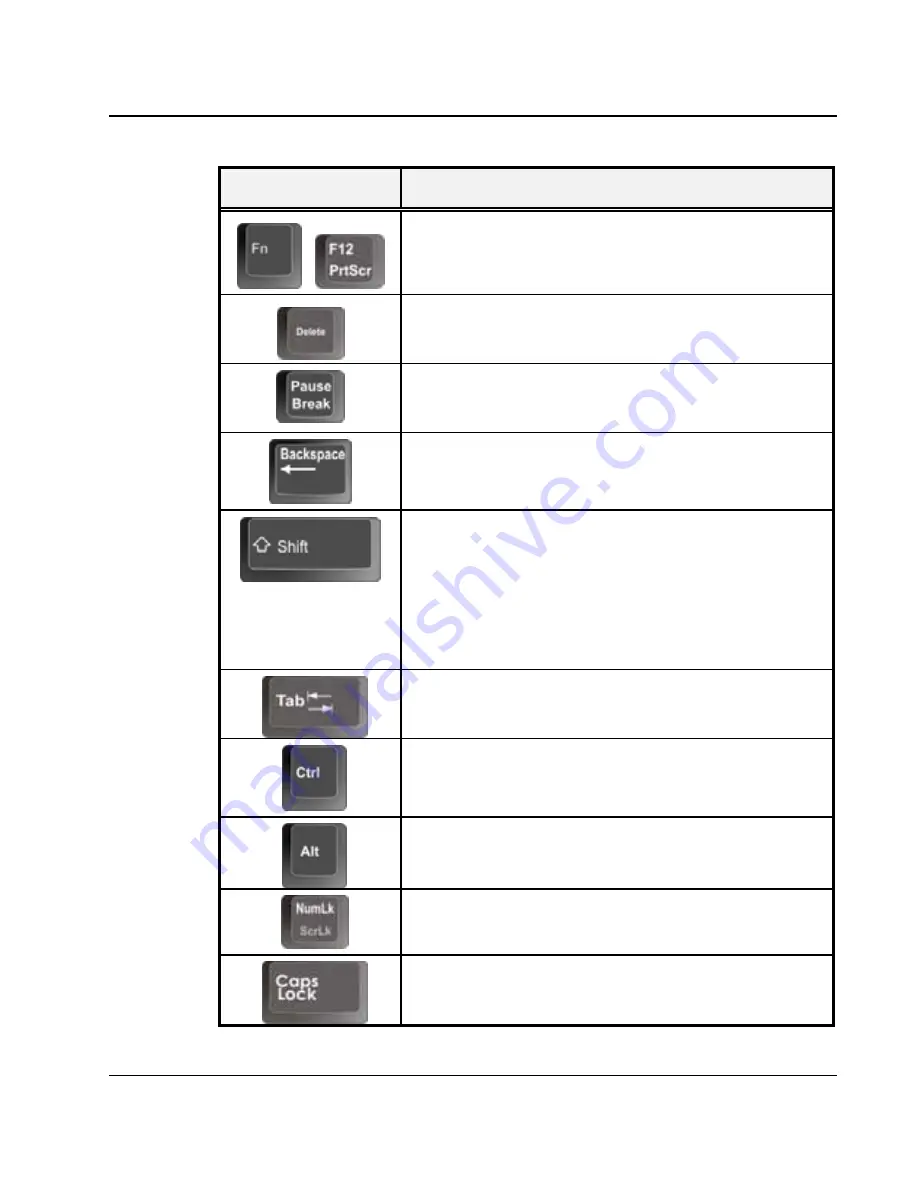
Using Your Mini-note
3
55
Keypad
Function Description
+
<Fn> + <PrtScr> key. Known as the Print Screen
key. Press this key to map the whole screen to share
memory for your specific usage.
<Del> key. Known as the Delete key. Press this key
to delete the character to the right of the cursor, or
delete marked texts or items.
<Pause> key. Press this key to temporarily halt
execution of a command. Pressing any other key to
resume execution of a command.
<Backspace> key. Press this key to delete the
character to the left of the cursor.
<Shift> key. Press this key in combination with
alphabet letters to produce uppercase letters in
typing. Use this key in combination with those two-
character keys (found on the second row of the
keyboard) to produce the upper marked keys. Also
used in most application program in combination
with other keys to execute a certain command.
<Tab> key. Press this key to move the cursor to the
next tab stop on the right. This key works much the
same as in ordinary typewriter.
<Ctrl> key. Known as the Control key. Used in
most application program in combination with other
keys to execute a certain command.
<Alt> key. Known as the Alternate key. Used in
most application program in combination with other
keys to execute a certain command.
<Num Lock> key. Activates the embedded 15-key
numeric keypad. The keys are color coded blue.
<Caps Lock> key. Used in most application
program to always activate uppercase alphabet
characters.
Summary of Contents for CW001
Page 1: ...CW001 Mini note User Guide ...
Page 50: ...Mini note User Guide 50 This page is intended to be blank ...
Page 68: ...Mini note User Guide 68 ...
Page 77: ...Fun with Multimedia 4 77 Figure 4 6 Windows Media Player ...
Page 78: ...Mini note User Guide 78 This page is intended to be blank ...
Page 102: ......
Page 110: ...Mini note User Guide 110 This page is intended to be blank ...
Page 116: ...Mini note User Guide 116 ...
















































