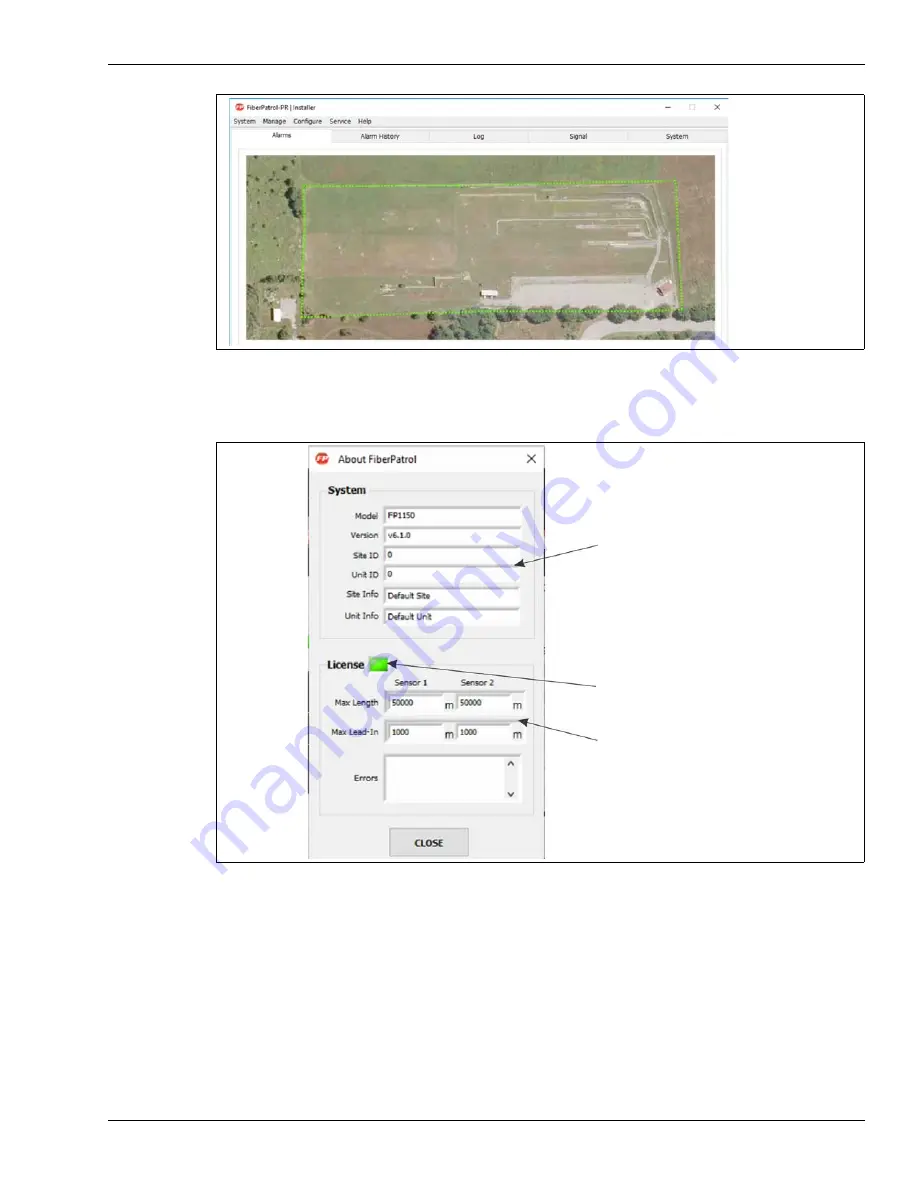
Creating the site map
FiberPatrol IDS Software Guide
Page 87
5.
Go to the Help menu, and select About FiberPatrol.
Change the Site ID and Unit ID to the appropriate numbers.
Verify that there are no License Errors.
6.
Save the Configuration.
Figure 105 Verifying the Map image
Figure 106 About FiberPatrol dialog
The map image and
perimeter line created
in IDS Map Manager
display when the new
configuration files are
loaded.
Enter the appropriate details
Verify no license errors (red = error)
the maximum sensor cable and
lead-in cable lengths are read from
the license file






























