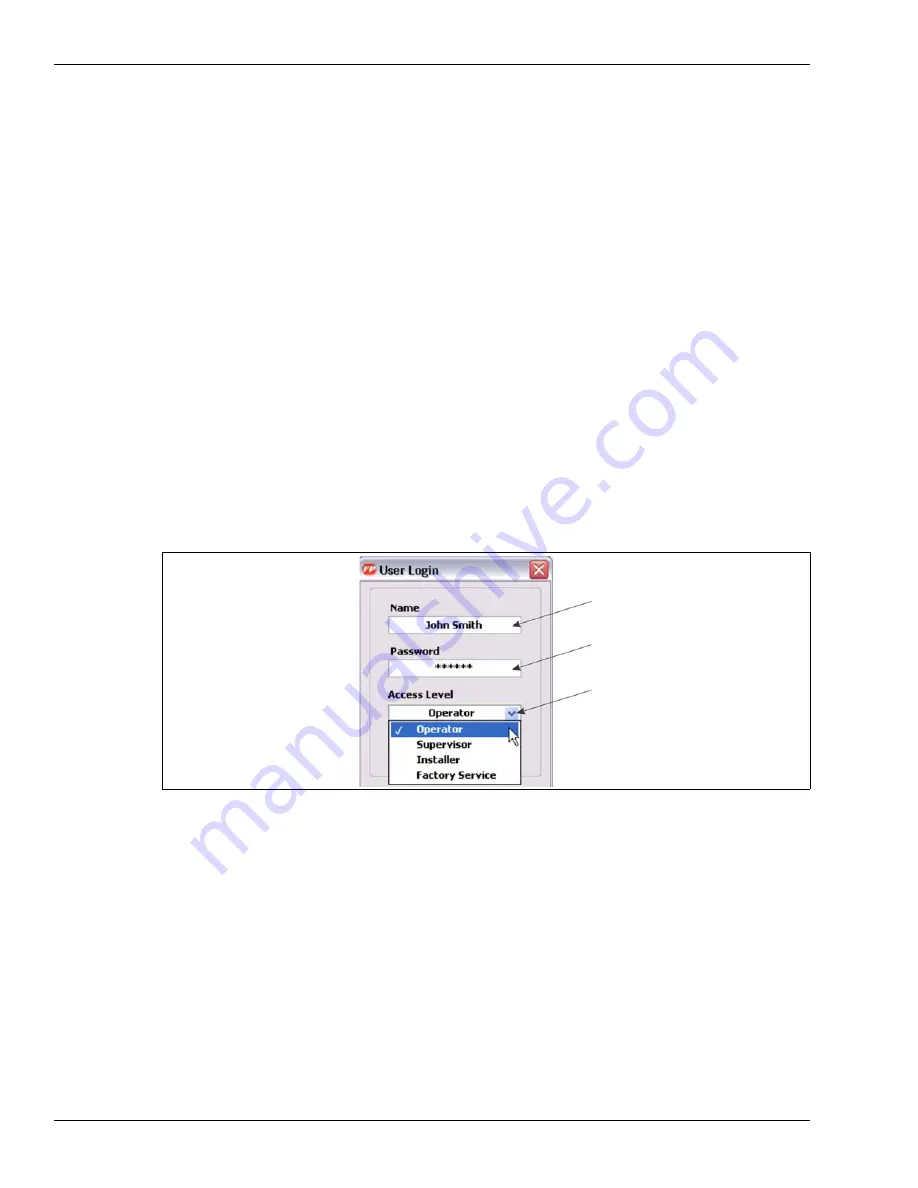
Page 102
FiberPatrol IDS Software Guide
Auto-start routine
•
When the electrical power is turned on or restored, the FiberPatrol system will automatically
power up.
•
The FiberPatrol sensor unit auto-boots into a Windows administrator account.
•
After a one-minute delay for the initialization process to complete, the FiberPatrol IDS main
panel opens, with the FiberPatrol login window displayed.
•
If login information is not entered within one minute, the FiberPatrol IDS will start at the
Operator access level with the user name “LocalOperator”.
Manual Windows login
The FiberPatrol system can be configured for manual startup. In this case, the Operator/
Supervisor has to login to Windows with a User Name and Password. The Windows user accounts
are controlled by the system Supervisor.
Starting the FiberPatrol software
Double-click the Launch FiberPatrol shortcut icon on the desktop.
OR
Select start\programs\FiberPatrol\Launch FiberPatrol.exe.
The default location of the FiberPatrol software is:
C:\FiberPatrol\FiberPatrol.exe
Enter your user name and password, select your access level, and then select OK.
Once you have entered a valid password for the selected access level, the FiberPatrol software
will proceed with the initialization sequence. If an incorrect password was entered or the Cancel
button was selected, the program will shut down. Once the initialization sequence is completed,
the system is armed.
FP1150 User access levels
The Operator access level is used for routine operation and for monitoring perimeter activity. The
Operator level provides access to the Alarms and Alarm History panels, and partial access to the
System menu.
The Supervisor access level is required for adjusting system parameters and settings, changing
passwords, accessing the FiberPatrol log files, and for shutting down the system. The Supervisor
level provides access to the Alarms, Alarm History, Log and Signal sub-panels, and partial access
to all menus.
Figure 117 FiberPatrol login window
Enter Username (not required)
Enter Password
Select the level of access






























