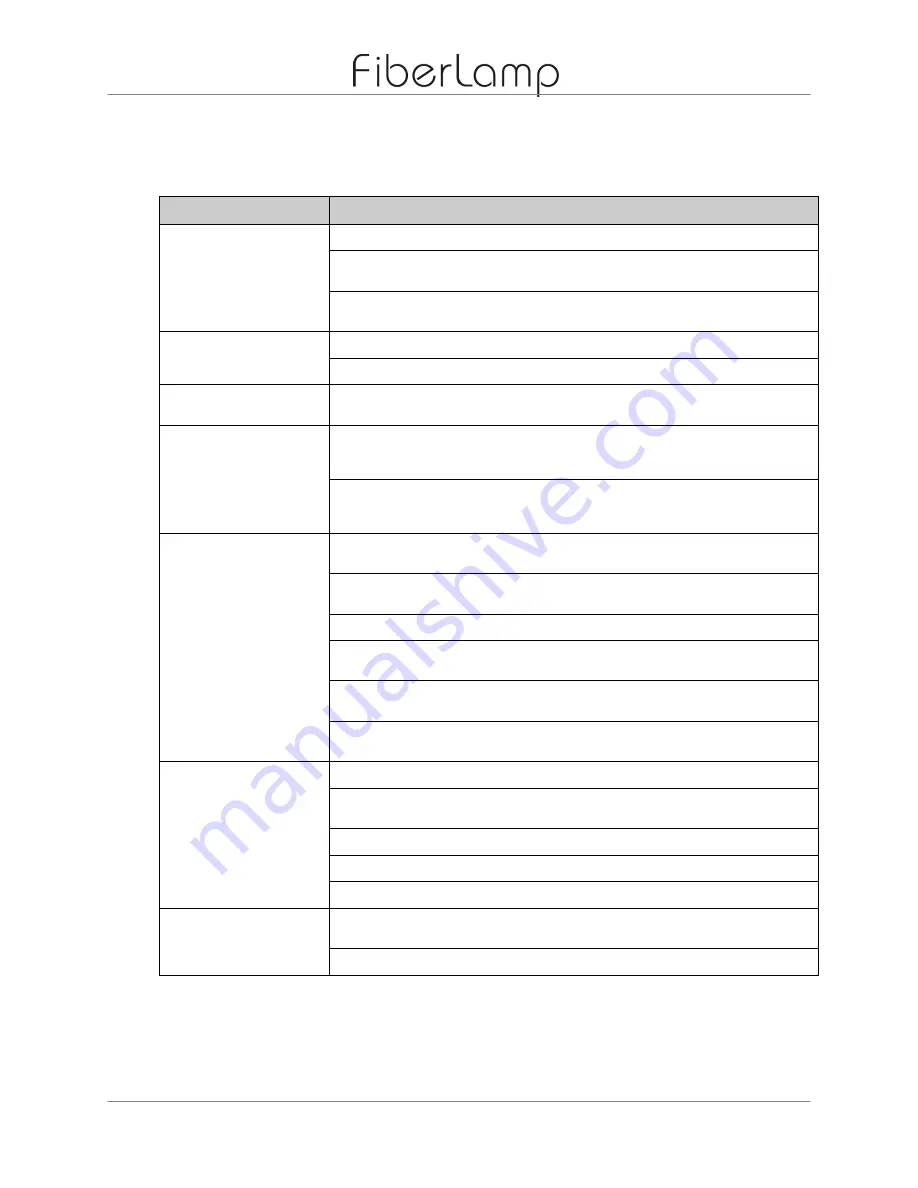
FiberLamp
Troubleshooting
Page 17 of 19
Copyright 2015
5870081 A1
7
.
Troubleshooting
Table 5:
Possible problems and remedies for FL5100 failure.
Problem
Remedy
Unit does not turn on
Make sure that the power switch is set to ON.
Hit the push button several times to make sure that the unit is not in the “off” mode or a
blank mode.
Use LightMix and check for individual light channel response. If responsive, click the
“Restore” button to restore the preset modes to the external pushbuttons.
Light output only
appears red
Make sure that the protective dust cover on the end cap has been removed.
Push the button several times to engage different color modes.
Fan does not turn on
The fan should be on constantly while the power switch is set to ON. If the fan fails to
engage, turn off the unit immediately and contact the manufacturer.
Unit is not emitting all
of the colors
Hit the push button several times and scroll through the factory preset modes. If any of
the colors appear unusually dim, check each scroll bar in LightMix for full intensity
control. If still dimmer than usual, please contact the manufacturer.
Use LightMix to check for individual color channel response. If responsive, click the
“Restore” button to restore the preset modes to the external pushbuttons. If any of the
channels are not completely responsive, please contact the manufacturer.
Unit is not responding
to DMX signal
Verify that the addresses set on the DIP-switch correspond to the channels being
controlled on the DMX controller.
If there is no light, make sure that the 6
th
channel in the address sequence is set to a
DMX value >0.
Make sure the fixture is not set to DMX Master mode.
Make sure the pin assignments and polarities on the DMX connectors are properly
aligned.
Terminate the DMX signal line with a resistor of the same characteristic impedance as
the cable.
Check to verify that the DMX controller is broadcasting a signal by connecting it to a
different fixture.
Unit flickering issue
Check to make sure that the twinkle wheel is stopped.
If occurring on a Playlist mode, write another Playlist to the flickering Playlist mode and
check if flickering still occurs. If flickering persists, contact manufacturer.
If occurring on a static factory preset mode, contact manufacturer.
If connected to DMX, make sure the strobe channel is set to a DMX value of 0.
If warm and the fan is not operating correctly, turn off and contact manufacturer.
There is no light output
and the unit is no
longer cool to the touch
Check to make sure the fan is operating properly and the device is being used within its
environmental temperature range defined in the Specifications section.
Make sure there is nothing obstructing the airflow to the FiberLamp.

















