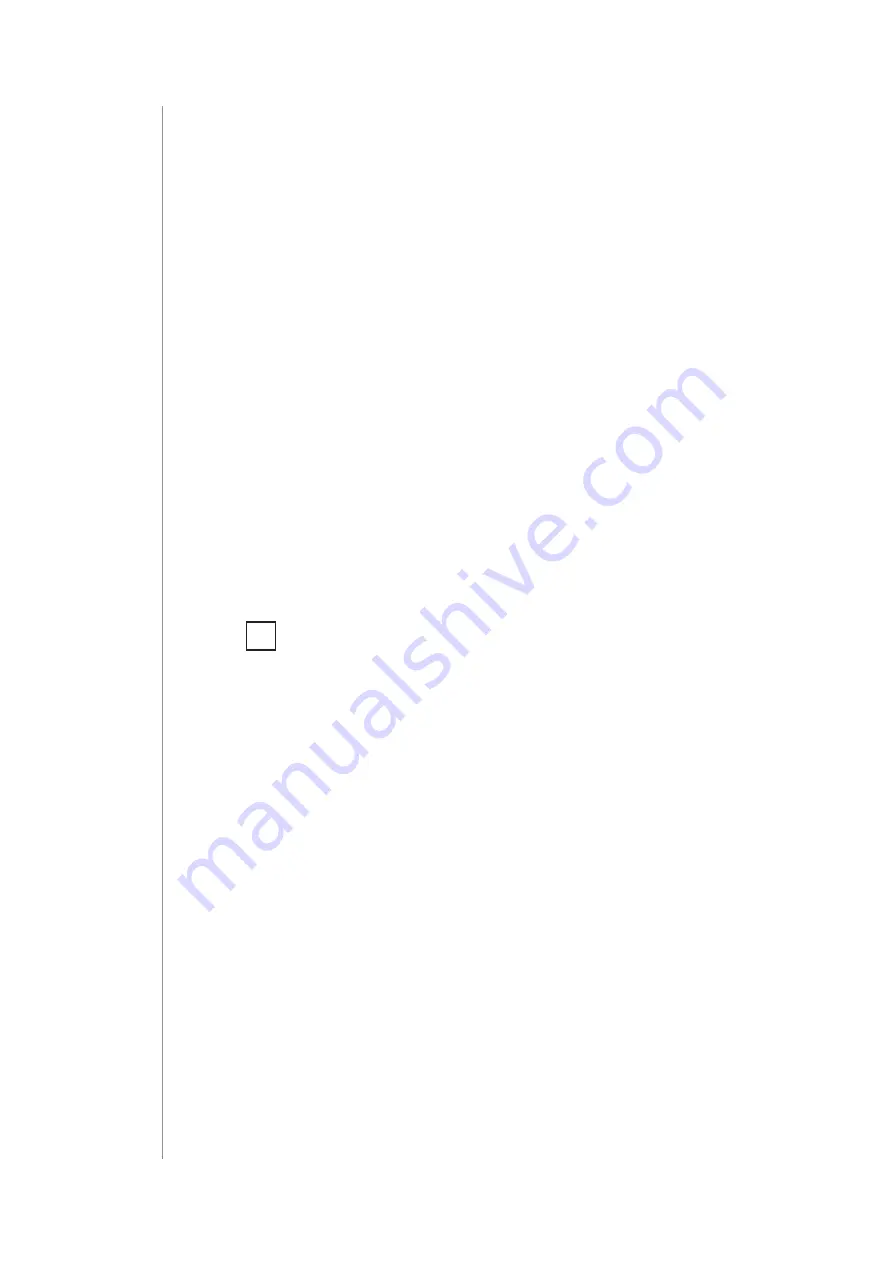
12
aDDIng to Z-Wave netWork
5.2:
Adding using SmartStart
SmartStart
enabled products can be added to SmartStart enabled
Z-Wave controller by scanning the Z-Wave QR Code present on the
product. SmartStart product will be added automatically within 10
minutes of being switched on in the network range.
To add the device to the Z-Wave network
using SmartStart
:
1. Set the main controller in Security S2 Authenticated add mode
(see the controller’s manual).
2. Scan the DSK QR code or input the underlined part of the DSK
(label on the bottom of the box).
3. Power the device.
4. Wait for the adding process to start (up to few minutes), which is
signalled with yellow LED blinking.
5. Adding result will be confirmed by the Z-Wave controller’s message
and the LED frame:
•
Green
– successful (non-secure, S0, S2 non-authenticated),
•
Magenta
– successful (Security S2 Authenticated),
•
Red
– not successful.
i
In case of problems with adding the device, please re-
set the device and repeat the adding procedure.



























