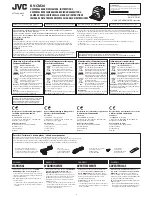FFim100 User Manual
6
1. Safety Instructions
To ensure proper use of this product, please read the instructions carefully
before using.
•
The optimal measuring distance for this product is 1 meter.
•
To ensure measurement accuracy, please use the product in an operating
environment of 15°C-30°
C (59-86
°
F)
, <85% RH (non-condensing).
•
Please use the product indoors without wind.
•
When changing to a new environment, please turn on the product and leave
it for 10 to 15 minutes before measuring.
•
The ambient temperature for measuring must be stable. Do not measure in
places with large airflow such as fans and air outlets.
•
When the measured object comes from a place with a large temperature
difference from the measurement environment, keep it in the measurement
environment for 10 to 30 minutes before measuring.
•
The product tests the surface temperature of the object. If temperature
compensation is needed, please adjust in the Settings menu.
•
The product has a self-calibration function. If the reading jumps quickly,
please read the temperature after it gets steady.
•
After measuring extremely high or low temperature objects, please leave the
product for 10 minutes before next use.
•
Do not use the product in places with strong sunlight or electromagnetic
interference.
•
Please do not use this product in flammable, explosive, steamy, wet or
corrosive environments.
•
Please stop using the product if it is damaged or modified to avoid inaccurate
measurement results.
•
Please use the correct emissivity to obtain accurate temperature readouts.
To ensure accuracy of the product, please warm it up for 10 minutes before
measuring if it has not been used for a long time.
•
When being charged, the internal temperature of the product rises, which
will lead to inaccurate temperature measurement. So, it is not
recommended to take measurements during or right after charging the
product.
•
The inherent temperature drift of the sensor will occasionally cause
inaccurate measurement. In this case, press the down button under the
temperature measurement interface to bring out “Calibrating” and
automatically calibrate the temperature.
4
Summary of Contents for FFim100
Page 1: ...FFim100 User Manual Professional thermal imager...
Page 2: ......
Page 4: ...FFim100 User Manual 4...
Page 9: ...FFim100 User Manual 9 5 Menu Introduction...
Page 22: ...FFim100 User Manual 22...
Page 23: ...FFim100 User Manual 23 www feverfinder com support feverfinder com...
Page 24: ...EAN 08719326877303...