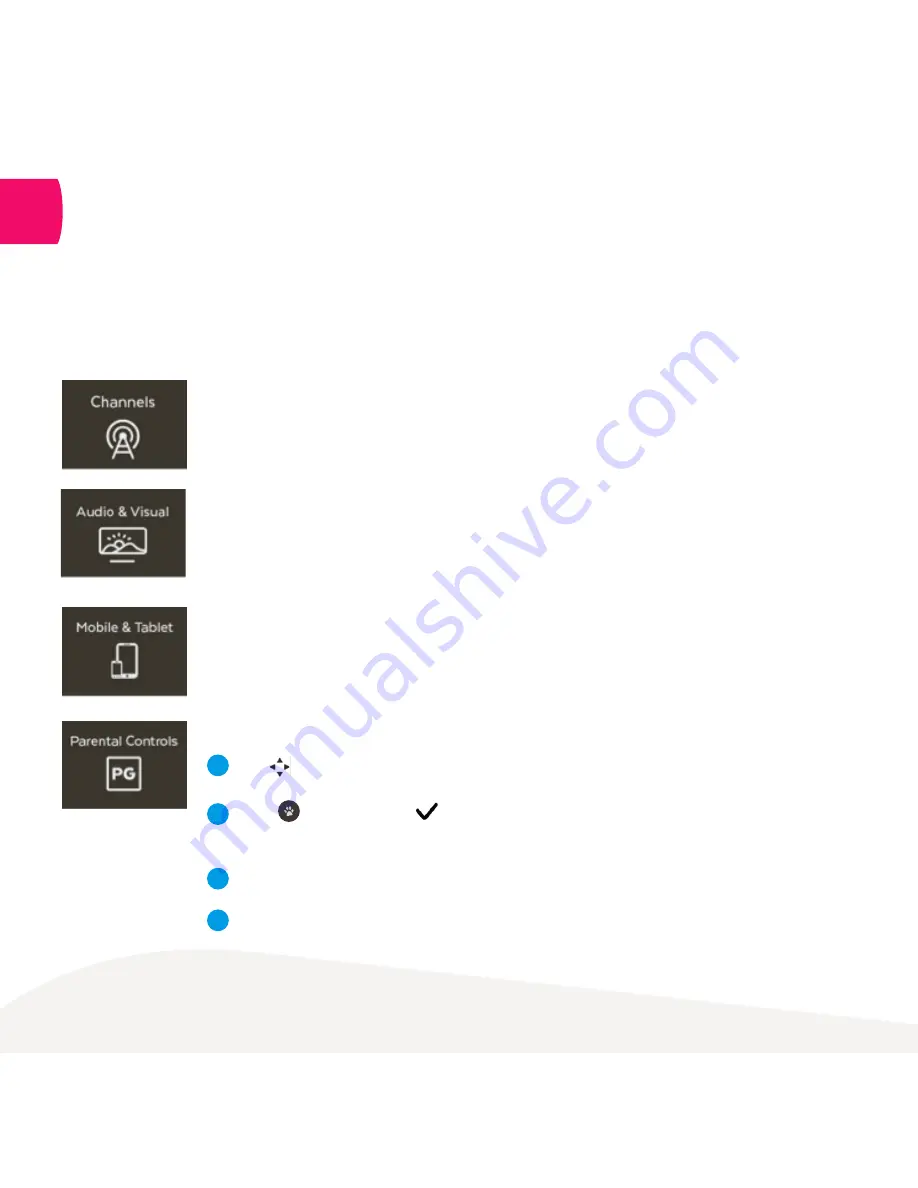
27
Settings including Parental controls
There are lots of things you can do in the Settings area at
Menu > Manage > Settings
.
Here we outline the most commonly used ones.
Set up for channels
Access the Free-to-Air (FTA) frequency scan that identifies and tunes all visible
channels. You can also add your favourite channels to your My Channels list or hide
selected channels.
Mobile & Tablet
Find your activation code which you need to sign in to the Fetch Mobi App.
Then you can control your Fetch Mini like a remote control from your mobile device.
See the Mobile App User Guide at
www.fetch.com.au
for more information.
Channel Blocking
Use
to highlight the channel you wish to block.
Press
which will prompt to appear to the right of the screen, adjacent
to the blocked channel.
Repeat for all channels you wish to block.
To remove blocking from previously blocked channels repeat the above steps.
1
3
4
2
12
Optimise your sound and display
Select
Audio & Visual > Video
to optimise your TV screen display. Select
Audio
to turn
on Surround Sound 5.1 if using a surround sound system.
Summary of Contents for Mini
Page 1: ...Mini User Guide ...



















