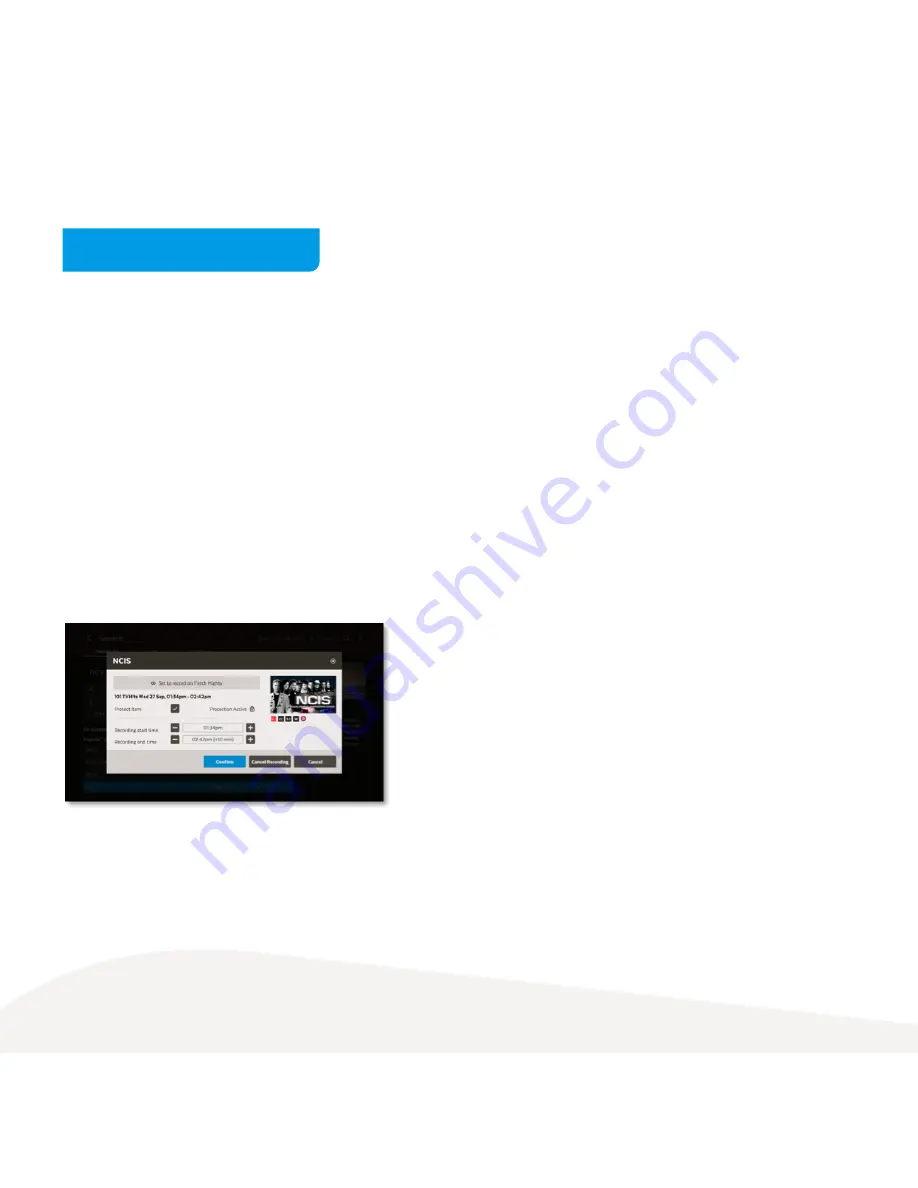
13
All your Fetch boxes need to be on the same account with your Fetch Service Provider, powered on and
connected to your local network. You can then share subscription channels, rentals and purchases.
To see recordings on your connected Fetch Mighty or Gen 2 box from your Mini, make sure to enable Multiroom
in
Menu > Manage > Settings > Multiroom >
Options (Page 29).
When you have more than one box set up in your home for Multiroom, you can choose which box you want to
set and manage recordings on. While you can see and play recordings from all boxes, you can only control one
box at a time from your Fetch Mini for the purposes of setting and managing recordings. To choose another box
to control, go to
Menu > Manage > Settings > Multiroom > Options
.
The Gen 2 Fetch box, Fetch Mighty, and Fetch Mini all support Multiroom sharing.
For more info on Multiroom, download the Multiroom User Guide from the footers at
www.fetch.com.au
How does Multiroom work?
Summary of Contents for Mini
Page 1: ...Mini User Guide ...




























