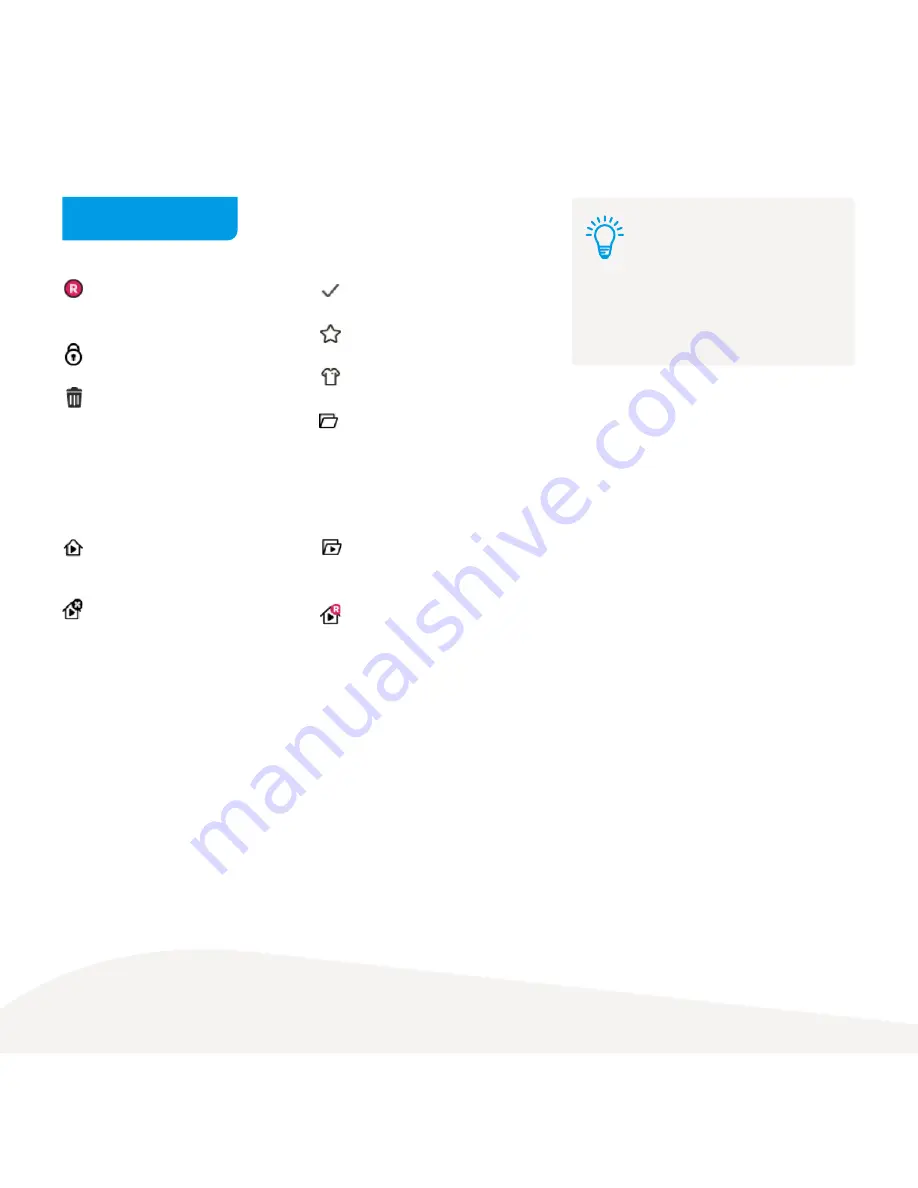
12
Groups recordings from the same
series
Currently recording on another
Fetch box
For more information on Managing your Recordings, download the Mighty User Guide.
Recordings on another box will have the following icons next to them:
Recording Icons
Recorded on another Fetch box in
your home
Recorded on unavailable Fetch box.
(Check box is powered on and
connected to your local network).
Currently recording on a paired
box
Protected
Pending deletion
(will be deleted if the paired
box needs space for more
recordings)
Watched
Series Tag
Team Tag
Groups recordings on that box
from the Mini
You can pair your Fetch Mini to one
additional Multiroom box at a time
to set and manage recordings on
that box from the Mini.
Note:
Summary of Contents for Mini
Page 1: ...Mini User Guide ...

































