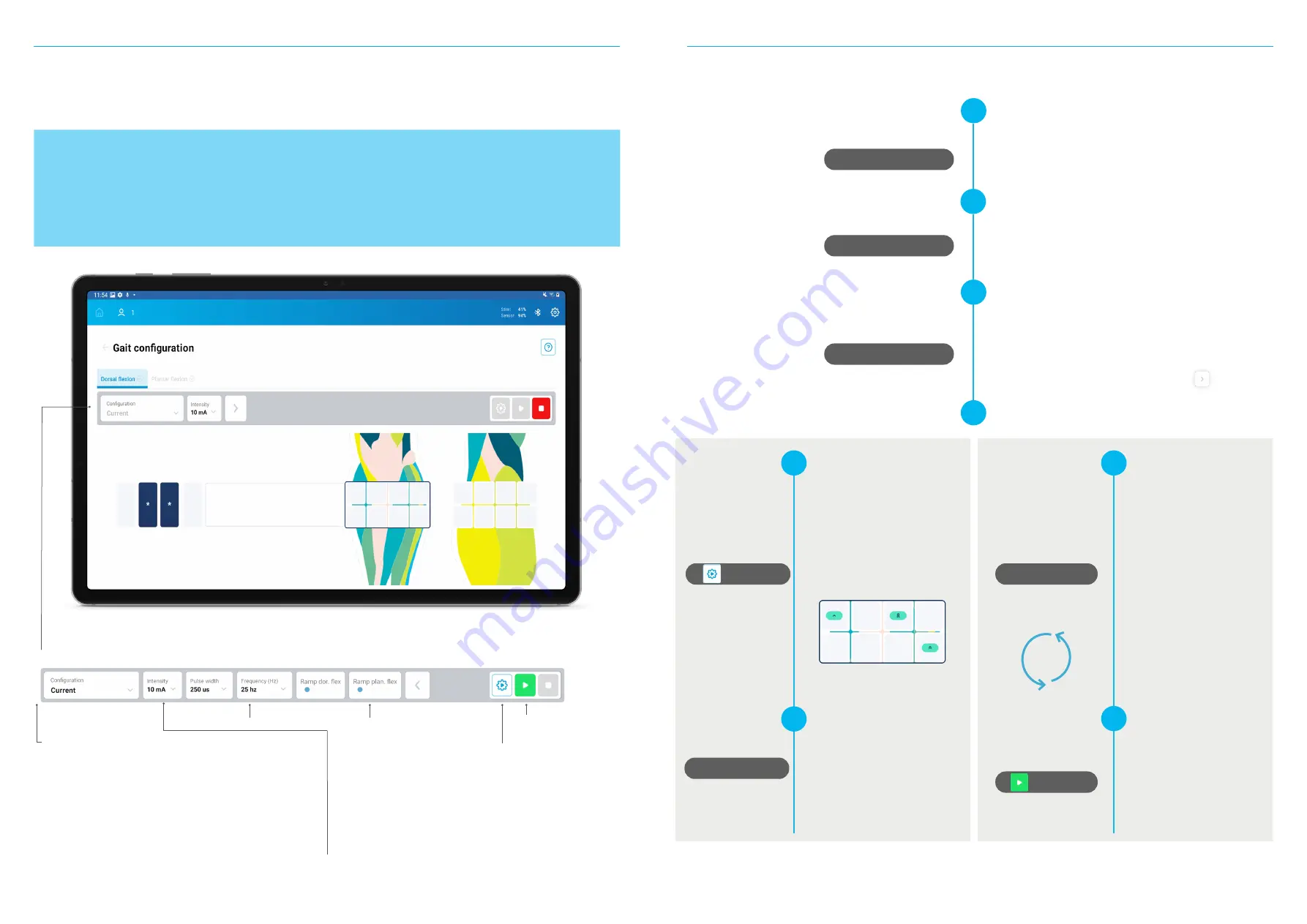
Play
Play Auto
Select cathodes
Select cathodes
FESIA PRO APPLICATION
03
03
FESIA PRO APPLICATION
INSTRUCTIONS FOR USE |
Fesia
Walk
39
38
INSTRUCTIONS FOR USE |
Fesia
Walk
The configuration of both functions (dorsal flexion and plantar flexion) can be done in two ways:
1.
Automatic configuration: pressing "Start" will start the sequential sweep of all fields, one by one, except the prohibited ones.
The motor effect of the stimulation will be checked and, according to this, at the end of the sweep the system will suggest a
configuration.
2. Manual configuration: selecting the pads and the intensities for both functions, and checking manually different cathodes
until the desired motor response is identified.
Click on the "Automatic Configura
-
tion" button. The sequential sweep
of all fields will begin, except the
prohibited ones.
The motor effect of the stimulation
will be checked and, according to
this, at the end of the sweep the
system will suggest a configuration
(that will always be editable)
Select the desired cathodes taking
the suggested cathodes into ac-
count. Check and save the configu
-
ration clicking on the "Play" button.
1
2
Select the movement that you want to configure.
Select configuration
Select movement
CONFIGURATION
Last session
It loads all the configuration of the last session.
Habituation
It loads the intensity value set as motor threshold and frequency and
pulse width defined in the Habituation protocol.
By default
It loads all the standard electro-parameter values for the specific pa
-
thology selected for the patient.
Current
Current configuration values. It will always change to this state.
Collective
Clicking on the "+" and the "-", the intensity of all the cathodes is
edited at the same time.
Individual
By clicking "Edit intensities" the intensity of the cathodes is edited
independently. To do this, the cathodes must be selected one by one
in the virtual electrode.
CONFIGURATION BAR
Stimulation parameters
Start/Stop stimulation
Ramp function activation
Automatique configuration
Select the configuration.
Edit the intensity by increasing the value progres
-
sively.
Stimulation parameters can be edited (frequency,
pulse width) by clicking on the "Expand" button
Edit intensity
4
3
AUTOMATIC CONFIGURATION
MANUAL CONFIGURATION
Press "Play" to start the stimu
-
lation. The configuration will be
saved automatically.
Select the desired cathodes.
To select the cathodes you can:
1) Select the cathodes and
press "Play".
2) Make a long touch over the
cathodes with the long touch
function
.
Repeat until the desired move
-
ment is found.
5
6
5
6
The optimal cathodes will be shown with
1,2,3 arrow based on the quality of the
movement identified.
Summary of Contents for F0X6-XM
Page 1: ...INSTRUCTIONS FOR USE FESIA WALK FESIA FW01 IFU EN 2021 11...
Page 4: ...GENERAL INFORMATION 01...
Page 7: ...02 FESIA WALK DEVICE...
Page 13: ...FESIA PRO APPLICATION 03...
Page 22: ...TECHNICAL SUPPORT 04...
Page 24: ...05 TECHNICAL INFORMATION...























