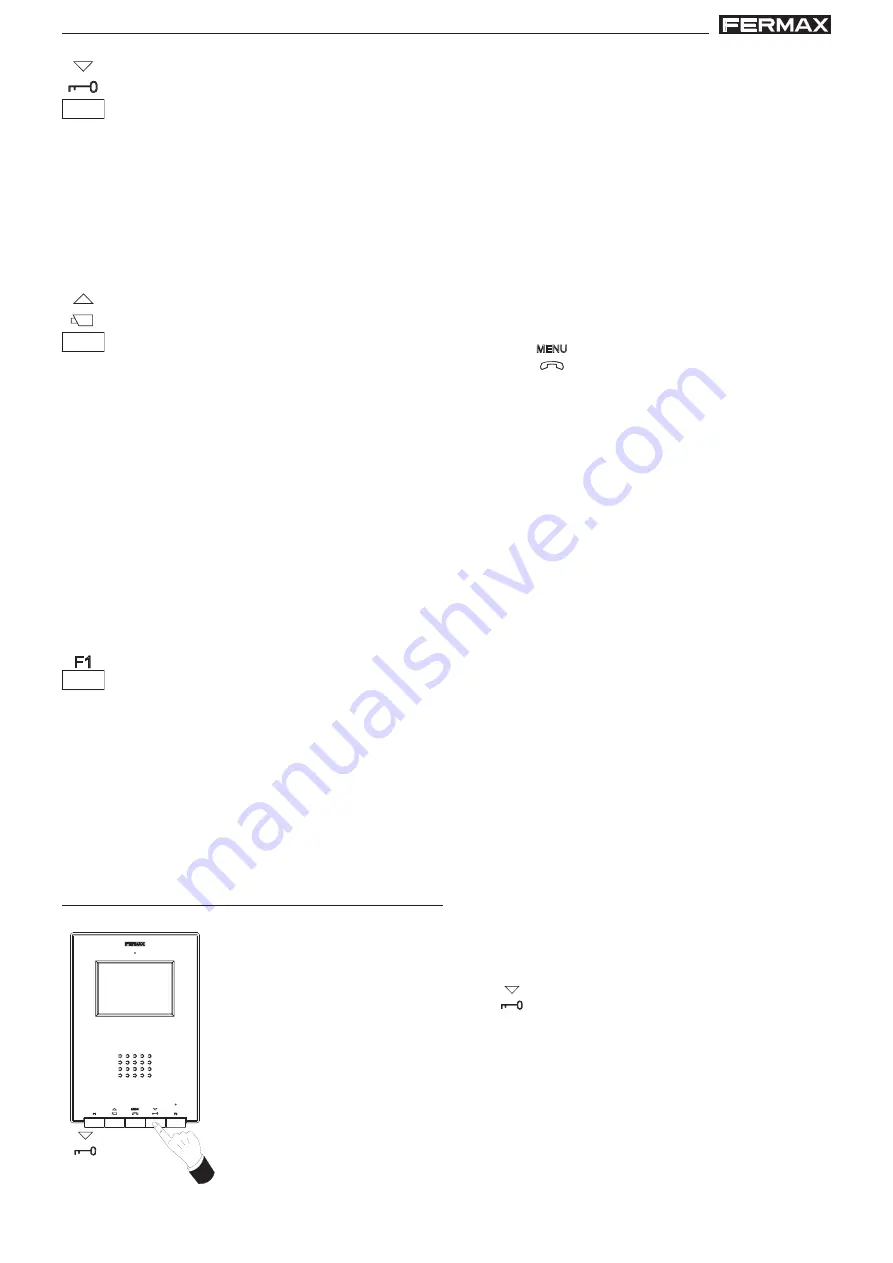
Pag 33
VDS iLoft Kit
VDS iLoft Kit
NOTE: The monitor screen goes on once the call from the panel has ended.
Auto-Start / Main-Secondary Camera Selection Button
· With the monitor on standby, press this button for 1 second to switch the monitor
on manually. To activate the audio, press the
button.
· With video, hold this button down for 2 seconds to sequentially select between the
main camera and the secondary camera (if there is one).
Note:
- If the channel is busy an error tone «BEEP» will sound and auto-start will not
activate, nor will the call to the guard unit.
- The auto-start function is always used on the main panel except where a call
is received on the secondary panel. Once the conversation is over, auto-start
will activate on the secondary panel for 30 seconds. After this time it will ac-
tivate on the main panel.
F1 and F2: Buttons for Additional Functions
.
(Assigned by the installer; see the corresponding chapters).
Lock Release / Call Guard Unit Button
· Pressing this button whilst communicating with the Entry Panel will activate the
lock
release
.
· Pressing this button whilst the monitor is on standby will result in a
call being made
to the guard unit
(where one exists).
Note: If the channel is busy an error tone «BEEP» will sound and auto-start will not
activate, nor will the call to the guard unit.
Opening the Door
When a call is received from the entry panel, you can open the door
at any time, by pressing the
button.
Operation
Summary of Contents for Video Cityline iLOFT 3-8 Set
Page 4: ...Pag 4 VDS iLoft Kit VDS iLoft Kit ...
Page 5: ...Pag 5 VDS iLoft Kit VDS iLoft Kit Sección I Manual del Instalador ...
Page 38: ...Pag 38 VDS iLoft Kit VDS iLoft Kit ...
Page 39: ...Pag 39 VDS iLoft Kit VDS iLoft Kit ENGLISH ...
Page 42: ...Pag 4 VDS iLoft Kit VDS iLoft Kit ...
Page 43: ...Pag 5 VDS iLoft Kit VDS iLoft Kit Section I Installer Manual ...
Page 80: ...Pag 4 VDS iLoft Kit VDS iLoft Kit ...
Page 81: ...Pag 5 VDS iLoft Kit VDS iLoft Kit Section I Installer Manual ...
















































