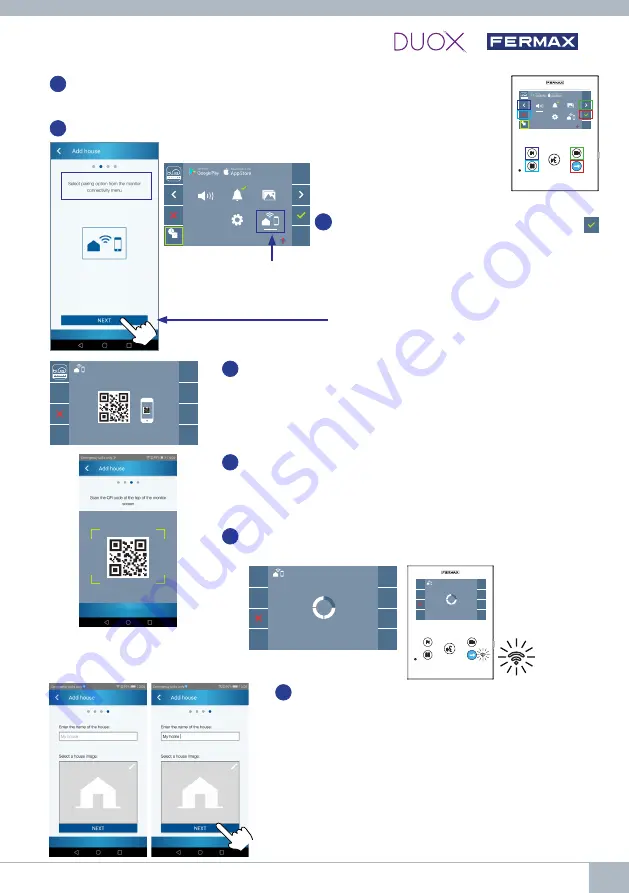
DUOX WIFI VEO XS VIDEO KIT
7
5
Once the connectivity menu is selected, press
to access.
Click NEXT when ready.
4b
Relationship between buttons and navigation menu. The white line below
the icon shows which function is currently selected.
4c
Select the connectivity menu on the monitor.
6
A QR code will show on the monitor screen.
A MAC code is provided on screen in case the WiFi router uses
MAC filtering.
7
The application will be ready to scan that code. Point your mobile
phone at the QR code on the monitor screen so the code is within
the green square on the mobile screen.
8
The application and monitor will begin to synchronize. The white
WiFi LED on the monitor will start flashing.
9
The screen to add a property will appear:
- Name
- Image (optional)
Enter data and press NEXT.
MAC: 12:34:C1:35.51:6B
F2
_ _: _ _
_ _: _ _
F2
_ _: _ _
_ _: _ _
Summary of Contents for DUOX CITYLINE VEO XS
Page 43: ...KIT V DEO VEO XS WIFI DUOX 11...






























