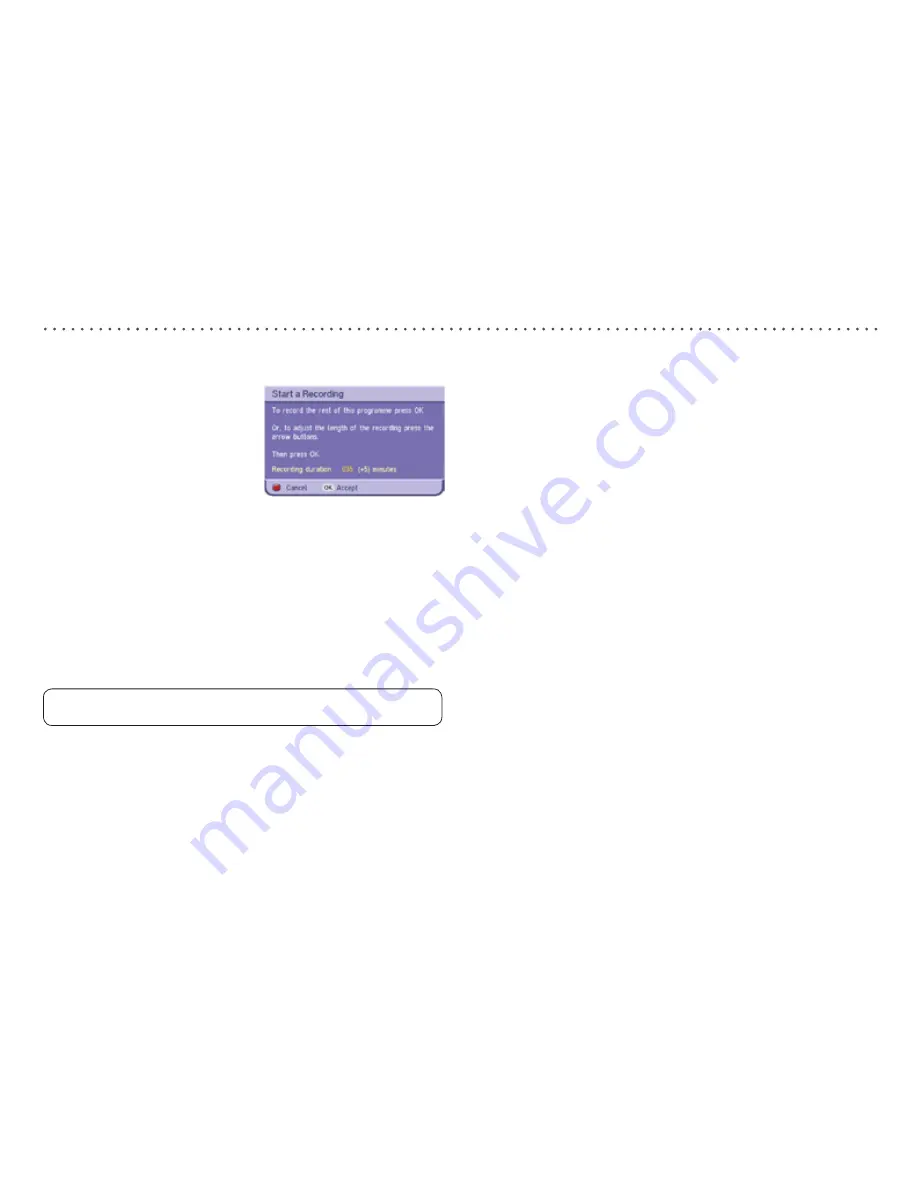
To record a programme that you’re watching or that is about to
start:
• Press the record [
�
] button.
The Recording menu will
appear.
• To begin recording, press [OK].
• To adjust the length of the
recording, follow the on-screen
instructions.
Please note: the Digital Box will add an extra five minutes to
the recording (unless another recording follows immediately)
in case the programme being recorded overruns slightly.
If [OK] is not pressed within 10 seconds, the recording menu
will clear and the recording will be cancelled.
Please note: while recording, it is not possible to change to
another channel without stopping the recording.
To stop/cancel a recording:
• Press the stop [
�
] button and follow the on-screen
instructions.
While recording it is also possible to watch a previously
recorded programme.
To watch a recorded programme:
• Press [MENU] and then press [OK].
• Select the programme you wish to watch.
• Press [OK] and follow the on-screen instructions.
Instant Record
The easiest way to schedule a recording is by using the
Programme Guide. This lets you review 8 days of programmes
and quickly choose the ones you wish to record.
If you need to record a programme beyond the 8 days shown in
the Programme Guide, you should set the recording using the
Recording Schedule Menu – see the next section.
Please note: you cannot record one digital channel and
watch another digital channel at the same time.
Record using the Programme Guide:
• Press [GUIDE] to open the Programme Guide.
• Press [
ᐸ
,
ᐳ
,
ᐱ
,
ᐯ
] to highlight the programme you wish to
record.
• Press record [
�
].
If a programme you want to record is, for example,
broadcast either side of the news, you must set the
Programme Guide to record after the break too.
The chosen programme will be highlighted in red and will be
added to your Recording Schedule.
To edit a scheduled recording or record a series of programmes,
or to record subtitles, see the section ‘Record using the
Recording Scheduler’.
Record using the Programme Guide


























