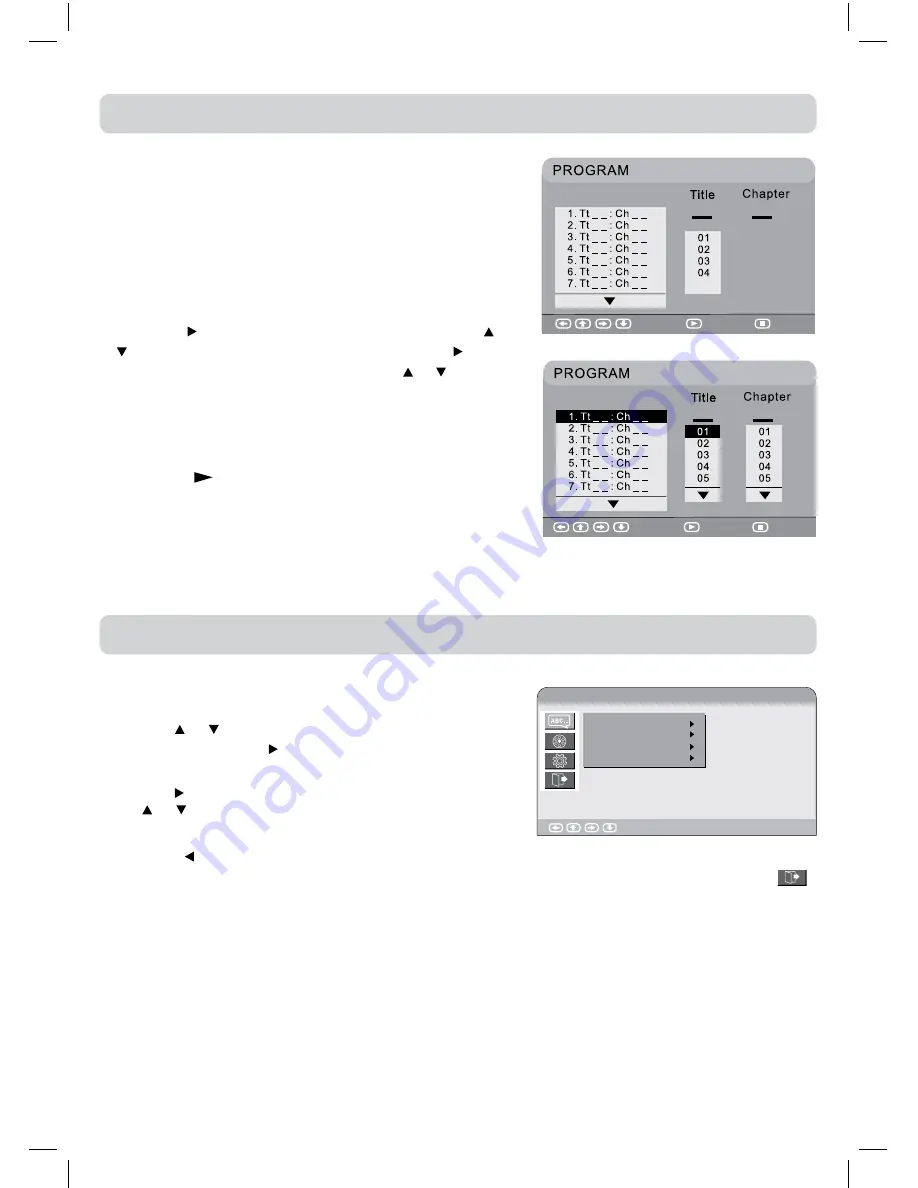
27
LaNGUaGe SetUP
1. In Stop mode, press the
SetUP
button.
2. Use the or button to select the option Language
Setup, then press the button to move the highlight bar
on OSD Language.
3. Use the button to move the highlight bar, then use
the or button to select your preferred language, and
press the
eNteR/OK
button to confirm.
4. Press the button to go back to the previous menu. Repeat steps 2 and 3 to adjust other options.
5. To exit the SETUP MENU and return to the normal screen, highlight the Exit Setup Mode (
)
and press the
eNteR/OK
button.
Note :
• Some DVDs may not play in the audio language you selected. A prior language may be
programmed on the disc.
• Some DVDs may be set to display subtitles in a language other than the one you selected. A prior
subtitle language may be programmed on the disc.
• Some DVDs allow to change subtitle selections only via the disc menu. If this is the case, press
the
dVd MeNU
button and choose the appropriate subtitle from the selection on the disc menu.
• Some DVDs may not included your pre-selected language. In this case, the DVD player
automatically displays disc menus consistent with the disc’s initial language setting.
DVD PROGRAMMABLE PLAYBACK
CUSTOMISING THE FUNCTION SETTINGS
PROGRaMMaBLe MeMORy
The two types of programmed playback provided by this
unit is title/chapter programmed playback.
tItLe/CHaPteR PROGRaMMed PLayBaCK
1. Press the
MeMORy
button. A screen will be shown as
right.
2. Press the button to highlight the Title. Press the or
button to choose the desired title. Press the button
again to highlight the Chapter. Press the or button to
choose the desired Chapter. Press the
eNteR/OK
button
to confirm. The highlight bar will move to the next item
automatically.
3. Repeat step 2 to add additional titles and chapters.
4. Press the
PLay
button to start the programmed
playback.
Select
Play
Clear
Select
Play
Clear
Language Setup
Enter : Select
OSD Language
Audio
Subtitle
DVD Menu




















