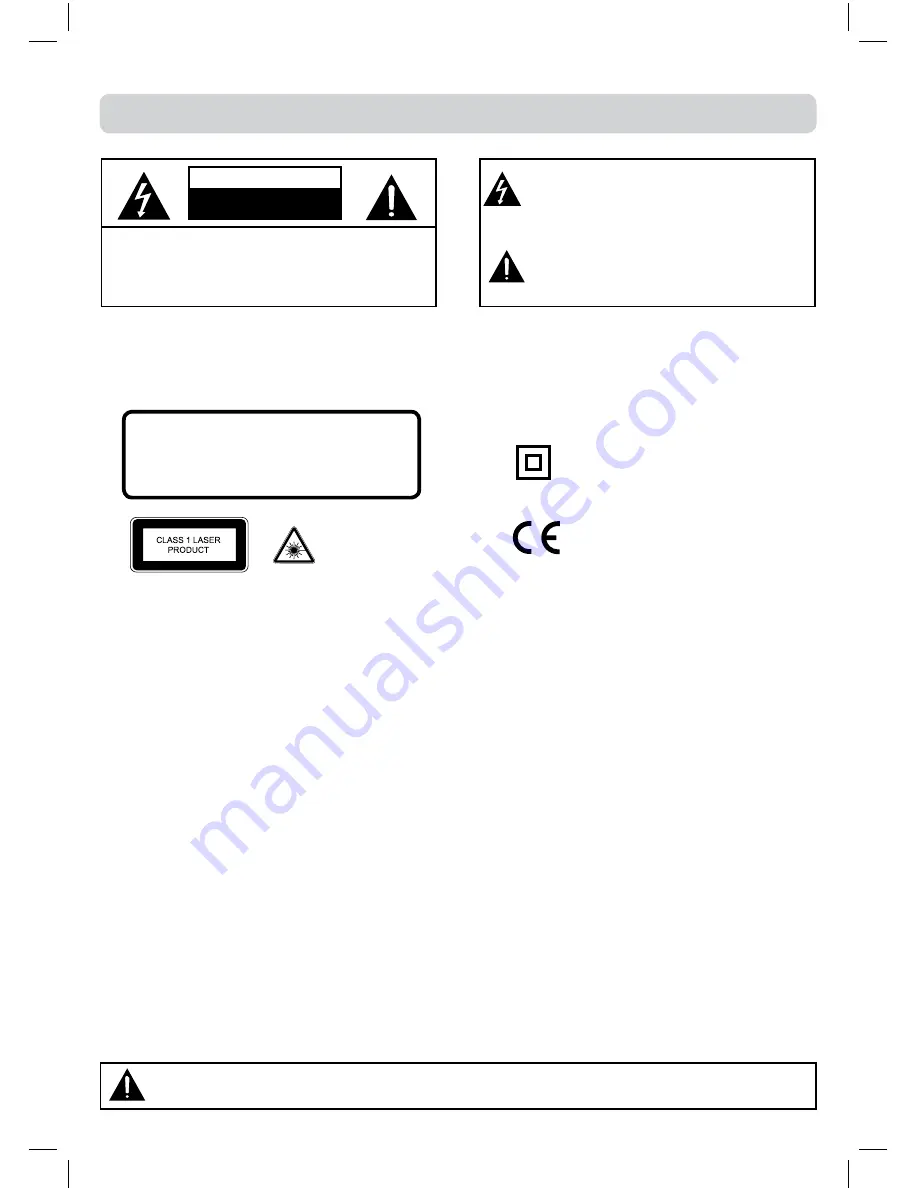
2
Safety INfORMatION
• When connecting or disconnecting the cord, grip the plug and not the AC cord itself. Pulling the cord
may damage it and create a hazard.
• When you are not going to use the unit for a long period of time, disconnect the AC cord.
• The mains plug is used as the disconnecting device. It shall remain readily operable and should not be
obstructed during intended use. To be completely disconnected from the supply mains, the mains plug
of the apparatus should be disconnected from the mains socket outlet completely.
• The apparatus should not be exposed to dripping or splashing and that no objects filled with liquids,
such as vases, should be placed on apparatus.
• To be completely disconnect the power input, the mains plug of apparatus shall be disconnected from the mains.
• The mains plug of apparatus should not be obstructed OR should be easily accessed during intended use.
• Leave a minimum of 200mm around the apparatus for ventilation, and 200mm beside the DVD
mechanism;
• Attention should be drawn to the environmental aspects of battery disposal;
• The use of apparatus in moderate climates.
• Under the influence of electrostatic phenomenon, the product may malfunction and require user to
power reset.
CONdeNSatION INfORMatION
• When left in a heated room where it is warm and damp, water droplets or condensation may form inside the
unit. When there is condensation inside the unit, the unit may not function normally. Let the unit stand for 1-2
hours before turning the power on, or gradually heat the room and let the unit dry before use.
RatING PLate LOCatION
• The rating plate is on the rear of product.
WaRNING:
Should any problems occur, disconnect the AC cord and refer servicing to a qualified
technician.
The symbol for Class
II (Double lnsulation)
CaUtION
INVISIBLE LASER RADIATION WHEN OPEN
AND INTERLOCKS DEFEATED.
AVOID EXPOSURE TO BEAM
This product contains
a low power laser
device.
CaUtION:
DANGER OF EXPLOSION IF BATTERY IS INCORRECTLY REPLACED. REPLACE ONLY WITH THE
SAME OR EQUIVALENT TYPE. DO NOT MIX OLD AND NEW OR DIFFERENT TYPES OF BATTERY.
IF THE PRODUCT IS NOT TO BE USED FOR A PROLONGED TIME; REMOVE THE BATTERIES
AS ELECTROLYTE LEAKAGE WILL DAMAGE THE PRODUCT AND WILL INVALIDATE THE
WARRANTY.
The exclamation point within a triangle alerts
you to the presence of important operating,
maintenance and servicing instructions in
this user’s manual.
The lightning flash with an arrowhead within
a triangle alerts you to uninsulated dangerous
voltage within the product’s enclosure that
could cause an electric shock.
SAFETY PRECAUTIONS
CAUTION
RISK OF ELECTRIC SHOCK
DO NOT OPEN
WaRNING: tO RedUCe tHe RISK Of eLeCtRIC
SHOCK, dO NOt ReMOVe COVeR (OR BaCK).
NO USeR-SeRVICeaBLe PaRtS INSIde. RefeR
SeRVICING tO QUaLIfIed PeRSONNeL.
This symbol means that the unit
complies with European safely and
electrical interference directives.

















