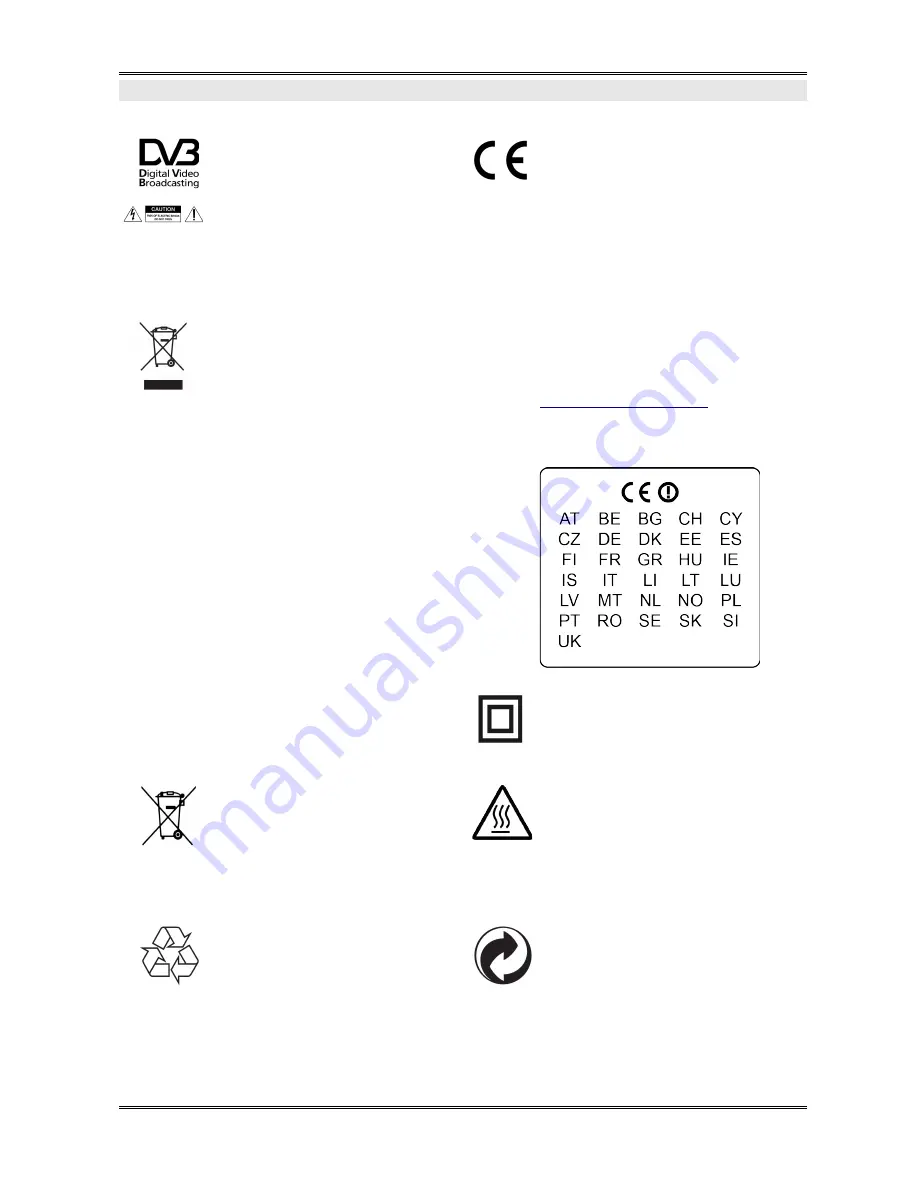
Markings and signs
Digital signal transmission logo.
This logo informs that the receiver con-
forms to the Digital Video Broadcasting
standards.
CE logo.
The logo informs that the receiver con-
forms to the terms and conditions of Dir-
ective 2004/108/EC concerning observance
by Member States of provisions regulating
electromagnetic compatibility, and to the
terms and conditions of Directives
2006/95/EC concerning observance by
Member States of provisions regulating low
voltage electricity and safety with relation
to the handling and operation of electrical
equipment.
Risk of electric shock - do not open.
This notice warns the user not to open
the receiver housing. The housing may
be opened solely by authorized service
technicians.
When this crossed-out wheeled bin
symbol is attached to a product it
means that the product is covered by
the European Directive 2002/96/EC.
Please inform yourself about the local
separate collection system for electrical
and electronic products.
Please act according to your local rules
and do not dispose of your old products
with your normal household waste.
Correct disposal of your old product
helps to prevent potential negative con-
sequences for the environment and hu-
man health.
R&TTE
Hereby Ferguson Sp. z o.o., declares
that the device is in compliance with
the essential requirements and other relev-
ant provisions of Directive 1999/5/EC. You
can find the Declaration of Conformity on
www.deklaracje.ferguson.pl
This product has been designed, tested and
manufactured according the European
R&TTE directive 1999/5/EC.
This product supports Wireless LAN.
Double insulation logo.
This logo informs that the receiver is an
electrically safe device, provided that it is
used in accordance with the recommenda-
tions set forward in the chapter concerning
safety.
Your product contains batteries covered
by the European Directive 2006/66/EC,
which cannot be disposed with normal
household waste. Please inform yourself
about the local rules on separate collec-
tion of batteries because correct dis-
posal helps to prevent negative con-
sequences for the environmental and
human health.
Hot surface mark
CAUTION: HOT SURFACE. DO NOT TOUCH.
The top surface over the internal heat sink
may become hot when operating this
product continuously. Do not touch hot
areas, especially around the “Hot surface
mark” and the top panel.
Your product is designed and manufac-
tured with high quality materials and
components, which can be recycled and
reused.
When this logo is attached to a product, it
means a financial contribution has been
paid to the associated national recovery
and recycling system.
3





































