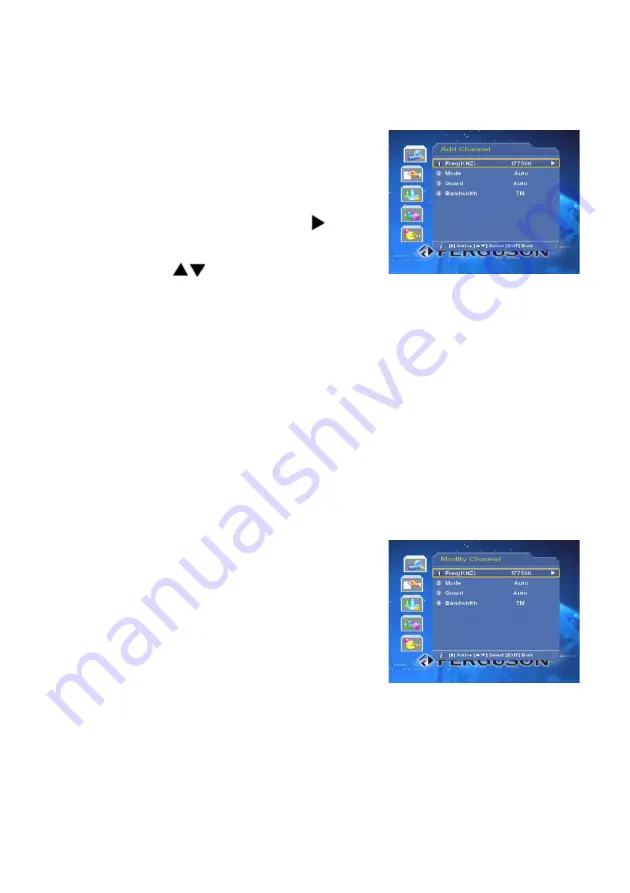
Add
After pressing
red
colour key on the RCU, the
Add Channel
menu, which is for setting
necessary parameters of the new RF channel,
will be displayed on the screen.
Freq:
Highlight this item, then press key to
active it. Select desired location. By pressing
numeric keys or
keys on the RCU, you
can change the value of desired location. After modifying well, press
OK
key to
confirm, or press
EXIT
key to cancel.
Mode:
Select among 2K, 8K and Auto.
Guard:
Available options are: 1/4, 1/8, 1/16, 1/32, and Auto.
Bandwidth:
The available options are 6M, 7M and 8M.
Having all above parameters set well, press
Exit
key to pop up a warning
dialogure asking you for confirmation. Press
OK
to save and exit, otherwise
press
EXIT
key. In
Edit Channel
menu, you can find that the new RF channel
has been added to the last of the list.
Modify
First select the RF channel you want to edit
and then press the
green
colour key to display
Modify Channel
menu. The operating
methods are the same as “Add”.
Delete
This command
allows you to delete one or
more unwanted RF channels. The selected RF channel is deleted from the list
as soon as
yellow
colour key on the RCU is pressed.
Search
First select the channel you want to search and press blue key on the RCU.
The Manual Search windows will be shown on the screen.
13
Summary of Contents for CF2000AT
Page 7: ...7 Remote control unit 7...












































