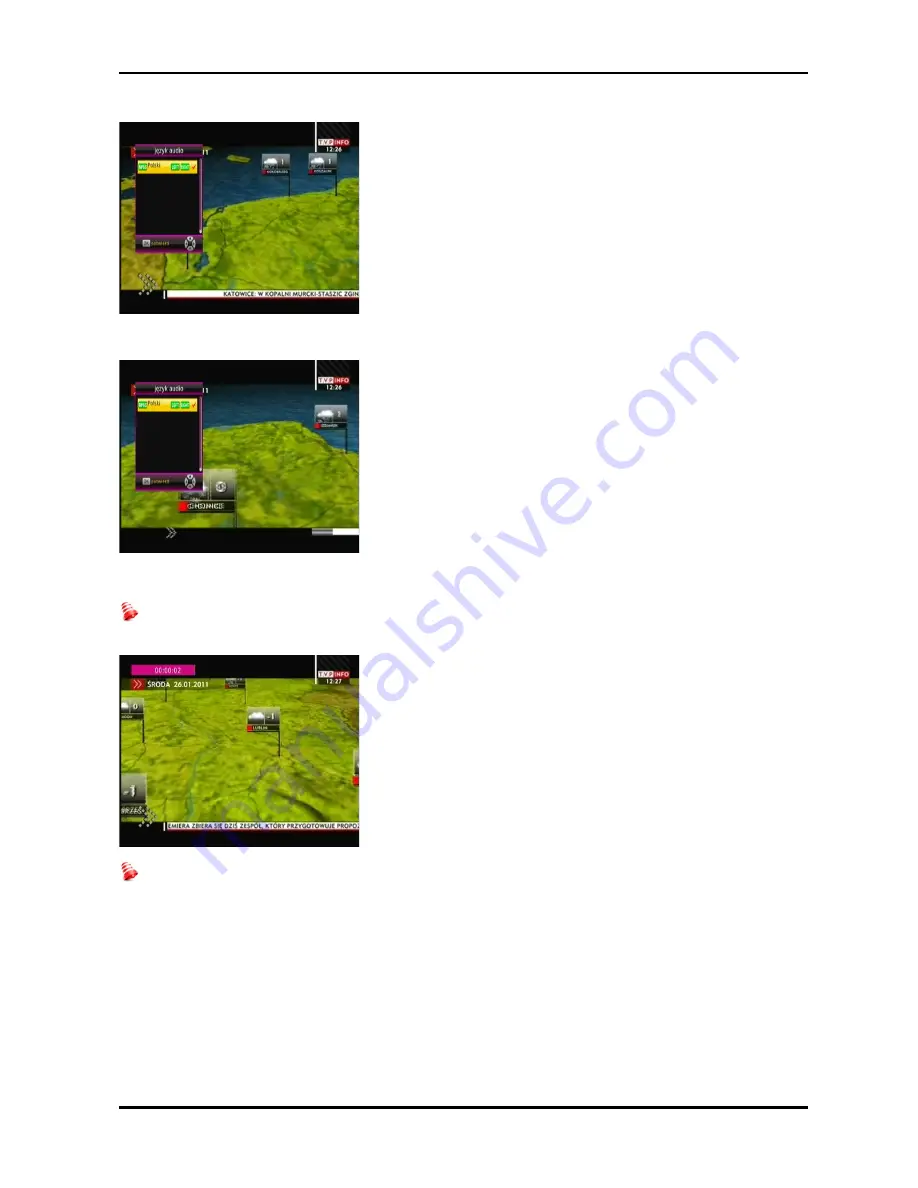
17.4 AUDIO
The green audio button displays a window with available audio
soundtracks. You can select any of the broadcast soundtracks.
Please keep in mind, however, that audio soundtracks with
AC3/DD+ surround sound may be played back solely through
an amplituner connected to the digital audio out – Coaxial.
This function is also available when playing back a recording.
Audio soundtracks other than those recorded by default will be
available during playback only if they are not scrambled.
17.5 SUBTITLE
The yellow button displays a window with available on-screen
captions /subtitles. You can select any of the broadcast
subtitles. If subtitles for a given language have been activated
in the menu, these will be marked as default on the list. You
can, however, select any of the broadcast subtitles. Keep in
mind that the availability of subtitles and the way in which
they are displayed depends on the broadcaster!
This function is also available when playing back a recording.
17.6 REC - recording
This function is available only when an external USB memory device is correctly connected!!!
1. Select a channel and press the REC
●
button. The present
channel will now be recorded.
2. If you press the REC button again, a list of options will be
displayed, where you can determine the duration of the
recording (by default, this is 1 hour).
3. In order to terminate recording, press the STOP button and
confirm your decision.
Keep in mind that during recording, the information bar may be hidden by means of the EXIT
button. In order to restore the bar, press REC again.
Browsing through a recording – during recording.
1. The contents of a recording are available for browsing in the course of recording.
2. Use the Fast forward and Rewind buttons to navigate within a current recording and press the
PLAY button in order to start viewing from a selected moment.
30



















