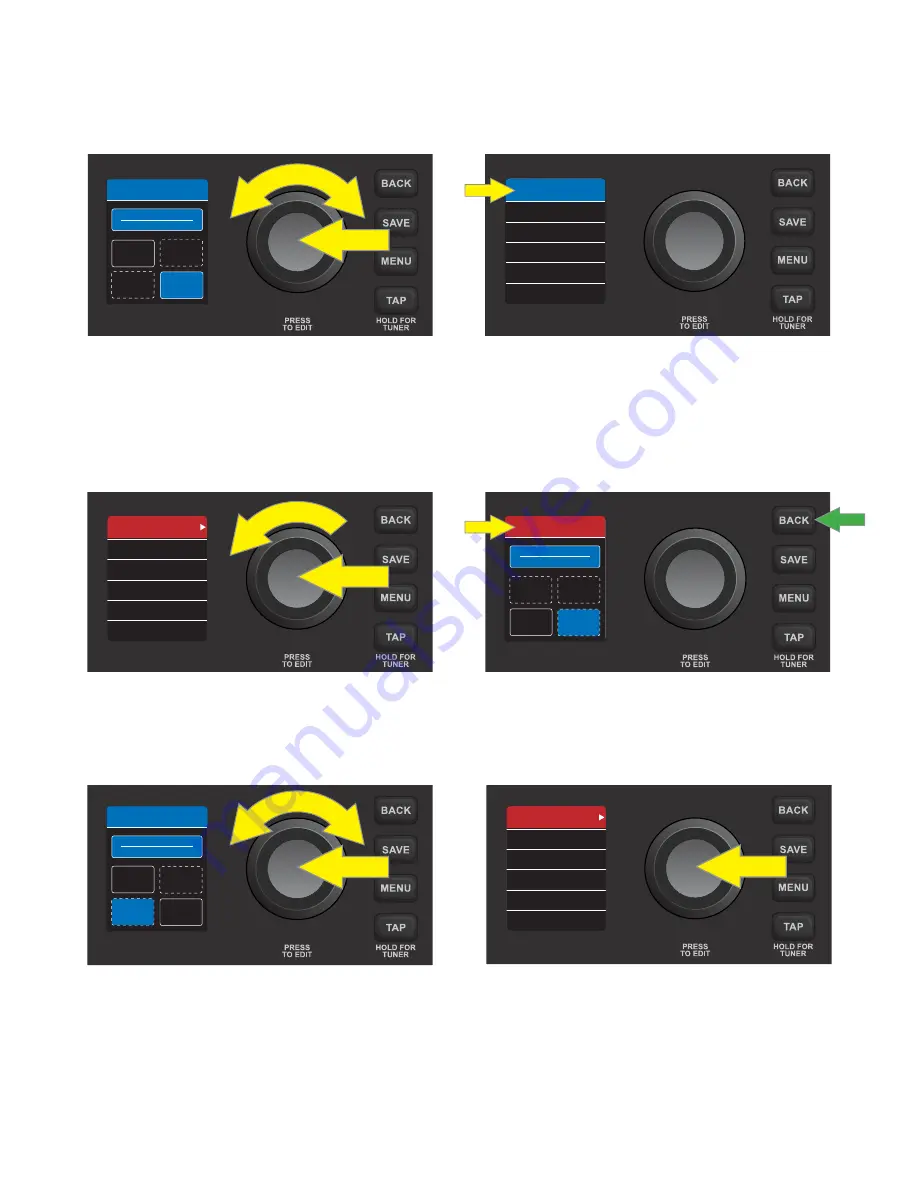
To delete an effect, the steps are very similar to those on page 10. As before, access the contents of a preset
by pressing the ENCODER on it, then use the ENCODER to scroll to an occupied effect category box. Press the
ENCODER again to see the effect contained in the effect category box; the name of the effect model is high-
lighted at the top of the DISPLAY WINDOW:
Press the ENCODER once more to activate the effect replacement function; the box surrounding the effect
name will turn from blue to red, and white arrows will bracket the effect name. Turn the ENCODER
counter-
lockwise
until the red-highlighted effect label at the top of the DISPLAY WINDOW reads “NONE”. Press the
ENCODER on “NONE” (or press the BACK utility button), after which the user is returned to the preset screen
with the previously occupied effect category box now empty:
To add an effect to an empty effect category box, first access the contents of a preset by pressing the ENCODER
on it, then use the ENCODER to scroll to the empty effect category box. Press the ENCODER again to access the
empty effect category box; the red-highlighted label “NONE” will appear at the top of the DISPLAY WINDOW:
Turn the ENCODER
clockwise
to scroll through effects models in that category. Press the ENCODER on the
desired effect, after which the box surrounding the effect name will return to blue and the effect is added—
although not yet saved—to that effect category box. Alternately, press the BACK utility button (
green arrow
)
to return to the preset contents screen (
see illustrations on next page
):
11
AMPLIFIER
DELAY
MOD
TWIN CLEAN
STOMP
REV
01 FENDER C...
5.5
5.5
5.5
DECAY
LEVEL
TONE
SMALL ROOM
NONE
01 FENDER C...
AMPLIFIER
DELAY
MOD
TWIN CLEAN
STOMP
REV
STOMP
01 FENDER C...
AMPLIFIER
STOMP
MOD
REV
50S TWIN
DELAY
NONE
Summary of Contents for Mustang LT50
Page 1: ...EXPANDED OWNER S MANUAL ...










































