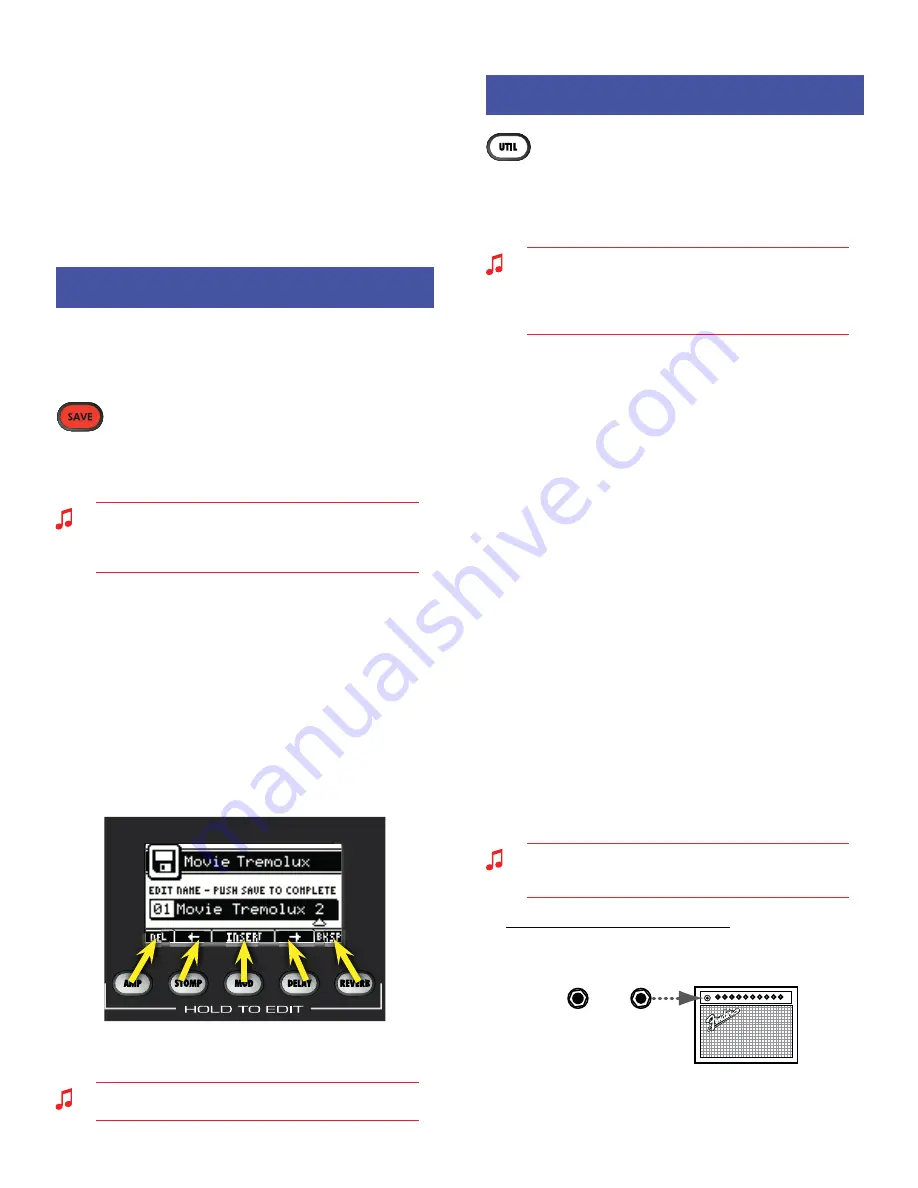
M U S T A N G
™
F L O O R
• Mode 3—
Bypass the Stompbox, Modulation or Delay effects,
using the buttons labeled:
STOMP / MOD / DELAY
(in line with
the MODE 3 LED). The footswitch button LEDs indicate the
effects that are active.
• Tuner Mode—
Press and hold the MODE button to activate the
Tuner. The screen on the Mustang Floor and the footswitch both
display tuner information. The footswitch will display the nearest
note and the button LEDs will indicate sharp and flat. "In tune" is
indicated when the green LED below the footswitch display lights
up. Press any footswitch button to exit Tuner mode.
Saving Presets
Saving Presets
Your Mustang™ Floor gives you the powerful ability to save every
setting on the unit as part of a preset. When you select a preset,
every effect setting, amp setting and expression pedal parameter
is instantly recalled to your pre-programmed settings.
The SAVE button will light up
red
when you edit any
setting on the Mustang Floor. This indicates that you
have temporarily modified the current preset. You can undo your
modifications simply by selecting a different preset and then back
again to the preset you started from.
The EXIT button will not cancel temporary changes to the
current preset. Only by selecting a different preset using the
DATA WHEEL, Footswitch, or Fender FUSE, will your temporary
changes be erased.
To save your own custom presets:
1.
To save a custom preset, first modify an existing preset by
changing any setting(s) that you choose.
2.
Press the SAVE button. The SAVE and EXIT buttons should light
up. You can press EXIT at this point to cancel the save process.
3.
Turn the DATA WHEEL to select a preset destination to
overwrite.
4.
Press the DATA WHEEL if you want to edit the name of
your new preset. Use the soft-key buttons to perform the
corresponding functions shown along the bottom of the
screen. Turn the DATA WHEEL to select characters.
5.
Press the SAVE button a second time to confirm the save. Your
new preset has been created!
Memory Lock must be off to save presets (see "Memory Lock"
under the Utility Menus, below).
Utility Menus
Utility Menus
Press the UTIL button to activate the utility menus.
Press the UTIL button repeatedly to step through each
of the utility menus. Turn the DATA WHEEL to make selections. All
Utility menu settings are stored globally and affect all presets. Some
of the descriptions below cover multiple menus and are not in the
exact same order in which they appear on the Mustang Floor.
For the best results when connecting the Mustang Floor into the
INPUT jack on a guitar amplifier (rather than the power amp
input), set your amp as clean as possible using a low gain setting
and start with your BASS and TREBLE tone controls turned down
and your MID tone control turned up, then adjust as needed.
• Output Configure —
(Mono/Stereo)
If "Mono" (default) is selected,
left and right channels are summed together
prior
to the output
voicing and bass/treble menus below; you can independently
set the voicing and bass/treble settings for the left and right
UNBALANCED OUT jacks and XLR OUT jacks only when the output
configure menu is set to "Mono." Select "Stereo" to send stereo
left and right channel signals to the left and right UNBALANCED
OUT jacks and XLR OUT jacks.
• Left / Right Output Voicing -OR- Output Voicing —
(PA System,
PA+Bass, PA+Treble, PA Mid-Scoop, Combo Amp, Combo+Bass, Combo+Treble, Combo
Mid-Scoop, Stack Amp, Stack+Bass, Stack+Treble, Stack Mid-Scoop)
When the
Output Configure menu (above) is set to "Mono" you can
inde-
pendently
choose the "voicing" of the signals sent out through the
left and right UNBALANCED OUT jacks and XLR OUT jacks. When
the Output Configure menu is set to "Stereo," only one Output
Voicing menu is available and both left and right channels must
be set to the same voicing. The voicing options are active only
when the Amp settings are active (not bypassed) and a speaker
cabinet is selected within the Amp settings (see Amplifier Menus,
page 4). While the PHONES jack is used, output voicing is
inter-
nally
set to "PA System" for all analog outputs (UNBALANCED, XLR
and PHONES, but not USB) and the settings selected in the voic-
ing menus are temporarily ignored.
It is recommended that you start with one of the 3 main voicings
(PA System, Combo, or Stack) and then choose one of the alterna-
tives (+Bass, +Treble, Mid-Scoop) only if you find the main set-
tings lacking in bass, treble, or having too much mid-frequency
response.
Below are some suggested ways you can use the Output
Configure menu settings combined with the Output Voicing
menus:
1. Mono combo guitar amplifier (default): Set Output Configure
to "Mono" and set either Left Output Voicing or Right Output
Voicing to "Combo," corresponding to the left or right jack you
are using.
L
UNBALANCED
OUTPUT
t
(OR XLR OUTPUT)
R
UNBALANCED
OUTPUT
t
(OR XLR OUTPUT)
7












