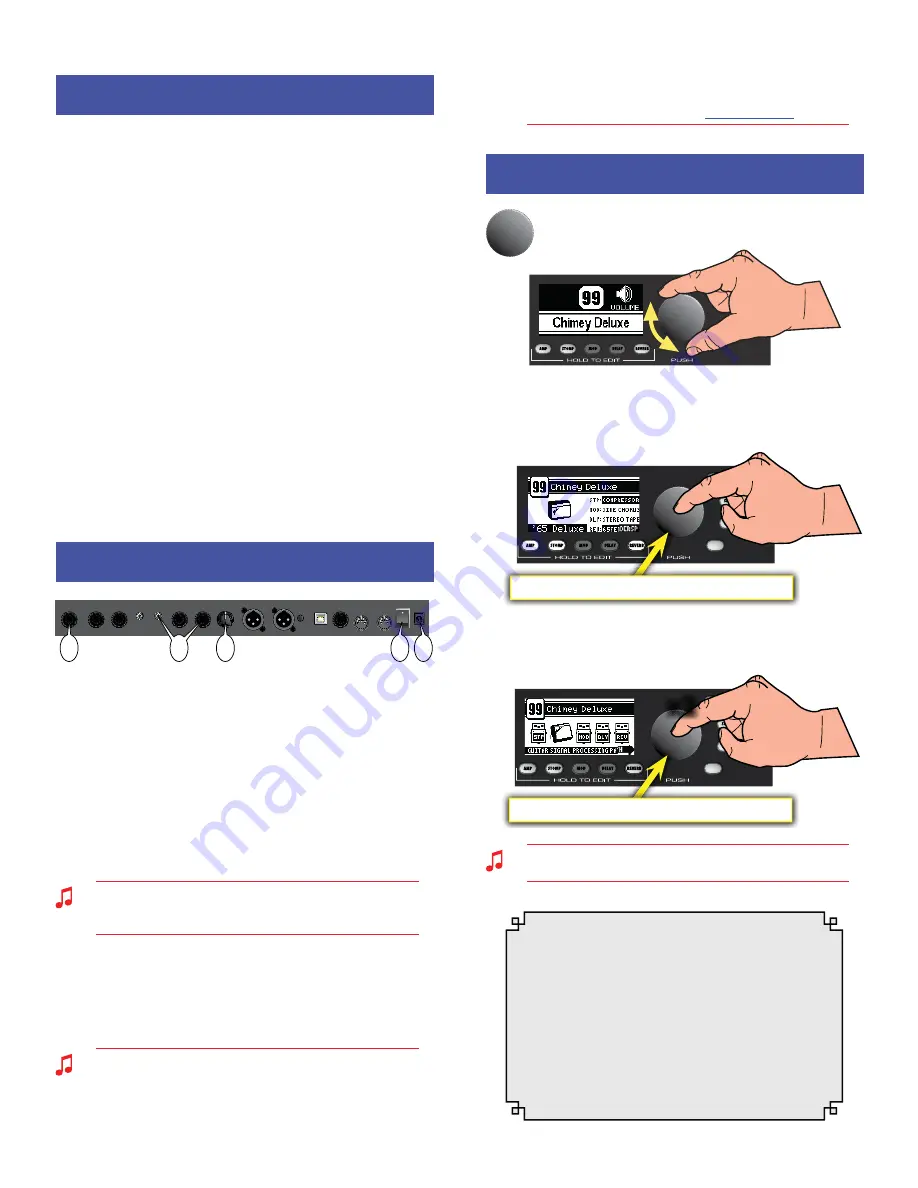
M U S T A N G
™
F L O O R
Contents
Contents
Getting Started! . . . . . . . . . . . . . . . 2
Data Wheel . . . . . . . . . . . . . . . . . . 2
Footswitch Modes . . . . . . . . . . . . . . 3
Tap/Tuner . . . . . . . . . . . . . . . . . . 3
Amplifier Menus . . . . . . . . . . . . . . . 4
Effects Menus . . . . . . . . . . . . . . . . 4
Expression Pedal . . . . . . . . . . . . . . . 5
EXP-1 and MS-4 . . . . . . . . . . . . . . . 6
Saving Presets . . . . . . . . . . . . . . . . 7
Utility Menus . . . . . . . . . . . . . . . . . 7
Output Jacks . . . . . . . . . . . . . . . . . 8
Aux/Phone Jacks . . . . . . . . . . . . . . . 8
Insert Loop . . . . . . . . . . . . . . . . . . 9
USB Port . . . . . . . . . . . . . . . . . . . 9
MIDI . . . . . . . . . . . . . . . . . . . . . 9
Factory Restore & Firmware Update . . . . . 9
FAQ . . . . . . . . . . . . . . . . . . . . . 9
MIDI Appendix . . . . . . . . . . . . . . . . 10
Getting Started!
Getting Started!
USB
EXP-1/
MS-4
GROUND
LIFT
PHONES
AUX IN
XLR OUT
LEVEL
UNBALANCED OUT
MIDI
R
L
R
L
OUT
IN
INSERT LOOP
INPUT
POWER
SEND
RETURN
I
0
1
3
4
5
2
The basic Mustang™ Floor setup:
1.
Plug the supplied power adapter into a grounded outlet.
2.
Press the POWER switch to the "1" position to turn the Mustang
Floor on.
3.
Plug your guitar into the INPUT jack.
4.
Connect the input of your guitar amplifier or PA system to the
L UNBALANCED OUT jack –OR– plug your headphones into the
PHONES jack.
5.
Turn the LEVEL knob to at least halfway up.
The LEVEL knob controls the output level of all the analog
outputs on the Mustang Floor, including the UNBALANCED
OUT jacks, the XLR OUT jacks and the PHONES jack.
6.
Turn on your PA system or guitar amplifier –OR– put on your
headphones and start exploring the Mustang Floor!
7.
Be sure to power off your amplifier (or PA) before powering
down the Mustang Floor.
The Mustang Floor is fully integrated with Fender® FUSE™
software which allows you to configure and operate the
Mustang Floor with ease from your computer. You can use
Fender FUSE to download free presets from Fender artists;
backup and restore presets for different occasions; and
customize the Mustang Floor in ways not available from the
Mustang Floor alone. Please download the latest version of
Fender FUSE, free of charge from
fuse.fender.com
.
Data Wheel
Data Wheel
Turn the big DATA WHEEL to select presets in play mode
(press the EXIT button, if lit, to return to play mode):
Press the DATA WHEEL to see basic information about the current
preset, such as the current amplifier model and the effects
assigned under each of the four effect categories:
PEDAL
Push to view the Preset Information screen
Press the DATA WHEEL a second time to see where each effect is
located in the guitar signal processing path:
PEDAL
Push twice to view the Signal Path screen
x2
You can change the order of effects in the signal path to create
unique sounds using Fender FUSE software.
The DATA WHEEL has many functions! Enter any
edit mode by pressing one of the buttons below
the screen and the DATA WHEEL is used to navigate
and edit in the menu currently being displayed.
Depending on the menu, you will press or turn the
DATA WHEEL to select items and adjust settings,
as described in this manual and shown on screen.
Using the DATA WHEEL is intuitive, but if you ever
get lost, just press EXIT to return to play mode.
2












