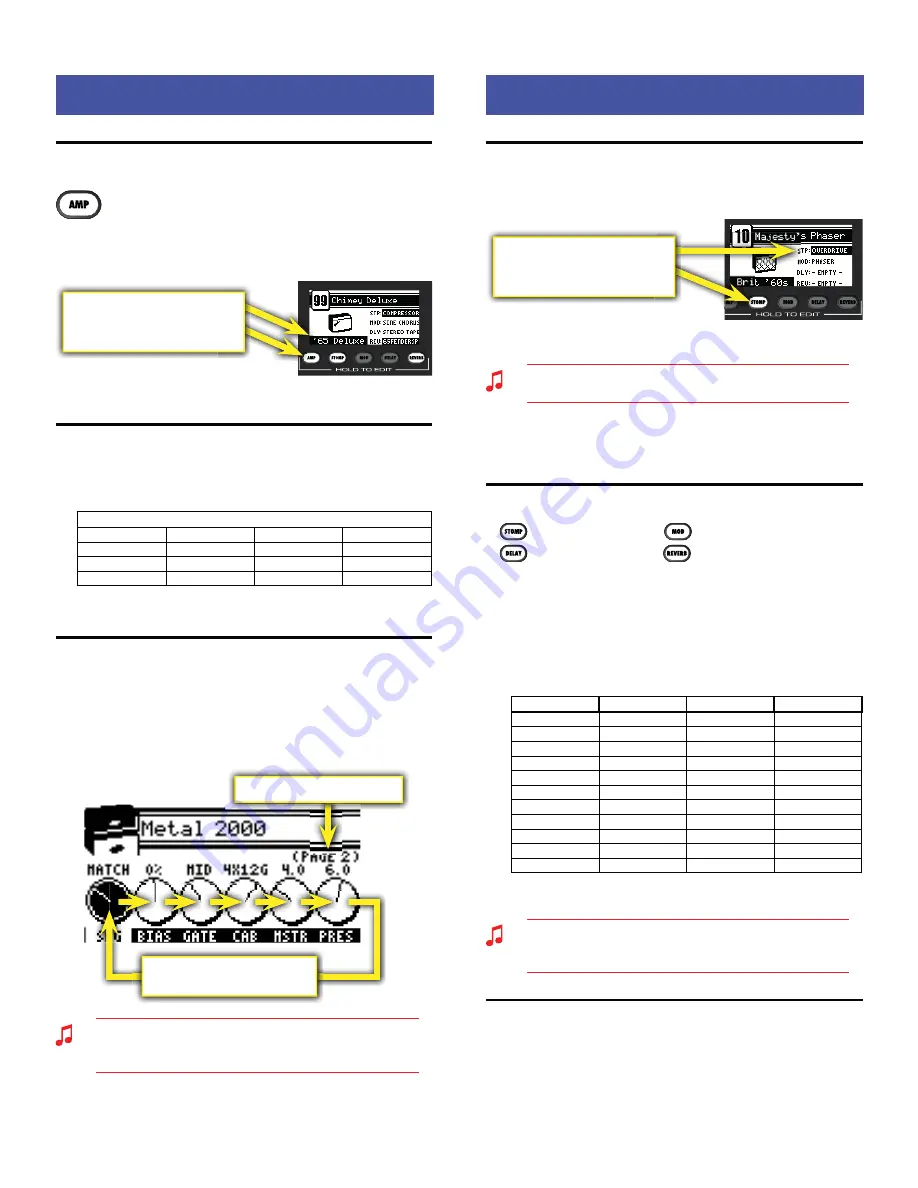
M U S T A N G
™
F L O O R
Amplifier Menus
Amplifier Menus
Bypassing Amp Settings
You can turn on or off (bypass) all amp settings that
have been selected for the current preset by pressing
the AMP button. The amp menus contain amplifier modeling
selections, and settings for a variety of parameters such as tone,
gain, volume, and speaker cabinet simulation.
The Amp name is highlighted and
the AMP button lights up when
Amp settings are active
Preset Information screen
Selecting Amplifier Models
1.
Press and hold the AMP button until the amp menu opens.
2.
Turn the DATA WHEEL to select one of 13 amplifier models:
AMP MODELS
'57 Deluxe
'65 Princeton
British '60s
American '90s
'59 Bassman
'65 Twin Reverb
British '70s
Metal 2000
'57 Champ
Super-Sonic (Burn)
British '80s
Studio Preamp
'65 Deluxe Reverb
3.
Press EXIT to return to play mode.
Adjusting Amplifier Settings
1.
Press and hold the AMP button until the amp menu opens.
2.
Press the DATA WHEEL one or more times until the setting that
you want to adjust is highlighted, then turn the DATA WHEEL
to adjust the setting. (Press the DATA WHEEL repeatedly to
access "Page 2" of the amplifier settings. )
"PAGE 2" of the Amp settings
Press the DATA WHEEL repeatedly
to select the next Amp setting
You can hold down the AMP button and turn the DATA WHEEL
to scroll through settings faster! To de-select a highlighted
amp setting, press and hold the AMP button momentarily.
3.
Press EXIT to return to play mode.
Effects Menus
Effects Menus
Bypassing Effects
You can turn on or off (bypass) effects that have been selected for
the current preset by pressing the corresponding effect button.
The Effect name is highlighted and
the Effect button lights up when an
effect is active
Preset Information screen
Effects can also be bypassed (turned on-off) using the
footswitch buttons when in FX SELECT mode.
Effects that are shown on screen as "
–EMPTY–
" can not be
activated until an effect has been selected in that category (see
Selecting Effects, below).
Selecting Effects
—
Stompbox effects
—
Modulation effects
—
Delay effects
—
Reverb effects
To select Effects:
1.
Press and hold one of the four effects buttons to open the
effects menu.
2.
Turn the DATA WHEEL to select one of the corresponding
effects:
STOMPBOX
MODULATION
DELAY
REVERB
Overdrive
Sine Chorus
Mono Delay
Small Hall
Wah
Triangle Chorus
Mono Echo Filter
Large Hall
Touch Wah
Sine Flanger
Stereo Echo Filter
Small Room
Fuzz
Triangle Flanger
Multitap Delay
Large Room
Fuzz Touch Wah
Vibratone
Ping Pong Delay
Small Plate
Simple Compressor
Vintage Tremolo
Ducking Delay
Large Plate
Compressor
Sine Tremolo
Reverse Delay
Ambient
Ring Modulator
Tape Delay
Arena
Step Filter
Stereo Tape Delay
Fender '63 Spring
Phaser
Fender '65 Spring
Pitch Shifter
3.
Press EXIT to return to play mode.
You can switch to a different effects category at any time, even
while you are in the effects selection menus, by pressing and
holding a different Effects button.
Adjusting Effect Settings
1.
Press and hold one of the four effect buttons (STOMP, MOD,
DELAY, REVERB) to open the corresponding effects menu.
2.
Turn the DATA WHEEL to select the effect you want to work
with.
4






























