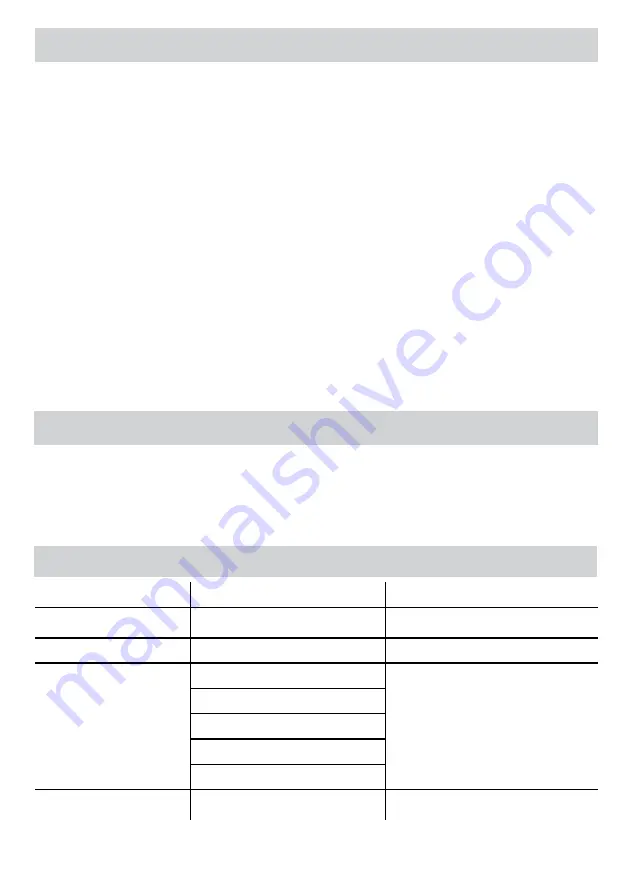
6
Problem
Possible cause
Solution
Pouch does not completely seal the item Item may be too thick to laminate
Maximum document thickness equals .03". Pass
through laminator a second time.
Power button is pulsing
Laminator has gone to Auto Shut Off mode
Press the power button to re-start the machine
Jamming
Pouch is jammed
Machine will automatically reverse the document.
If jam is not completely cleared Reverse button will
blink/flash. Press and hold reverse button while pulling
on pouch to completely remove pouch.
Pouch was inserted open end first
Pouch was not centered on entry
Pouch was not straight upon entry
Empty pouch was used
Pouch is damaged after lamination
Damaged rollers or adhesive on rollers
Pass cleaning sheets through the machine to test and
clean rollers
TROUBLESHOOTING
STORAGE & CLEANING
Turning off the machine – if the power button is pushed, the machine will completely shut down, turning off the heaters and rollers. Unplug the machine
at the wall. Ensure to close entry and exit trays prior to storing. Unplug the machine at the wall. Ensure to close entry and exit trays prior to storing. The
outside of the machine can be cleaned with a damp cloth. Do not use solvents or flammable materials to polish the machine. This machine is equipped
with a Clean Alert System that will remind the user to clean the laminator. When the machine is warm, simply feed the cleaning sheet through the
laminator to clean any residue off the rollers. Please refer to ‘Clean Alert System’ under ‘Features & Tips’ for more information regarding this feature.
Cleaning sheets can be purchased to clean the rollers of this machine. It is recommended that the cleaning sheets are used with the machine regularly for
optimal performance. (Cleaning Sheet order # 5320603)
STEPS TO LAMINATE
The machine will automatically begin warming up to hot
lamination and the Light Guide will turn solid yellow until ready.
Note:
• The laminator features AutoSense which automatically
recognizes the pouch thickness inserted into the laminator.
When the machine is ready to laminate, the Light Guide will turn
solid green to indicate the user can insert pouch.
Place the pouch, sealed edge first, into the pouch slot. Keep the
pouch straight and central within the document entry slot, not on
an angle. Use the entry markings as a guide. The Light Guide will
pulse green when lamination is in process and will return to solid
green when it is acceptable to feed another pouch.
This unit is equipped with an Advanced Pouch Tracking System
that will detect and alert the user if there is a mis-feed. If a jam is
detected the Light Guide will flash red, and the machine will beep
as it automatically reverses the document to help clear the jam.
The reverse button will come on while auto-reverse is engaged.
After this, if the jam is not completely cleared the reverse button
will blink/flash. Press and hold the reverse button while pulling on
the pouch to completely remove the laminate from the machine.
Once the jam is cleared the Light Guide will return to solid green.
Upon exit, the laminated pouch may be hot and soft. For the best
quality and to prevent jamming remove the pouch immediately.
Place the pouch on to a flat surface to cool. Take care when
handling a hot pouch. Always remove laminated document before
starting next laminate. For best performance/results, use the
exit tray.
For cold laminates, press the cold lamination button. The Light
Guide will turn yellow as the machine cools down. Note: to use
the cold setting after hot lamination you may have to wait for the
laminator to cool down for 30 – 60 minutes. Once the machine
has cooled down and is ready for cold lamination, the Light Guide
will turn solid green to indicate the user can insert pouch.
To switch back to hot lamination after cold laminating, press the
hot lamination button. Wait until the Light Guide turns solid green
before inserting pouch.
5.
6.
7.
8.
0
9.
11.
10.



































