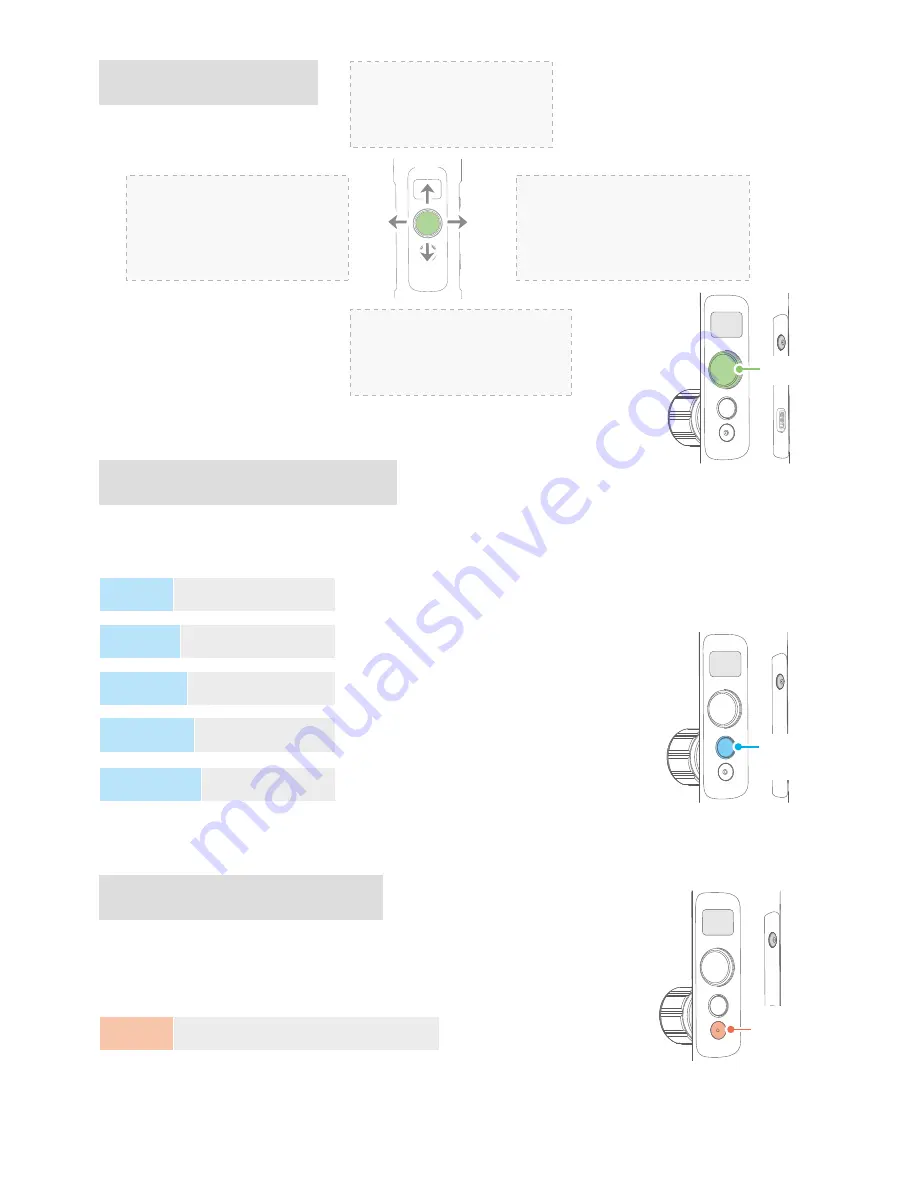
Function Button - operation
Shutter Button - operation
After connecting the gimbal to camera/smartphone via Feiyu On/ Vicool
App, single tap it to control the recording of the camera / smartphone.
Please refer to the chapter "Connecting to camera" in page 13
Joystick - operation
Up
Left
Right
Down
Upward
(1) Camera lens upward
(2) Select the option above
Downward
(1) Camera lens downward
(2) Select the option below
Move to right
(1) Camera lens move to right
(2) Select the option on the right
(3) Confirm
Move to left
(1) Camera lens move to left
(2) Select the option on the left
(3) Cancel
Note: The firmware upgrade may occur manual operation function and the actual product features do not match.
Please find the latest manual on the official website.
Please refer to the chapter "Auto-rotation Mode" in page 12
Please refer to the chapter "Gimbal Initialization" in page 14
Single tap
Enter auto-rotation mode
Enter initialization
Single tap to switch between panning mode
and lock mode
Panning Mode /
Lock Mode
Single tap
Shooting / Start shooting / Stop shooting
Double tap
Follow mode
Triple tap
Rotate 180° in
horizontal
Quadruple tap
Auto-rotation Mode
Five tap
Initialization
Single tap to switch between panning mode
and lock mode
Under all follow, single tap to switch to locking
mode
Function
Button
Joystick
Shutter
Button
On the main interface of
the gimbal display
08
www.feiyu-tech.com



















