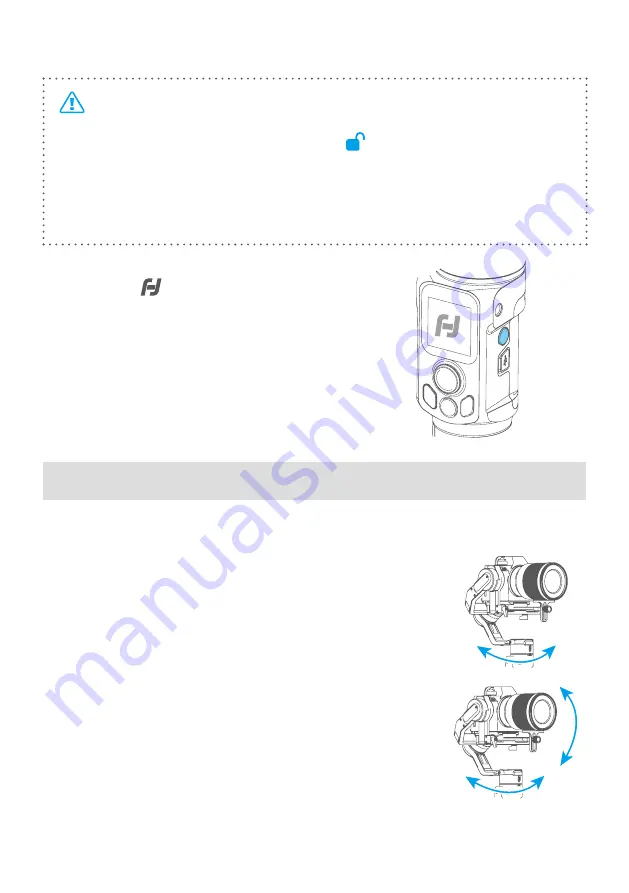
www.feiyu-tech.com
10
2.5 Power ON/OFF
Check before powering on:
• Gimbal has enough energy.
• All the position locks have been unlocked , safety lock, lock screw have
been tightened.
• Camera is ready to shoot. (The lens cover should be removed from the camera
and the memory card and battery needs to be inserted to the camera to
complete all the connections.)
• When not in use for a long time, power off the gimbal.
Long press power button, release the button
until it shows on display.
3. Function operation
3.1 Mode/Function Introduction
① Pan Mode (Default mode)
The roll and tilt direction are fixed, and the camera moves
according to the left-right movements of the user's hand.
② Follow Mode
The roll direction is fixed, and the camera moves
according to the left-right or up-down movements of the
user's hand.













































