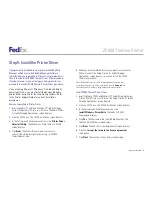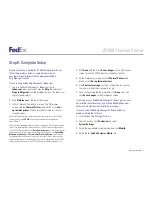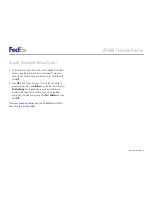Quick Installation Guide
8
ZP 500 Thermal Printer
Step 6: Complete Setup (cont.)
5.
At the bottom of the screen in the section labeled Set Default
Printers, click the printer icon next to the Label Printer field.
Select the ZP 500 thermal printer driver you just installed and
click
OK
.
6.
Click
OK
to exit System Settings. To verify that the printer is
properly configured, click
Utilities
from the tool bar and select
Printer Setup
. The label printer you just installed should
display in the Label Printer section. If not, select the label
printer from the drop-down menu. Click
Test Printer
and then
click
OK
.
Now you can begin printing using your ZP 500 Thermal Printer.
Thank you for choosing FedEx.