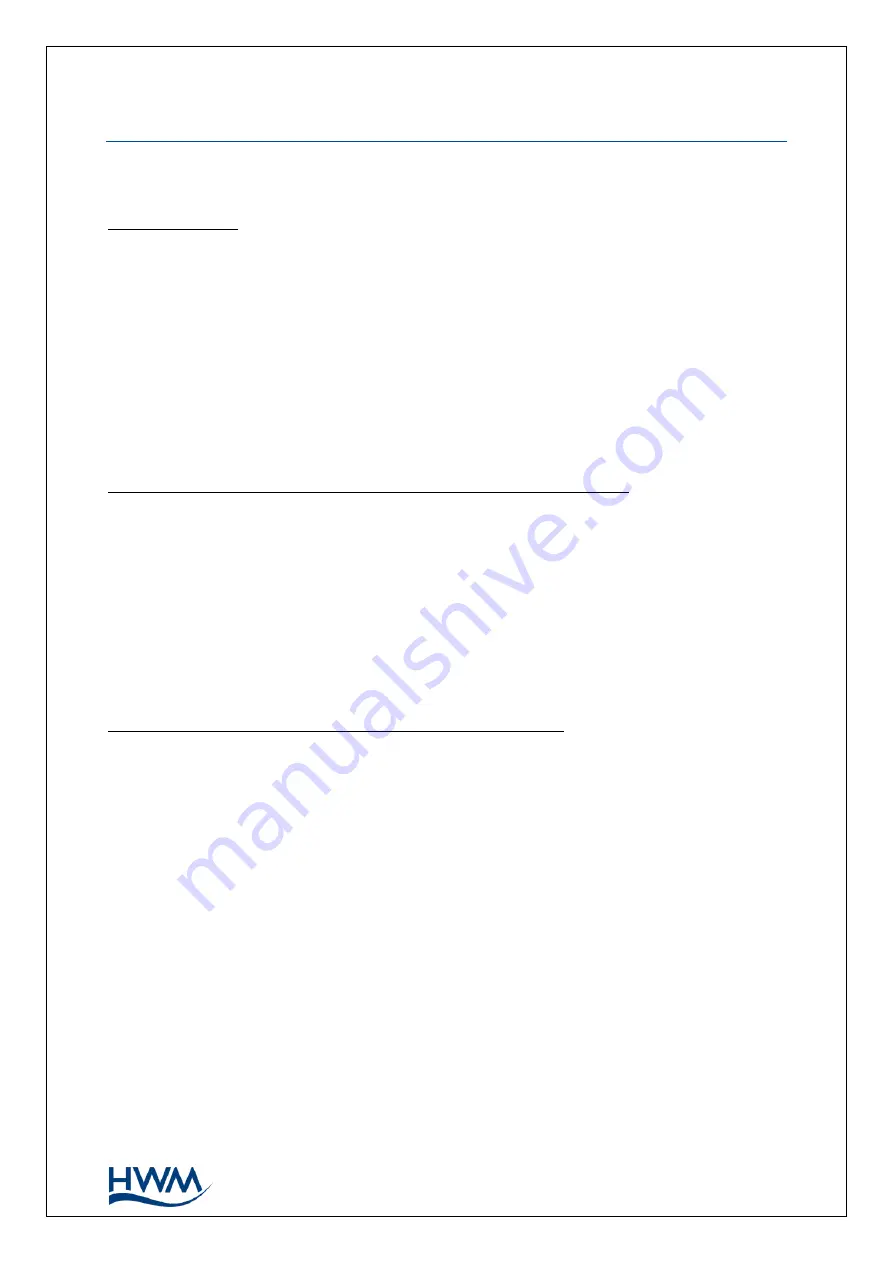
36
MAN-147-0018-A
6.
T
ROUBLESHOOTING
Any issues should consider all parts of the system (IDT, the user, the logger, sensors, the
cellular network, and the server).
General checks:
Initial checks to be made during a site visit include:
•
Check if the version of IDT you are using (IDT app for mobile devices / IDT for
Windows PC) supports the features and sensors you are using; refer to section 8.
•
Check that the latest version of IDT is being used.
•
Check that the logger being used has the latest software (IDT will offer to upgrade if
required).
•
Check the battery voltage of logger is good (using the IDT Hardware Test).
•
Check the cable and connectors between sensors and the logger are in an OK
condition, with no damage or water ingress.
The logger does not appear to be able to communicate with IDT
:
•
Check the communications path from the IDT host device to the logger is complete.
(See section 2.8).
•
If using the direct cable connection method with IDT (PC), the logger may have shut
down the connection to IDT due to is not being used for several minutes. Re-read
the logger settings into IDT. Any previously unsaved settings will have been lost.
•
If using the IDT app, the permission to use the cable may have expired. Detach the
USB-A end of the programming cable and re-attach a few seconds later. Give
permission to use the cable and then re-read the logger settings into IDT. Any
previously unsaved settings will have been lost.
The data from the logger does not appear on the server
:
•
Check the settings for the SIM card to access the mobile data network.
•
Ensure the logger uses the correct data destination URL and port-number for your
server.
•
Check call-in times have been set.
•
Check antenna is attached and in an OK condition.
Check signal quality and strength parameters are suitable. Re-locate the antenna, if
required, or try an alternative type of antenna.
•
Make a Call Test and confirm OK.
•
Ensure your server is correctly configured to receive and present the data.






































