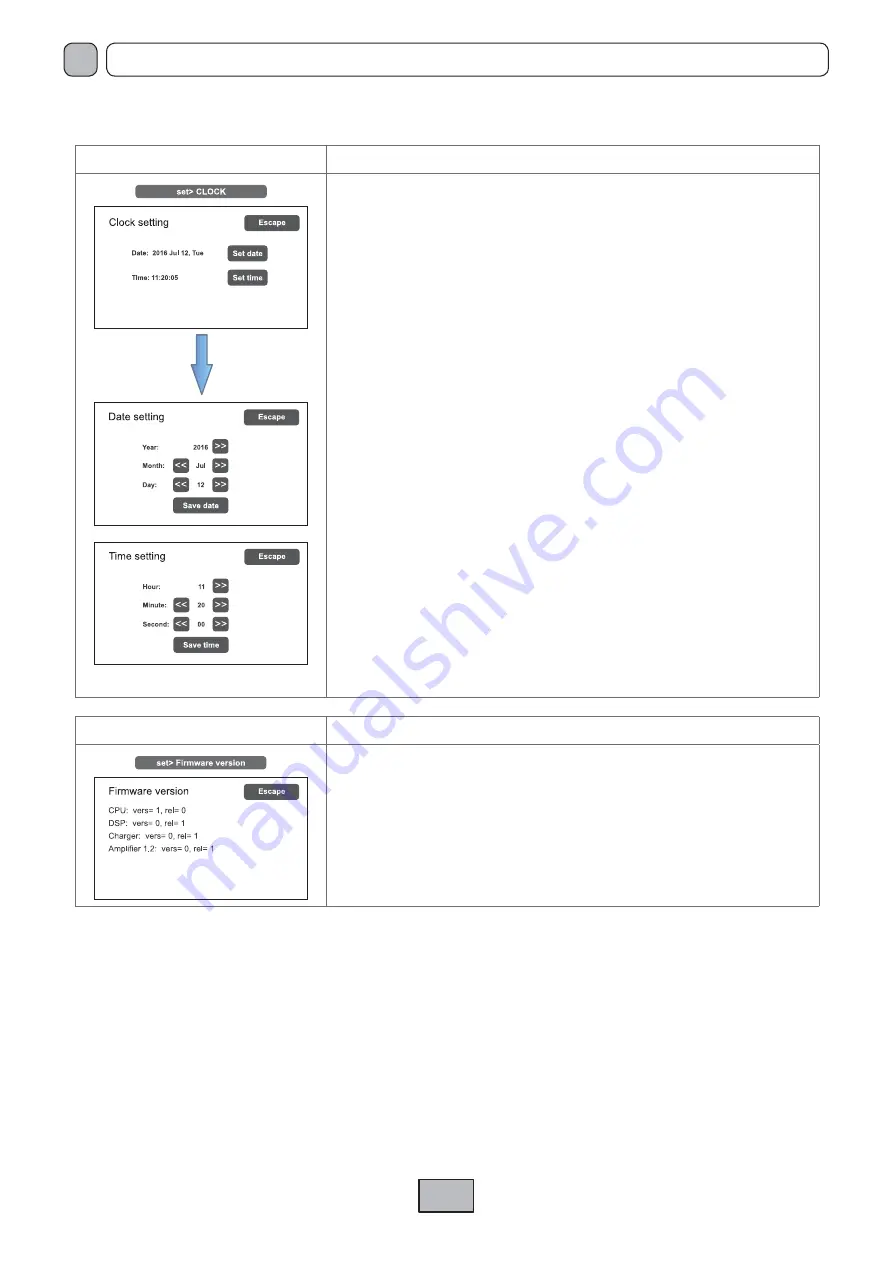
28
VAIE 5500
EN
set> CLOCK
Setting of system date and time
Panel for setting the system date and time.
Press the following buttons:
-
Set date
and
-
Set time
to set these parameters.
To return to the OPERATOR menu press ‘
Escape
’.
After setting the desired date, press ‘Save date’ before pressing ‘
Escape
’ to exit.
After setting the desired time, press ‘Save time’ before pressing ‘
Escape
’ to exit.
The
< INSPECTION >
and
<CONFIGURATION>
keys can be used to go on to the subsequent menus.
!
N.B.:
Upon completion of the operations carried out, before returning to the basic level, that is to say to the MUSIC MENU,
it is advisable to log out of the system level corresponding to the current menu, so as to reset the required password
for future accesses and to prevent unauthorised personnel from accessing the advanced functions of the system
To do this, select
Exit> Logout
from the list in the OPERATOR menu.
The system returns to its basic level and shows the MUSIC MENU panel.
The request for the login password will be reset also for any other levels visited.
set> Firmware Version
Viewing the fi rmware version
Panel for viewing the version of the
fi
rmware installed in the
VAIE 5500
system.
To return to the OPERATOR menu press ‘
Escape
’.






























