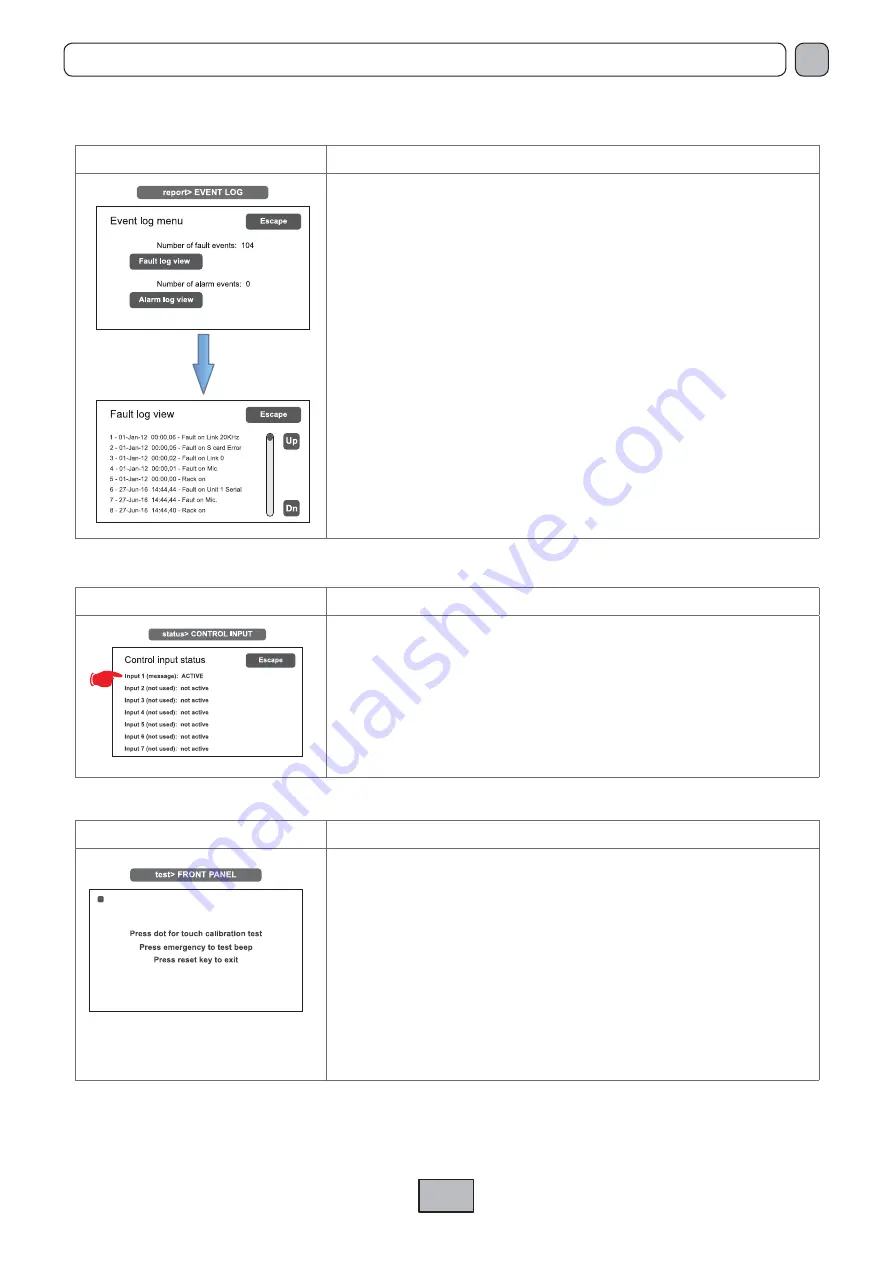
25
VAIE 5500
EN
report> EVENT LOG
Event log
This panel displays a report showing the total number of faults and alarms
recorded during system operation.
Press
Fault log view
for a detailed view of the faults.
Press
Alarm log view
for a detailed view of the alarms.
To return to the INSPECTION menu, press
Escape
.
status> CONTROL INPUT
Status of the local input contacts
This panel shows a list of the controlled inputs, their types (message, reset, not
used) and their statuses (input active/not active).
In the event of activation of one of these inputs, the system will enter an “Alarm
status”, light up the ALARM LED and show automatically the panel indicating
which
zones are affected by the emergency (see under
Activation of
an automatic emergency
, page 39).
To return to the INSPECTION menu, press
Escape
.
test> FRONT PANEL
heck of operation of the visual and acoustic signalling devices
Panel for checking operation of the monitor speaker, of the display, of the touch
screen and of the signalling LED for the emergency operations.
With the exception of the yellow
SYS
LED, which remains OFF, all the other
LEDs and the emergency button will be in the
fl
ashing mode. The screen
background colour changes in sequence so as to check correct functioning of all
the pixels.
Press the small black square that appears on the display to check proper
calibration of the touch screen.
Press the
EMERGENCY
button to test correct sounding of the “beep” by the
monitor speaker as well as button ef
fi
ciency.
To return to the INSPECTION menu, press
RESET
.
The < OPERATOR> and <CONFIGURATION> keys can be used to go on to the subsequent menus.
















































