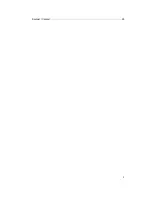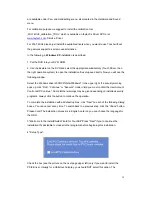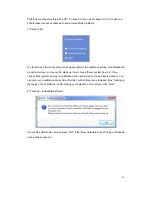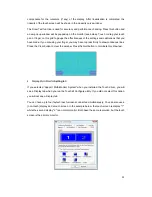17
To the right of the mouse icon are options to set different mouse-like modes. Normal mode
offers the most intuitive touch-operation.
Normal-Mode: Allows the user to select an object or drag an object with the touch pen or a
finger. This is the best mode to use for most applications.
Click on touch: The “click” is recognized when the screen is touched. To initiate a new
mouse-click, the display must be released and re-pressed.
Click on release: Contrary to the click
function in touch
, it is generated a click when the
display is released.
Click on touch without moving cursor: The first touch point generates a click. The cursor
follows the finger / pen movement. For a better understanding of this setting, try it with the
Draw Test application under the Tools tab.
Click on release without moving cursor: The cursor does not move to the touch position except
at the lift-off point. For a better understanding of this setting, try it with the
Draw Test
application under the Tools tab.
On the far right of the mouse icon, there is an
Option
button. The following options are
available for the faytech display in this submenu:
Summary of Contents for FT10TM
Page 1: ...Non Wifi Touch Screen FT10TM ...
Page 3: ...3 Kontakt Contact 28 ...