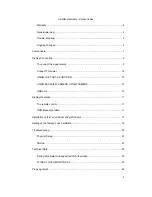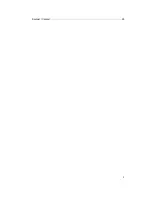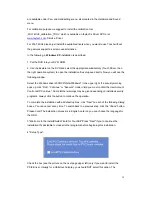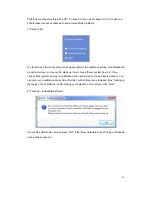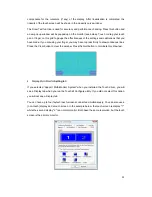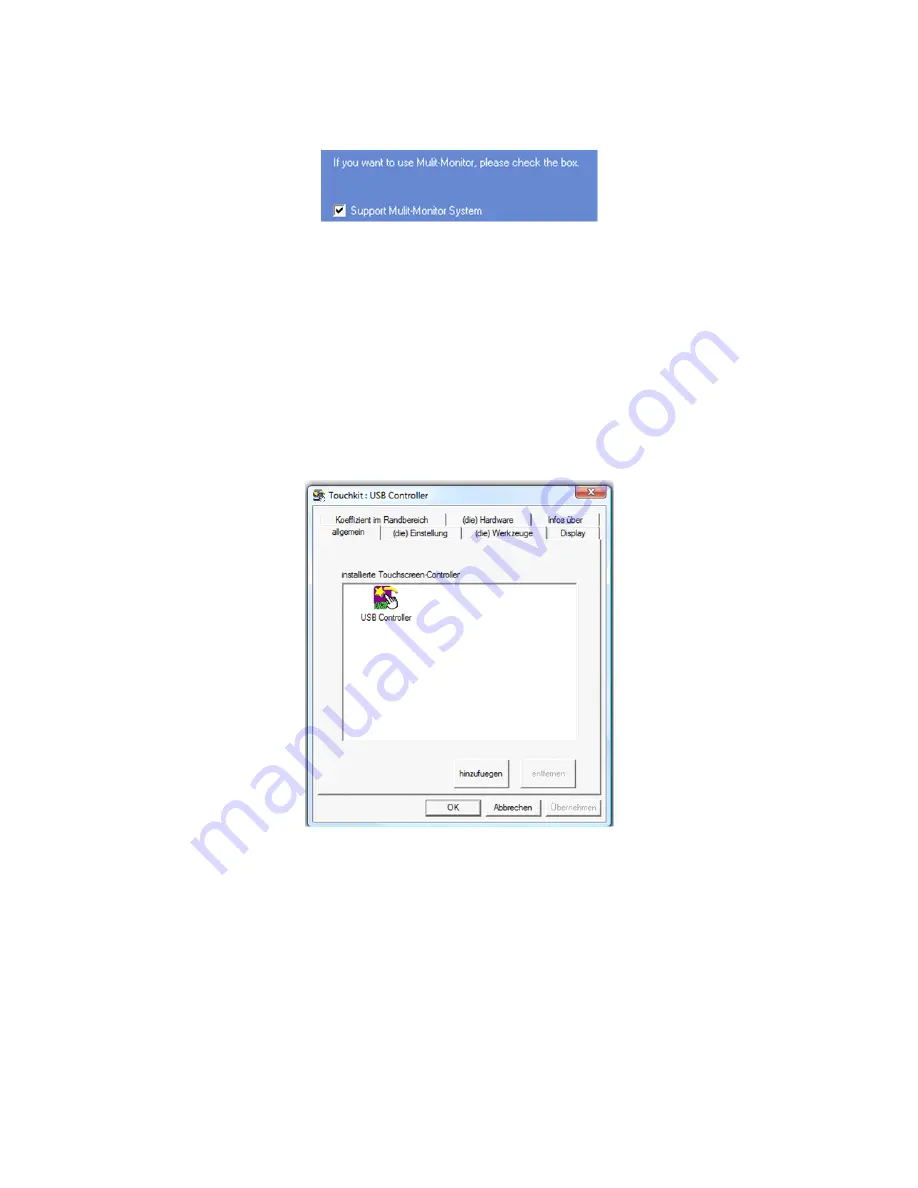
15
7. "Setup Type":
If you plan to use multiple monitors, please choose this box. (See “Setting up the faytech
Touch software”.)
8."Choose Destination Location": Accept the default destination or choose your own then
press "Next".
9. "Select Program Folder": Give the program a name or use the default setting and press
"Next".
10."Setup Status":
The installation will be started automatically with the selected settings.
11.The installation is successfully completed when the above window appears.
If the USB controller icon is not showing, please disconnect the USB cable from your PC and
connect it again. For more help, Please go to the “
Troubleshooting
” section.
Summary of Contents for FT10TM
Page 1: ...Non Wifi Touch Screen FT10TM ...
Page 3: ...3 Kontakt Contact 28 ...