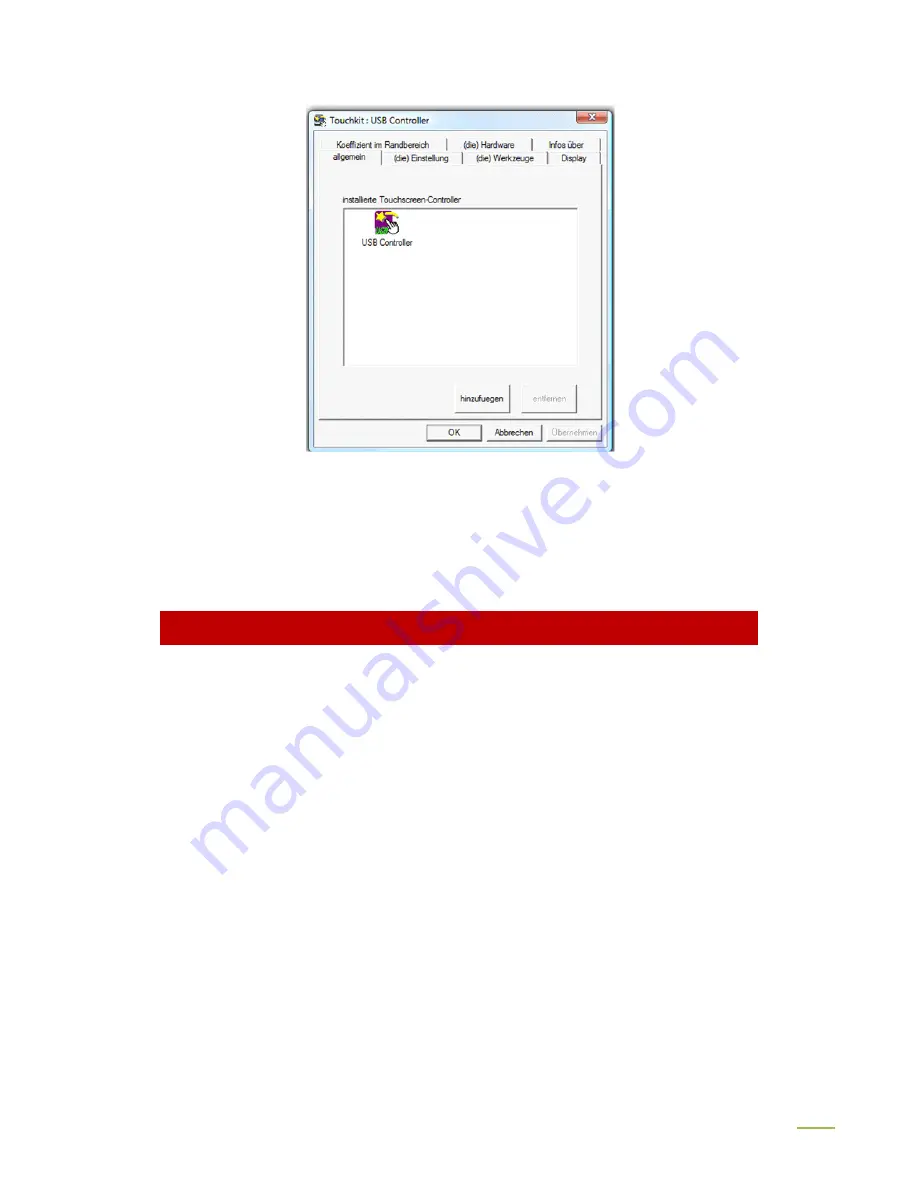
45
The installation will be started automatically with the selected settings.
11.The installation is successfully completed when the following window appears:
If the USB controller icon is not showing, please disconnect the USB cable from your PC and
connect it again. For more help, Please go to the “
Troubleshooting
” section.
SETTING UP THE FAYTECH TOUCH SOFTW ARE
Start the administration program by going to “Start - Programs -TouchKit – Configure Utility”. (If
you accepted all the defaults the program may be at “Start – Programs – Accessories –
Touchkit – Configure Utility”.) Or you can find this program in the system tray section of your
task bar.
1. General tab
Gives information on whether one or more touch controllers are found and installed.
After the initial installation, if no touch controller shows up on this tab, please pull out the USB
connector on your PC and connect the device again.
2. Setting tab
When you touch the touch panel there is a beep if you select the first checkbox. You can
change the frequency and duration of the beep. The changes will be saved after you click on
"OK".






























