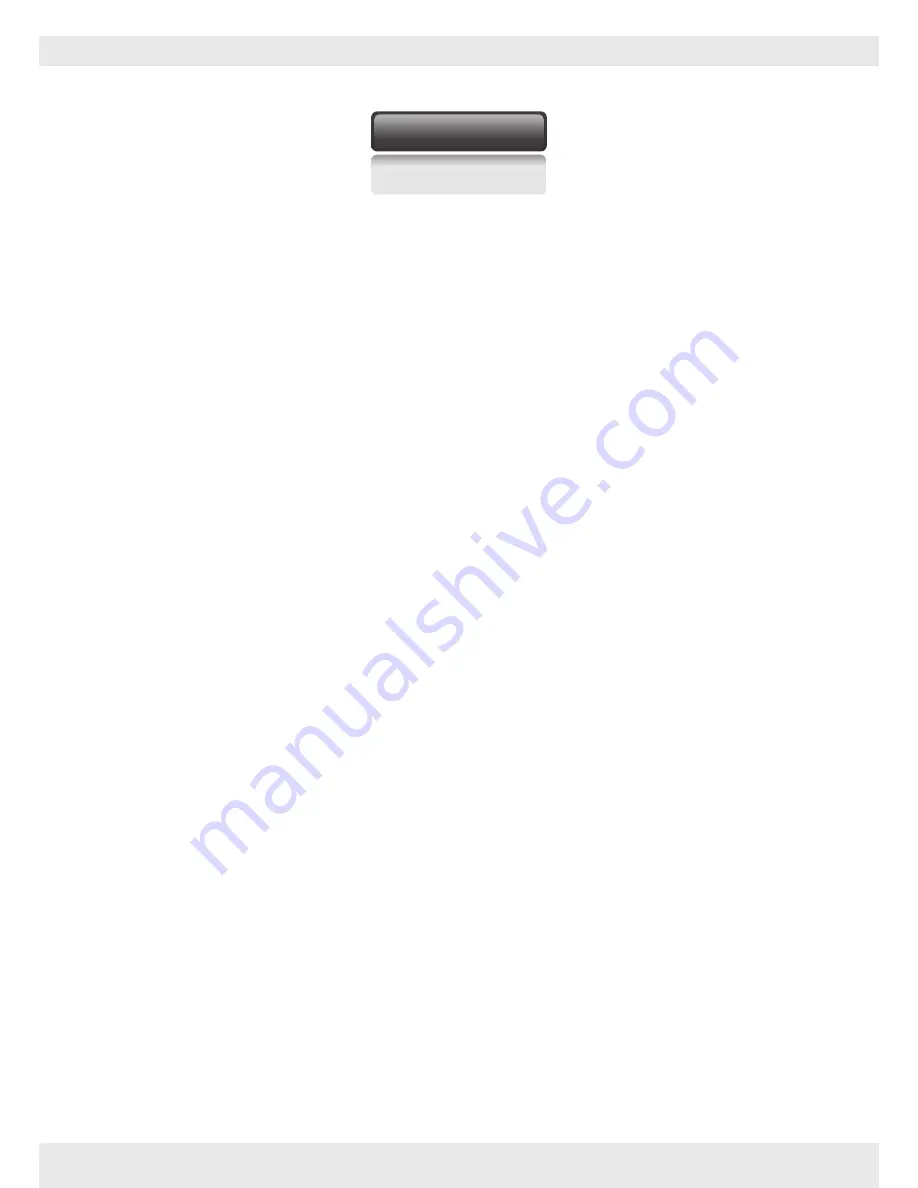
※
CAUTION
FAVI A3-WiFi User Guide
Please observe the following safety precautions while operating your projector.
1)
Keep the projector away from strong magnetic fields, such as unshielded stereo speakers.
Strong magnetic fields may damage your projector’s software and render the device unusable.
2)
Do not hit, drop, or throw the projector.
3)
Do not expose the device to liquids or excessive moisture. When cleaning the unit, wipe the
casing with a damp cloth and allow it to dry before powering on the unit.
4)
Do not clean the device with any harsh chemicals or solvents as these could damange the casing.
5)
Do not operate the device at maximum volume for long periods of time.
6)
Do not cut off the power while downloading or updating anything, as this could cause
data loss and software corruption.
7)
Use only the supplied AC adapter to charge your device. An incorrect AD adapter could cause
overheating and damage the projector.
8)
This projector generate and emits radio frequency waves. Please do not operate the device in
locations where wireless equipment is forbidden or when the usage of the device will cause
interference in sensitive electronic equipment, such as unshielded aircraft equipment.
9)
Do not operate this device in areas where combustable vapors may be present.
10) Do not attempt to alter or modify this device in any way. This device is not user servicable.
11) To prevent data loss, backup any important data that is stored on the projector.
FAVI Entertainment
3





































