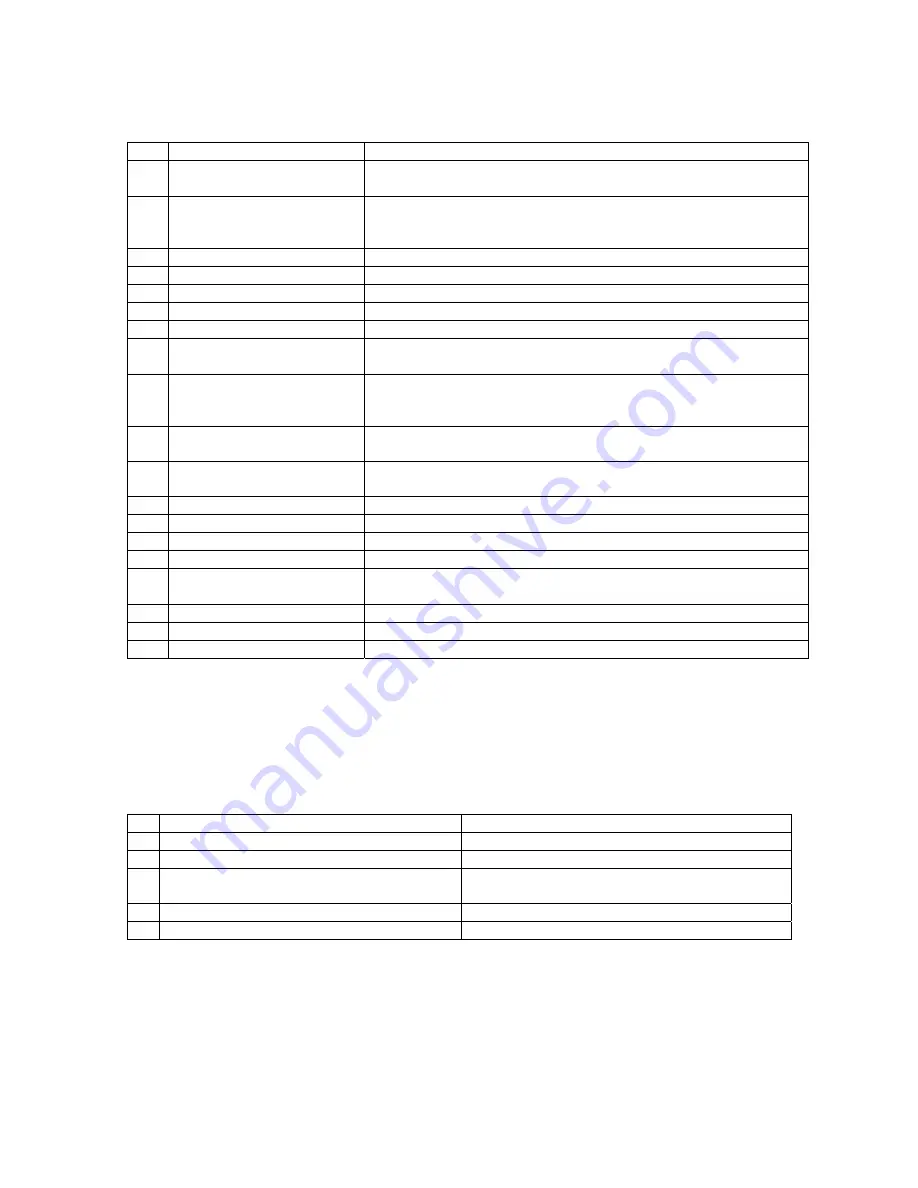
9
Programming Menus
1
CHANGE PRICE
:
Allows the price to be changed.
2
SALES METERS
:
Allows sales data to be viewed. The total sales meter is non-
resetable, and offers a total sales and unit counter.
3
EDIT SELECTION
:
Allows existing selections to be edited: Price, Product Height (1-
4 in.) and Bin (adjust bin location, add bins to the selection
number or change bin height).
4
CREATE SELECTION
:
Allows a selection to be created.
5
DELETE SELECTION
:
Allows a selection to be deleted.
6
SELECTION NUMBERS
:
Allows programmed selection numbers to be viewed
7
SET DATE
:
Allows date to be set or viewed.
8
SET TIME
:
Allows time to be set or viewed. Military / 24 hr time.
9
SERVICE PHONE #:
Allows service phone number to be set. The number is
displayed when the machine is out-of-order.
10 SALES PIN CODE
:
Allows pin code to be set and viewed for machine auditing.
Sales meters can be viewed without opening the door.
DEFAULT: #, *, 1, 2, 3, 4
11 VEND
BLOCK:
Allows machine to be disabled for predetermined periods of
time.
12 VEND BLOCK PIN
CODE:
Allows pin code to be set and viewed and allows access to vend
block times from outside the machine.
13 HEALTH
TIMER:
Allows the health sensor to be bypassed for up to 4 hours.
14 PROGRAM
VERSION:
Displays current version of operational software (e-prom).
15 DISPLAY
LANGUAGE:
Allows programmer to choose language displayed on screen.
16 LINE
MODE:
Allows machine to detect a customer line and shorten vend time.
17 MACHINE
SERIAL
NUMBER:
Allows programmer to program serial number of the vendor for
machine identification during DEXing.
18 GROUP SALES OPTION:
Allows programmer ability to have up to four metered accounts.
19 TOKENS & COUPONS:
Allows for the use for tokens and coupons.
20 FIELD
TEST:
Allows all functions of the machine to be tested.
GETTING STARTED; CREATING SELECTIONS
1) Before creating a selection, the front product display must be setup. Product and bins must
be preloaded in the
machine
.
2) In Service Mode, press the “*Next” key and scroll to “4 CREATE SELECTION”. "4 CREATE
SELECTION" allows new selections to be created (Note: do not start programming yet).
3) Menu item "4 CREATE SELECTION" will require the following information to be entered:
1
Enter a selection number:
A1 to D1
2
Enter the price:
$.05-$9.95
3
Enter the height of the product:
1-4 inches
4
Move the robot over center of the product:
Controls on service keypad: front/back,
left/right, down/up
5
Enter the length of the bin:
Short/tall
6
Add more than one bin for the selection:
Yes/No
4) In the Programming Menus section, locate the flow chart for the menu item "4 CREATE
SELECTION" and follow the step-by-step instructions for programming new selections.
5) Once selections have been programmed, use the other available menu items to edit and
select operating preferences. Refer to Menu Item Description for an overview of each menu
item and its features.
6) Once programming is complete, it is important to perform a test to make sure that the
machine
was programmed correctly. By pressing “Free Vend” on the Service keypad, the
machine
will










































