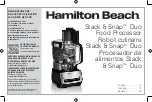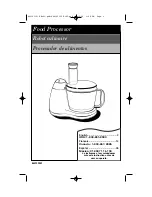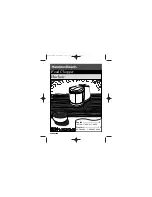49
INITIAL SETTINGS MENU
Language settings
Audio Language
•
Default setting:
English
Digital Audio Out
Video Output
Language
Display
Options
Speakers
Audio Language
Subtitle Language
Auto Language
DVD Menu Lang.
Subtitle Display
English
French
German
Italian
Spanish
Dutch
Other Language
Initial Settings
This setting is your preferred audio language
for DVD-Video discs. If the language you
specify here is recorded on a disc, the
system automatically plays the disc in that
language.
The DVD-Video format recognizes 136
different languages. Select
Other Language
if you want to specify a language other than
those listed. See also
Selecting languages
using the language code list
.
•
You can switch between the languages
recorded on a DVD disc during playback
using the
AUDIO
button. (This does not
affect this setting.)
.
•
Some DVD discs set the audio language
automatically when loaded, overriding
the audio language you set in the Initial
Settings menu.
•
Discs with two or more audio languages
usually allow you to select the audio
language from the disc menu. Press
TOP MENU
to access the disc menu.
Still Picture
•
Default setting:
Auto
Digital Audio Out
Video Output
Language
Display
Options
Speakers
TV Screen
Auto Progressive
S-Video Out
Still Picture
Field
Frame
Auto
Initial Settings
This player uses one of two processes when
displaying a still frame from a DVD disc. The
default
Auto
setting automatically chooses
the best setting each time.
•
Field
–
produces a stable, generally
shake-free image
•
Frame
–
produces a sharper image, but
more prone to shake than field stills