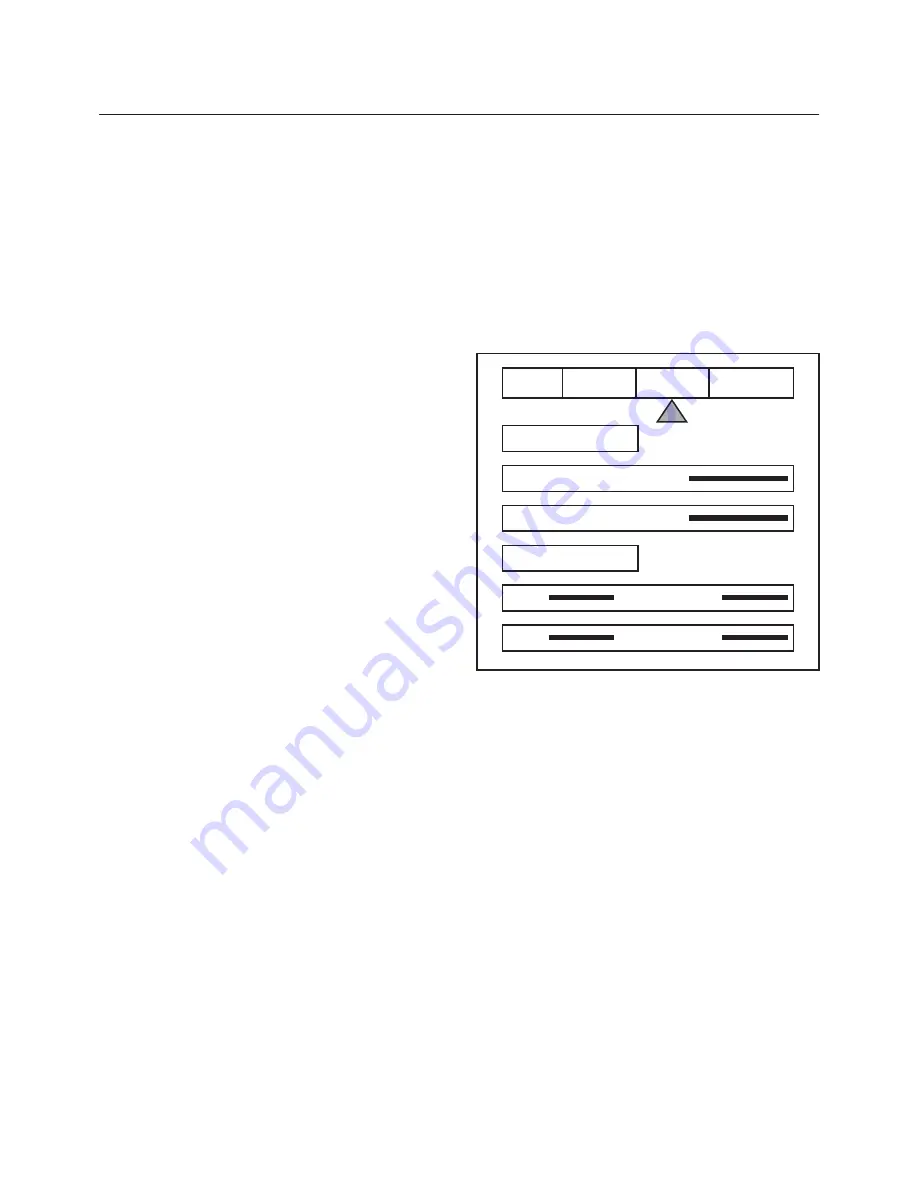
Contrast
Factory 50
Note:
It is best to set Brightness and Contrast levels
using the
controls of the display
with the proper test
pattern and with the DVP1000 in the Factory default
setting for the initial setup. This means with day-to-day
use, when the Factory preset button is pressed, the
system is back to the original optimum settings, while
changes made for specific sources can be saved in the
custom Presets.
Color
Factory 50
This adjusts the amount of color. The Faroudja
processor is calibrated to meet broadcast (SMPTE) color
specifications so only minor color adjustments should be
needed.
Tint
Factory 50
Tint is not available with YPrPb sources
Detail
Factory 4
Note:
The Detail circuit is a powerful tool for image
quality. The settings have been optimized for the output
scan rate and resolution. However, the viewer’s tastes
plus the types of software and display require making
adjustments of this setting to fine-tune the image. This
control is very effective to increase detail in poor quality
video material. It is recommended that adjustments be
made in small increments until the desired results are
achieved and then store these custom settings in the
Presets. It is important to not use too much Detail as the
image will start to look artificial.
Typically, digital displays will need less detail than analog
displays. High quality software will need less detail than
poor quality ones. Reducing the Detail level can help to
reduce the visibility of MPEG artifacts on some DVDs
and satellite systems and noise with VHS tapes. The
best results are achieved by adjusting the levels to the
software being viewed instead of just using test patterns.
Advanced Color System
Normal (default) /Bypass
For some DVDs with computer animation or with very
high levels of color, the Faroudja patented chroma edge
processing circuits may not be needed and can be
turned off (Bypass). For most sources, the Normal
setting should be selected. These settings can be stored
as a User Preset.
Note:
Any changes to the picture level adjustments are
automatically stored after one minute has passed
without making any changes. This information is stored
separately for each input. As each input is selected the
last use settings will automatically be recalled. If picture
levels are adjusted but then the input is changed before
one minute has passed, the changes for that input will
not be stored and the previous settings will be recalled
the next time that input is used.
Display Menu
Use these commands to adjust the image position and
edge blanking. It is recommended to adjust sizing,
position and blanking in the display device first with the
DVP1000 in the Factory preset setting. Then use the
DVP1000 controls only if the display runs out of range or
does not offer these controls. This should be done by a
qualified technician.
Horizontal Position
25 default
Moves image left or right of center.
Vertical Position
25 default
Moves image up or down from center.
Note: Moving the image too far to the left or right can
cause the display to stop working. Move image to center
to correct. Use the positioning controls in the display
first– if available. H&V adjustments are not availabel
when using the DVI output. Also, many display devices
require a specific setting when using high scan rate
sources such as the DVP1000 or HDTV. Be sure to
completely read the installation manual for the display
device before making adjustments.
8
OSD / OPERATING INSTRUCTIONS
INPUT
PICTURE
DISPLAY
PATTERNS
POSITION
HORIZONTAL
25
VERTICAL
25
BLANKING
LEFT
RIGHT
TOP
BOTTOM



































