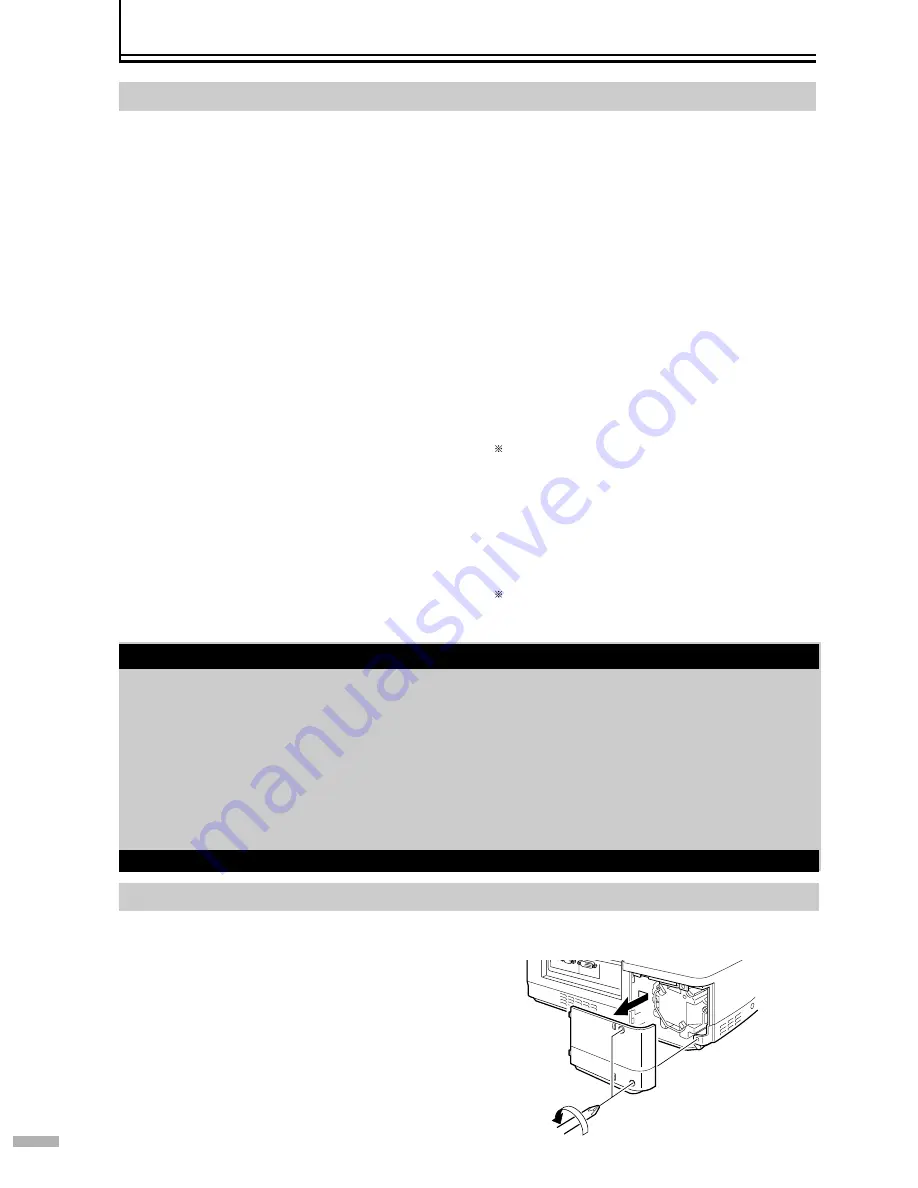
28
Light-source Lamp and Lamp Usage Time
The light-source lamp has a service life. The life of lamps used for this unit is about 2000 hours.
●
The lamp life of 2000 hours is merely the average life span of lamps and we do not provide any guarantee for this figure. The
lamp life may not reach 2000 hours depending on the operating conditions.
When the light-source lamp approaches the end of its service life, deterioration progresses rapidly. Get ready or replace with a
new lamp (lamp unit) when the accumulated lamp usage time exceeds 1900 hours. Depending on the operating conditions, the
lamp may have to be exchanged earlier. If the image is dark or color tone abnormal, replace the lamp as soon as possible. You
can also check the accumulated hours of usage. Please refer to the “Lamp Time” item of the “Information” menu. (
☞
Pages 22,
25)
䡵
When lamp usage time exceeds 2000 hours
The [LAMP] indicator starts to blink.
The “Warning” and “Lamp replacement” messages will be displayed
on the projected screen with the “Warning” word blinking.
●
Press the [EXIT] button to clear the display.
However, the same “Warning” and “Lamp replacement” messages
will be displayed again after 1 hour.
When the unit is switched to the standby mode or turned off after
the lamp usage time exceeds 2000 hours, it cannot be switched
back to the projection mode again. In this case, replace with a new
lamp (lamp unit) and reset the lamp time (
☞
Page 30).
䡵
When the lamp usage time exceeds 2010 hours
The unit quits the projection mode (operating mode) and switches
into the cool down mode.
●
The [LAMP] and [OPERATE] indicators will start blinking.
The projection mode (operating mode) cannot be restored until a
new lamp (lamp unit) is replaced and the lamp time reset
(
☞
Page 30).
䡵
When the lamp usage time exceeds 1000 hours
A message indicating “1000 h” will be displayed on the screen.
●
Press the [EXIT] button to clear the display.
䡵
When the lamp usage time exceeds 1900 hours
The [LAMP] indicator lights up.
䡵
When starting projection after lamp usage time exceeds 1900
hours
The “Lamp replacement” message will be displayed on the screen.
●
Press the [EXIT] button to clear the display.
Procedure for Lamp Replacement
1
Loosen the screws and remove the lamp
cover
●
Loosen the 2 screws with a screwdriver.
Please consult your authorized dealer when purchasing a new lamp unit.
䡵
Replacement Lamp (Lamp Unit) Part No.: BHL 5006-S
Replacing the Lamp
About Lamp Replacement
●
If this unit is installed in a constricted place, attempting to replace the lamp in that place may cause injury. Move this unit
to a place large enough to perform the work.
●
Use only genuine replacement parts for the lamp unit. Otherwise, malfunction may occur. Also, never attempt to re-use an
old lamp unit. This may cause marked performance deterioration or lamp blowout, thus leading to unit malfunction.
Broken pieces of the lamp outside this unit may also cause injuries during lamp unit exchange.
●
Do not replace the lamp immediately after this unit has been used. The temperature of the lamp unit is still high and this
may cause a burn. Allow a cooling period of 1 hour or more before replacement.
●
Before replacing the lamp unit, pull out the power plug from the outlet while the [STAND BY] indicator is still on. Replacing
a lamp with the plug connected to the outlet may cause injuries or electric shocks.
Note: See manual insert for instruction with removing metal body to access bulb.













































