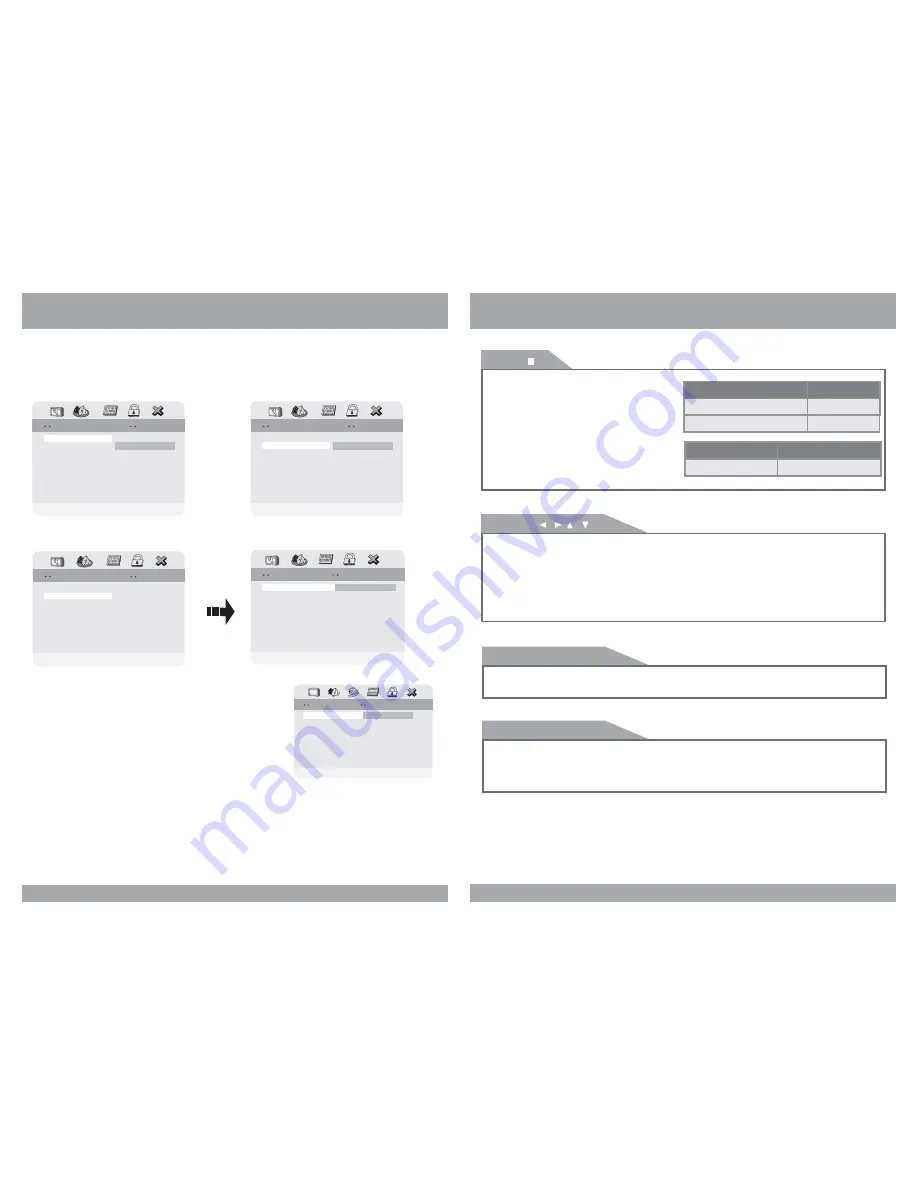
Downmix
Use this function to set the input audio
signal to match your speaker setup.
Front Speaker
Use this function to change the setting
from the factory.
DVD Setup
16
2. Equalizer Settings
Select Equalizer Type
Select Equalizer Type
Equalizer Page
Equalizer Page
Rock
Pop
Live
Dance
Techno
Classic
Soft
EQ Type
EQ Type
None
None
DVD Functions
Stop(
)
In DVD mode, Press STOP to stop playback.
To resume playback, press PLAY/PAUSE. If
you press STOP and then PLAY/PAUSE twice,
the player will begin playback at the first
scene of the movie.
[DVD]/[AUDIO]
In MP3 mode, Pressing STOP will stop
audio playback. Press PLAY/PAUSE to begin
playback of the first title on the disc.
the
[MP3]
Menu
Pressing the SETUP brings up the DVD disc menu. The content of this menu varies,
depending on the programming of the disc.
21
[DVD]
OSD
CONDITION
1 Time Press Play Key To Continue
Stop
OSD
CONDITION
1 Time
Stop
Stop
Arrows(
/ / /
)
In addition to navigating the various menus, you can use the arrow buttons to define the area
of the screen you want to enlarge in ZOOM mode.
[DVD]
After pressing STOP button, select the desired folder and set the condition by pressing
ENTER button.
Disc Stop
2 Time
Setup
Pressing the SETUP button opens the Setup Menu, where you can make and adjust DVD
settings to suit your equipment and preferences.
[MP3]
Set Downmix Mode
Set Downmix Mode
General Setup Page
General Setup Page
Downmix
VRS
Front Speaker
LRG
Downmix
VRS
Front Speaker
LRG
LT/RT
Stereo
V SURR
Off
LT/RT
Stereo
V SURR
Off
Set Front Speaker
Set Front Speaker
General Setup Page
General Setup Page
Downmix
VRS
Front Speaker
LRG
Larege
Downmix
VRS
Front Speaker
LRG
Larege
Go To Equalizer Page
Go To Equalizer Page
General Setup Page
General Setup Page
Speaker Setup
Equalizer
3D Prosessing
Speaker Setup
Equalizer
3D Prosessing
EQ Egualizer Type
In this menu you can choose the desired preset
equalizer mode.
(Choose from Rock, Pop, Live,Dance, Techno,
Classic or Soft)
Select Equalizer Type
Select Equalizer Type
Equalizer Page
Equalizer Page
Rock
Pop
Live
Dance
Techno
Classic
Soft
EQ Type
EQ Type
None
None



































