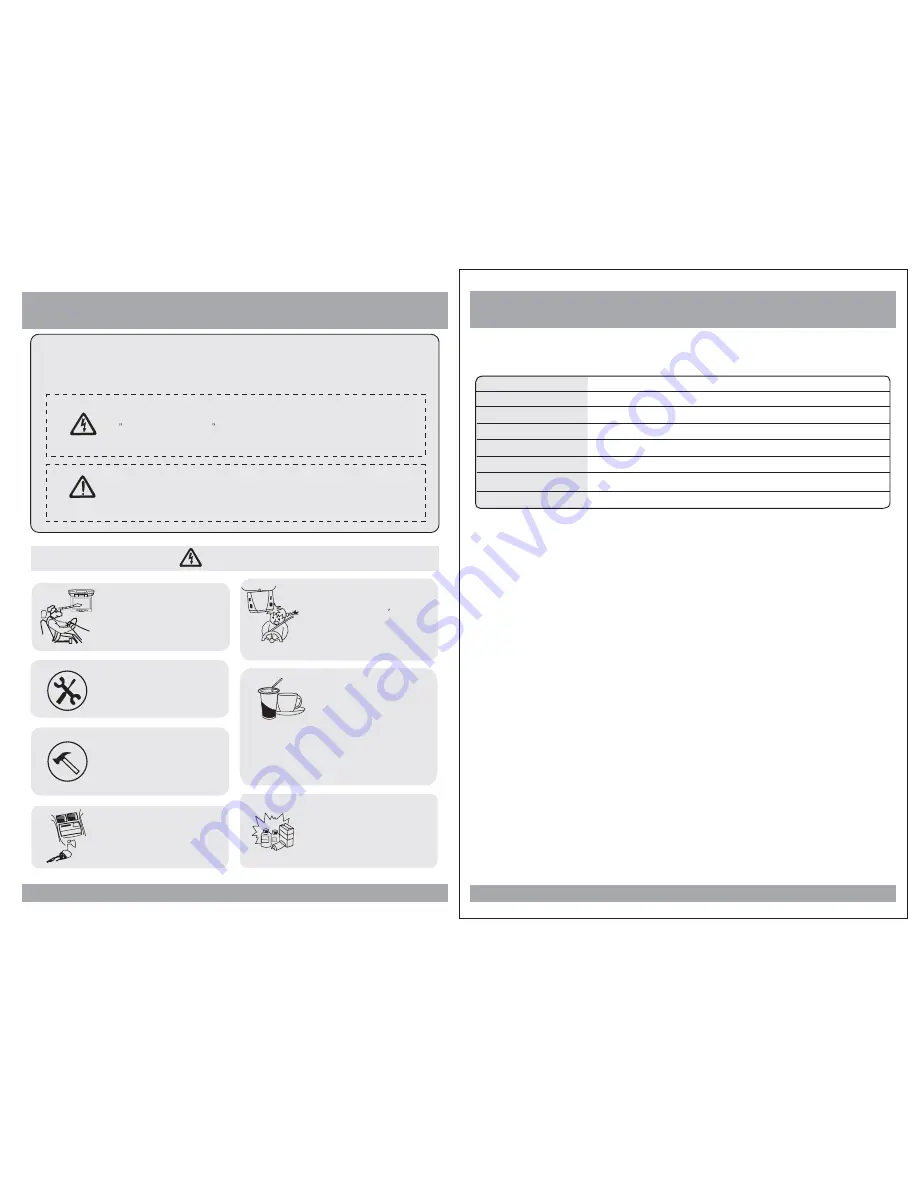
Caution
Please read and observe all warnings and instructions in this manual
and those marked on the unit. Retain this booklet for future reference.
There are two kinds of alarm symbols as follows:
WARNING
WARNING
CAUTION
The lightning bolt with arrowhead inside in an equilateral
triangle is intended to alert the user to the presence of
dangerous voltage
within the product s enclosure that may be
of sufficient magnitude to constitute a risk of electric shock to
people.
The exclamation point inside an equilateral triangle is intended
to alert the user to the presence of important operating and
maintenance (servicing) instructions in the literature accompanying
the product.
Installation of all TV monitors
must be out of the driver s
field of vision.
Do not try and service these
products yourself,
a
qualified service center or
factory service center for all
repairs.
locale
Be careful not to drop or
apply under pressure to the
front panel of your video
monitor. If the screen cracks
due to misuse, your warranty
will be void!
Do not mount the product where
it will obstruct the deployment of
the airbag or in an area where it
would affect the driver s ability
to control the vehicle. Also be
careful to avoid mounting the
product where it can become
hazardous during sudden stops
or in the event of an accident.
Be careful not to overload your
cigarette lighter plug by adding
more than one device at a time.
Use extra caution with any liquids
in your car. If you or your child
spills any liquid on these products,
pull your vehicle to the roadside
and turn the key off to disconnect
or wipe the products with a towel. Do not
operate the equipment until all liquids have
either evaporated or you have had the monitor
inspected at a service center by a qualified
technician. Severe harm or danger can result.
Use only a damp cloth to clean
the screen and use only purified
water on the cloth. wring out all
excess water prior to wiping the
screen. Do not use any cleaners
or chemicals to clean the screen.
In most cases a dry cloth will do!
POWER
AV
MENU
,
4
,
D C 1 2 V
4 : 3
2 4 0 0 x 6 0 0
N T S C / PA L A u t o S e l e c t
D V D - i P O D - AV 1 - AV 2
1 E A
W i t h s h r o u d : 1 5 . 1 ( L ) X 1 3 . 9 ( W ) X 3 . 5 ( H ) i n c h e s
Power
Screen Format
Resolution Pixel
Color System
A/V Input
A/V Output
Dimension
Note: This equipment has been tested and has been found to comply
with the limits for a Class A digital device, pursuant to part 15 of the
FCC Rules. These limits are designed to provide reasonable protection
against harmful interference when the equipment is operated in a
commercial environment. This equipment generates, uses, and can
radiate radio frequency energy and, if not installed and used in
accordance with the instruction manual, may cause harmful interference
to radio communications. Operation of this equipment in a residential
area is likely to cause harmful interference. In some cases, the user will
be required to correct the interference at his own expense.
SPECIFICATIONS
33
W i t h o u t s h r o u d : 1 4 . 8 ( L ) X 1 3 . 6 ( W ) X 2 . 5 ( H ) i n c h e s
Dimension


















