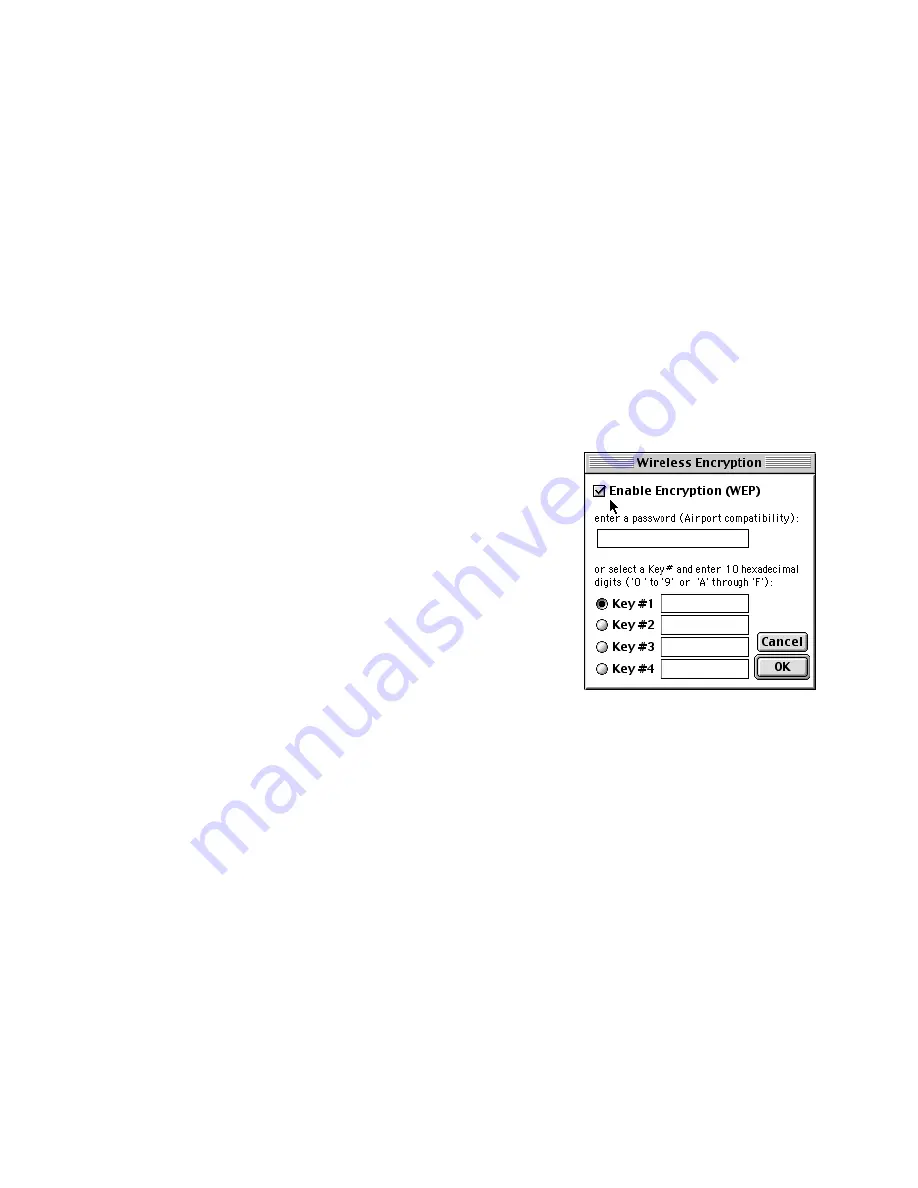
27
S
KY
LINE
WITH
L
UCENT
AND
WEP
When using the SkyLINE 11Mb Wireless PC Card with a Lucent
card in Ad Hoc or with a Lucent access point that has Wireless
Encr yption (WEP) enabled, configure the Encr yption panel for your
Wireless Card as follows:
1.
Open the
Wireless Configuration
Control Panel and click the
Encryption
button. When the Encr yption panel opens, check
the
Enable Encryption (WEP)
box.
2.
Enter the WEP information that you are using on the Lucent
card or access point as follows:
■
Using an ASCII password
:
If you are using a five
character ASCII password
on your Lucent product for
Key #1, enter it in the box
provided. Make sure to
enclose the password in
quotation marks. For
example, if you are using
enter
as your password,
type
“enter”
into the
space provided and click
OK
. Passwords must be five characters long and are case
and space sensitive.
■
Using a hexadecimal key
: If you are using a hexadecimal
key on your Lucent product for WEP, click the radio button
next to the appropriate key and enter the correct hex code.
■
Using ASCII with Key 2-4
: If you are using a five character
ASCII password on your Lucent product for any key other
than Key #1, you must conver t the password to equivalent
hexadecimal codes and enter them in the space provided.
Please refer to “ASCII Character to Hexadecimal Key Con-
version Table” on page 28.
3.
Click
OK
. When you return to the Wireless Configuration
Control Panel, click the
Save Changes
button to save your
configuration.
Summary of Contents for SkyLINE 11Mb
Page 1: ...SkyLINE 11Mb Wireless PCI Card User s Guide ...
Page 4: ......
Page 18: ......
Page 22: ......
Page 34: ......
























