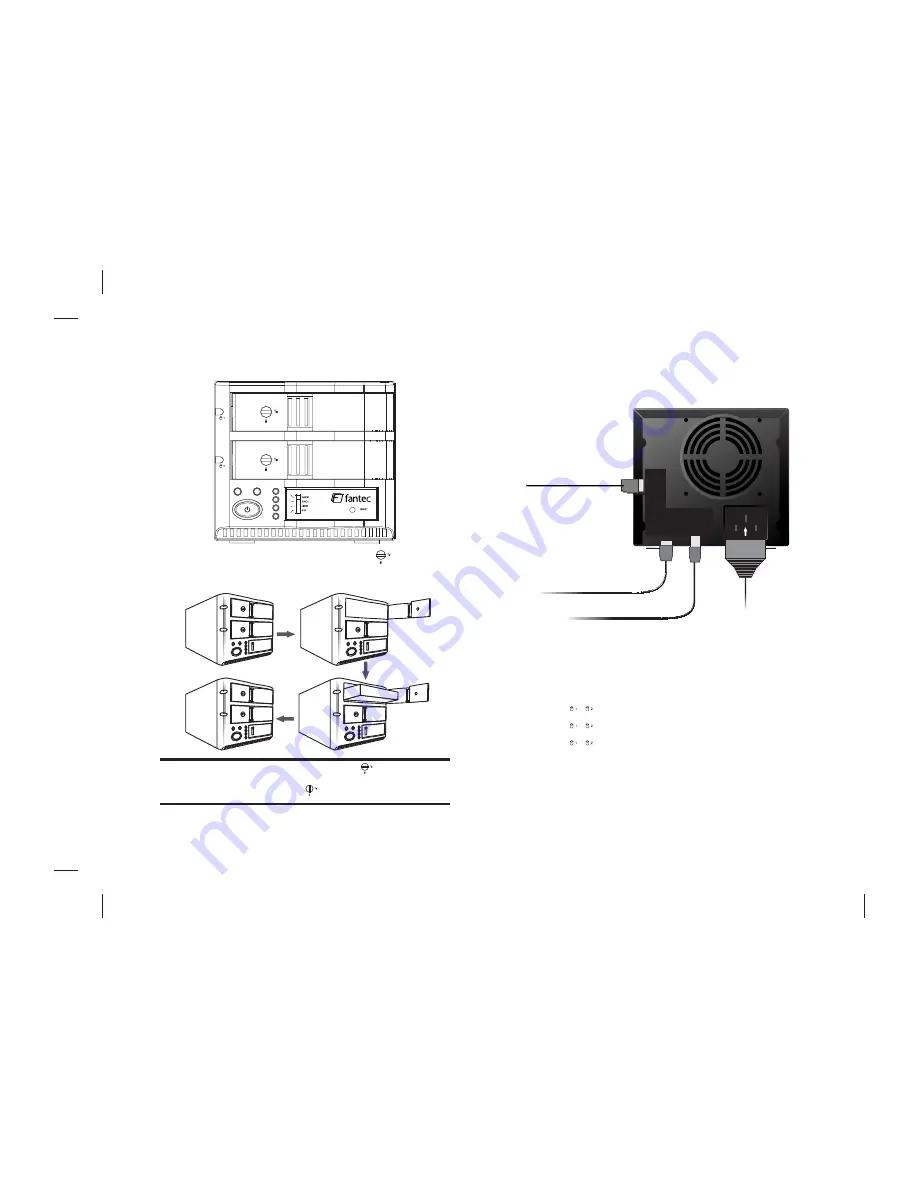
2. Operation
3
Note:
Sway from side to side the lock at the instructed point
, which you could
open the doorknob to install/ unload the hard disk. In Contrast, when you sway from
side to side the lock at the instructed point
, then you may not open it.
The Hard Disk Installation:
Sway from side to side the lock
, and pull the
doorknob to insert 1 or 2 hard disk.Close the doorknob and the installation will be
completed (The step will be represented in terms of following graphs)
to AC90-240V
Firewire 400 Port to PC host
Firewire 800
s
Port to PC host
E-SATA
USB
AC 90V-240V
4
Connect to the computer host through USB or Firewire and turn on the power
(Instruction will be presented in the following graph). Please do not connect USB
and Firewire at the same time!
Turn the switch to RAID0, LED will keep bright and the host will be entering the
RAID0 active status.
Turn the switch to RAID1, RAID1 LED keep bright, and the host will be entering
the RAID1 active status.
Turn the switch to JBOD, JBOD LED keep bright, and the host will be entering the
JBOD active status.
Turn the switch to BIG, BIG LED will keep bright, the host will be entering the BIG
active status.
Hard disk LED "
"/"
" sends blue light and has long-lasting bright light, which
indicates the hard disk connection is correct.
Hard disk LED "
"/"
" sends the pink light and does not stop glittering, which
indicates the hard disk performing wrong material transmission.
Hard disk LED "
"/"
" sends red light and does not stop glittering, which
indicates the hard disk connection error.
USB 2.0 Port to PC Host





























