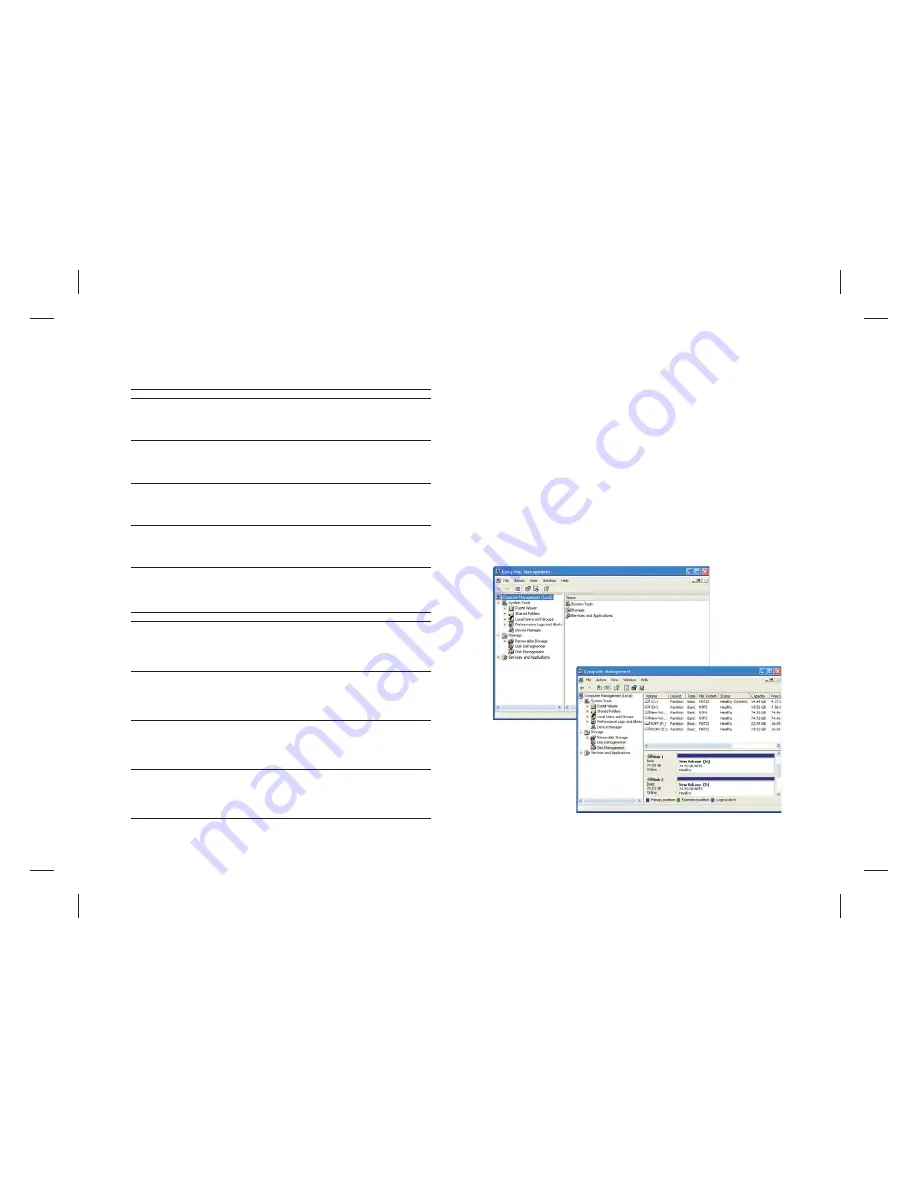
LED condition:
switch on power and insert two HD in terms of different working pattern
Switch on power then insertion HD or two HD have a damage in the situation
under the different working pattern the LED condition (HDD1 normal, HDD2 is
unusual, otherwise also establishes)
5
PATTERN
HDD carries on the self-checking
RAID0
Material transmission
Under the material transmission: The
HDD1 and the HDD2 LED glitter with
purple light. The material transmission
completes when LED sends the blue
light
RAID1
JBOD
BIG
HDD1 and HDD2 LED glitter in turn
with blue& red lights. Self- checking
completes when LED sends blue
light
Under the material transmission: The
HDD1 and the HDD2 LED glitter with
purple light. The material transmission
completes when LED sends the blue
light
Under the material transmission: The
HDD1 and the HDD2 LED glitter with
purple light. The material transmission
completes when LED sends the blue
light
HDD1 and HDD2 LED glitter in turn
with blue& red lights. Self- checking
completes when LED sends blue
light
Under the material transmission
condition: LED glitters with purple light
while operating different HDD. The
material transmission completes when
LED sends blue light
HDD1 and HDD2 LED glitter in turn
with blue& red lights. Self- checking
completes when LED sends blue
light
HDD1 and HDD2 LED glitter in turn
with blue& red lights. Self- checking
completes when LED sends blue
light
PATTERN
HDD carries on the self-checking
RAID0
Material transmission
Under the material transmission condition: The
HDD1 LED glitters with purple light, and the
HDD2 LED glitters in turn with blue & red lights.
The material transmission completes when
HDD1 LED sends blue light and the HDD2 LED
continue glittering in turn with blue & red lights.
RAID1
JBOD
BIG
HDD1 and the HDD2 LED glitter in
turn with blue & red lights. Self-
checking completes when the
HDD1 LED sends blue light, and
the HDD2 LED continues glittering
in turn with blue& red lights.
Under the material transmission condition: The
HDD1 LED glitters with purple light, and the
HDD2 LED glitters in turn with blue & red lights.
The material transmission completes when
HDD1 LED sends blue light and the HDD2 LED
continue glittering in turn with blue & red lights.
HDD1 and the HDD2 LED glitter in
turn with blue & red lights. Self-
checking completes when the
HDD1 LED sends blue light, and
the HDD2 LED continues glittering
in turn with blue& red lights.
Under the material transmission condition: The
HDD1 LED glitters with purple light, and the
HDD2 LED glitters in turn with blue & red lights.
The material transmission completes when
HDD1 LED sends blue light and the HDD2 LED
continue glittering in turn with blue & red lights.
HDD1 and the HDD2 LED glitter in
turn with blue & red lights. Self-
checking completes when the
HDD1 LED sends blue light, and
the HDD2 LED continues glittering
in turn with blue& red lights.
Under the material transmission condition: The
HDD1 LED glitters with purple light, and the
HDD2 LED glitters in turn with blue & red lights.
The material transmission completes when
HDD1 LED sends blue light and the HDD2 LED
continue glittering in turn with blue & red lights.
HDD1 and the HDD2 LED glitter in
turn with blue & red lights. Self-
checking completes when the
HDD1 LED sends blue light, and
the HDD2 LED continues glittering
in turn with blue& red lights.
Attention:
2.1 USB Interface
2.1.1 JBOD MODE
JBOD
RESET
My Computer
manage
1. If you use two HDD simultaneously and discover that the LED1 or LED2
glittering with blue & red lights in turn for a long time. Please check and see if the
HDD has installed correctly.
2. If you simultaneously use two HDD, and the HDD damaged under RAID0,
JBOD, and BIG pattern, the data on the HDD will lose. Under the RAID1 pattern,
you may consider to take out the damaged HDD and replace formatted HDD
instead. The “ REBUILDING” function will start recovering and the data will be
recovered.
The two drives were connected to the products HDD1 and HDD2 Connector.
USB&Power Cable were connected;
Opening the power switch, pulling MODE switch to
and press
switch, after a few seconds, the computer will automatically capture USB devices
and increased 2 drives(If not drive there, then the hard disk drive management
will re-zoning which format),At the moment you can Operate the disk. Re-zoning
which drives formatted as follows(All information will be eliminated when Format
hard drives).
Click “
”, right-clicking pop-up menu, click Options “
”, pop-
up computer management plan was pop-up as follow:
6




























